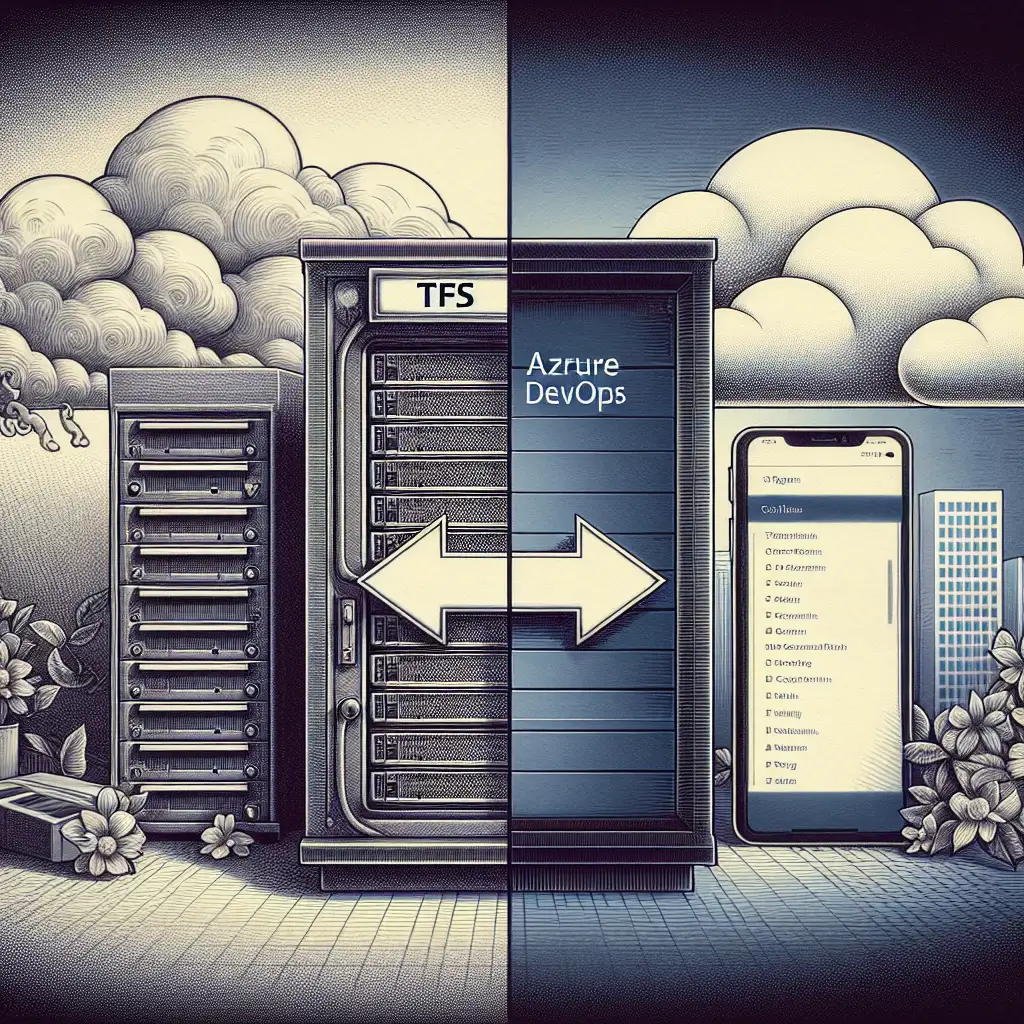Seamless Migration: Efficiently Transitioning from TFS to Azure DevOps
Ten-year-old TFS instances, patched and tweaked for years, still quietly underpin delivery at many organizations. Meanwhile, business expects seamless remote access, zero-downtime deployments, and modern security. The gulf between on-premises TFS and cloud-hosted Azure DevOps has only grown since TFS 2015. Bridging that gap requires more than just a database copy—it’s a strategic modernization that impacts tooling, process, and security posture.
Drivers for Migration
Moving from TFS to Azure DevOps Services is predominantly driven by:
- Cloud-native scalability: Teams gain access from anywhere, elastic provisioning, and no hardware lifecycle management.
- Integrated tooling: Boards, Repos, Pipelines, Artifacts unified across projects; improved traceability.
- Modern CI/CD: YAML-based pipelines, cloud-hosted agents, and built-in container support.
- Operational burden reduced: Microsoft manages updates, so no more Patch Tuesday anxiety.
Occasionally, compliance or data residency constraints dictate hybrid or phased adoption. Otherwise, stalling migration means accruing operational risk.
1. Inventory Your TFS Estate
Skip this, and you’ll be chasing ghost dependencies mid-migration.
- Catalog all project collections: Use
tfsconfig collection /listor the TFS Admin Console. - Document customizations: Process templates, custom states, legacy build definitions (
.xamlbuilds require special handling). - List integrations: IDE plugins (e.g., Team Explorer Everywhere), service hooks, or 3rd-party add-ons.
- Assess repository types: Are you using TFVC or Git? TFVC support in Azure DevOps exists but has limits—review repo sizes, branching patterns.
Example:
Large monolithic TFVC repos with over 65,000 items have been known to hit Azure DevOps import limits. Split or trim before attempting a full migration.
2. Prepare Your Azure DevOps Tenant
Create and configure the Azure DevOps organization in the correct region. Assign users access levels and link Azure Active Directory for SSO, if corporate policy requires. Evaluate project structure:
- Mirror old TFS collections or consolidate?
- Standardize naming conventions; old TFS sometimes accumulates ‘Test1’ artifacts that confuse governance.
Setup initial service connections (Service principals for Azure Resource Manager, classic tokens for legacy build tasks). Automate as many configuration steps as possible using the Azure DevOps REST API or az devops CLI.
3. Migration Strategy: Tooling and Limitations
Options depend on TFS version:
| Source TFS version | Supported migration tool | Notes |
|---|---|---|
| TFS 2018 Update 3+ | Azure DevOps Database Import | History preserved. Minor downtime. |
| TFS 2017/2018 | May require in-place upgrade | Upgrade first. |
| < TFS 2017 | Manual/gap-filling tools only | Plan for partial migration. |
Native Full Migration
Microsoft’s TFS Database Import Service can ingest a TFS 2018.3+ project collection database directly, provided you satisfy the pre-import checks (run Migrator.exe with validation flags).
- Migration runs on a copy of your database. During the cutover, users are locked out for the final sync—expect 2-8 hours per large collection.
- Hidden cost: Process template customizations often lose some fidelity. Plan for revalidation post-import.
Partial/Manual Migration
For anything earlier, or highly customized collections:
- Migrate Git repos via simple push/clone scripts.
- Run Azure DevOps Migration Tools for work item mapping. Caveat: field mappings may need custom rules.
- Pipelines (
.xaml→ YAML): Manual recreation required. Classic build definitions can be exported but rarely import cleanly into YAML pipelines.
Known issue:
Long-lived shelvesets and custom work item types frequently get lost in translation. Archive externally if critical.
4. Pilot: Validate with Low-Risk Data
Pick a non-critical project or an isolated collection.
Steps:
- Backup existing TFS collection DB (recommended: SQL Server full backup; restore to staging instance if testing).
- Run pre-migration checks:
Migrator.exe validate - Perform import or manual process as chosen.
- Let end-users validate: check work item links, attachment accessibility, repo cloning.
Look for “silent failures”—e.g., missing build variables, security group mismatches.
5. Migration Window & Communication
Poor communication unravels the cleanest technical plan.
- Warn users weeks in advance; publish key outage windows.
- Distribute post-migration quick guides (highlight sign-in changes, project structure differences).
- Provide real-time support (Teams/Slack channel, ticket desk) during and after cutover.
- Schedule for weekends, but avoid month-end reporting periods if possible.
6. Execution: Import, Sanity Check, Rollout
On cutover day:
- Lock out TFS users or enforce read-only mode.
- Perform final
Migrator.exe import(or manual steps as planned). - Validate immediately:
- Can users authenticate via AAD?
- Run and queue builds manually; validate environment variable mappings.
- Spot check work item queries, task boards, and artifact downloads.
- Address orphaned permissions:
# Sample: Reviewing old permissions az devops security group list --org https://dev.azure.com/ORG
Sample error (seen during import):
TF401409: The work item type definition file contains unsupported fields.
Document all work item mapping issues for remediation.
7. Post-Migration: Optimize & Upskill
Legacy build pipelines rarely map 1:1 into Azure DevOps.
- Convert any surviving Classic pipelines to YAML. Use variables; avoid inline secrets.
- Standardize dashboard widgets—some old queries won't automatically convert.
- Train users: highlight Boards queries, new Test Plans UI, and CLI tooling.
- Audit permissioning—new RBAC model versus legacy TFS security groups often exposes excessive/inadequate access.
Non-obvious tip:
If migrating hundreds of users, test Azure DevOps Group Rule assignments with a subset before automating en masse—misconfigured rules can flood users with project invites.
Side Notes & Caveats
- Backups are non-negotiable. Retain TFS backups for at least 60 days post-cutover; restores are rare but sometimes essential for compliance audits.
- Audit repository sizes: Azure DevOps imposes a 10GB soft limit per repo as of 2024; monolithic TFVC collections exceed this easily.
- Automation reduces mistakes: Script service connections, branch policies, and user invites.
- Be skeptical of “fully automated” migration pitch: Plan for surprises in process templates and work item customizations.
Summary
TFS to Azure DevOps migration isn’t a simple lift-and-shift. Treat it as a modernization—a chance to re-architect project structure, retire technical debt, and establish repeatable infrastructure automation. Start with a forensic inventory, test in non-prod, communicate early, and build in review checkpoints after each major phase. With a methodical approach, you’ll avoid the pitfalls of lost history, broken builds, and frustrated engineering teams.
Got a unique migration scenario or workaround that saved your project? Share practical insights—edge cases are the rule, not the exception.