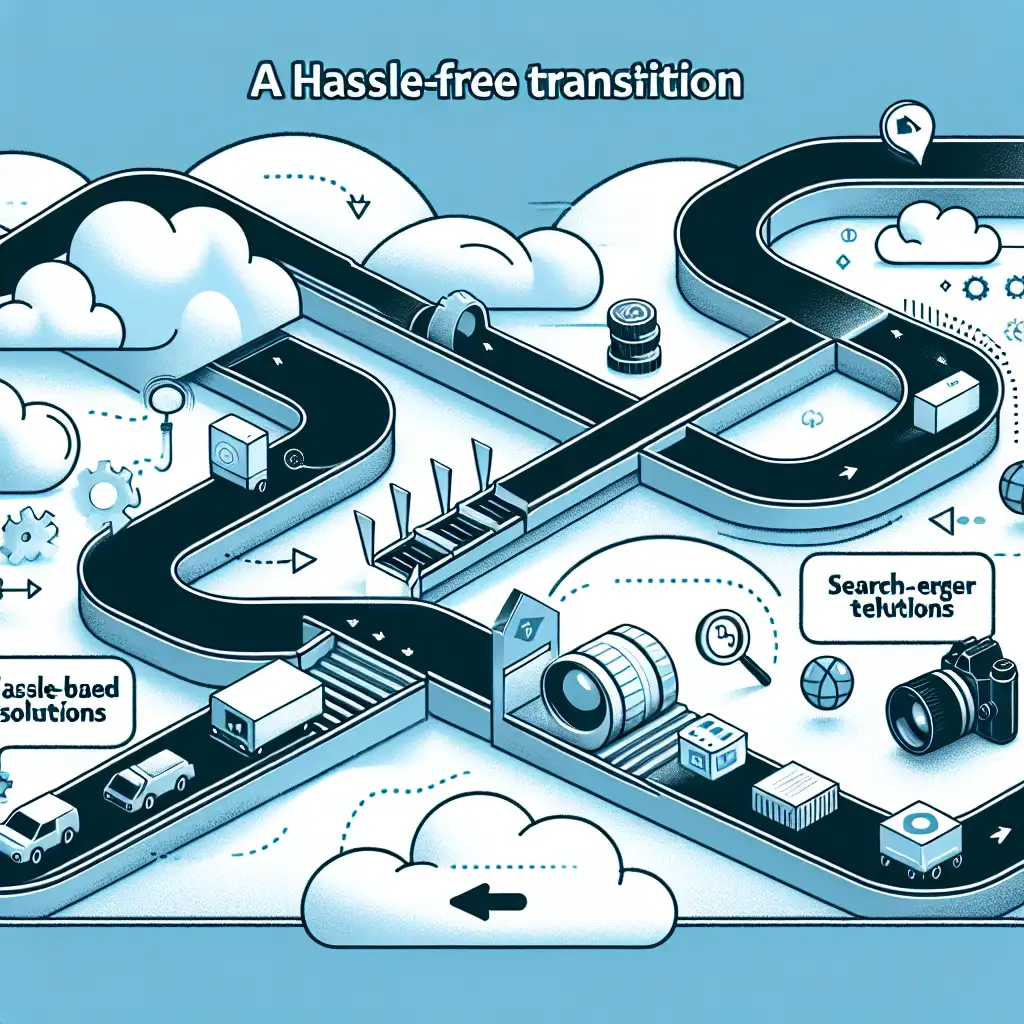Mastering Cloud Migration: Seamless Transition from AWS to Google Cloud Platform
Forget one-size-fits-all cloud strategies; uncover why switching from AWS to Google isn’t just about cost savings—it’s about aligning tech stacks with future-proof innovation and operational agility. Migrating from Amazon Web Services (AWS) to Google Cloud Platform (GCP) is more than a lift-and-shift process; it’s a strategic pivot towards better integration with Google-native tools, enhanced AI/ML capabilities, and potentially lower total cost of ownership.
In this post, we'll walk you through a practical, step-by-step guide to migrating workloads from AWS to GCP with minimal downtime and maximum efficiency.
Why Consider Migrating from AWS to GCP?
Before diving into the "how," let’s briefly spotlight why enterprises are considering this transition:
- Cost efficiency: Google’s sustained-use discounts and competitive pricing often reduce cloud bills.
- Integrated AI/ML services: Tight integration with TensorFlow, BigQuery ML, and other advanced analytics.
- Superior container orchestration: GKE (Google Kubernetes Engine) is often praised for ease of use and scalability.
- Better synergy with Google Workspace and APIs: For organizations deeply embedded in Google products, GCP offers smoother interoperability.
With that in mind, let’s look at how you can migrate efficiently.
Step 1: Audit Your Current AWS Workloads
Start by taking inventory:
- Identify workloads: Which applications, VMs, databases, and storage buckets are critical?
- Understand dependencies: Map out inter-service calls and integrations.
- Assess compatibility: Determine which AWS services you’re using (e.g., EC2, S3, RDS) and their GCP counterparts.
Example: If your workload uses Amazon S3 for object storage, its nearest equivalent on GCP is Cloud Storage.
Step 2: Define your Migration Strategy — Rehost vs Refactor
Your migration approach will significantly impact effort and risk.
-
Rehost (Lift-and-Shift): Moving workloads as-is. Quicker but might miss out on GCP-native benefits.
Example: Export EC2 instances as images (using AWS VM Import/Export tools), convert them into formats compatible with Compute Engine.
-
Refactor: Modify applications to leverage GCP-managed services. Time-intensive but maximizes ROI.
Example: Migrate your RDS MySQL database to Cloud SQL, then update application connection parameters.
Most enterprises benefit from a combination of these approaches depending on workload complexity.
Step 3: Choose Appropriate Service Equivalents on GCP
Mapping AWS services to GCP properly prevents major rewrites:
| AWS Service | Google Cloud Equivalent |
|---|---|
| EC2 (VMs) | Compute Engine |
| S3 (Object Storage) | Cloud Storage |
| RDS (Relational DB) | Cloud SQL |
| DynamoDB | Cloud Bigtable or Firestore |
| Lambda | Cloud Functions or Cloud Run |
| Elastic Kubernetes | Google Kubernetes Engine (GKE) |
Step 4: Set Up Your Google Cloud Environment
- Create your organization/project in the GCP console.
- Set up identity & access management (IAM) based on your team's roles.
- Configure billing accounts aligned with budgets.
- Establish network settings like VPCs that mimic existing architecture for security and performance parity.
Step 5: Data Migration
Example: Migrating Object Storage from S3 to Cloud Storage
-
Prepare buckets on both sides
- Ensure your bucket names comply with GCP naming conventions.
-
Use gsutil or S3 transfers
- The Storage Transfer Service allows you to move data directly from S3 to GCS efficiently without intermediary downloads.
Command example using
gsutil:gsutil rsync -r s3://your-s3-bucket gs://your-gcs-bucket
For databases:
- Use Database Migration Service (DMS) by GCP—a managed tool supporting heterogeneous migrations such as MySQL on RDS migrating to Cloud SQL MySQL.
- Execute schema export/import where applicable.
Step 6: Migrate and Test Compute Workloads
For virtual machines:
- Convert AWS AMIs as images compatible with Compute Engine using the
gcloudCLI tools or third-party image importers. - Start VMs in Compute Engine ensuring proper firewall rules and network setups.
For containerized workloads:
-
Push Docker images from Amazon Elastic Container Registry (ECR) into Google Container Registry or Artifact Registry using:
aws ecr get-login-password --region <region> | docker login --username AWS --password-stdin <aws_account_id>.dkr.ecr.<region>.amazonaws.com docker pull <image> docker tag <image> gcr.io/<project-id>/<image> docker push gcr.io/<project-id>/<image>
Step 7: Update DNS & Cutover Traffic Carefully
Once all workloads have been migrated:
- Plan a maintenance window if needed.
- Update domain DNS records pointing endpoints/services to new IP addresses or load balancers in GCP.
- Monitor performance closely for any anomalies or errors.
Use traffic-splitting techniques such as load balancer weighted routing for gradual rollout if supported by your applications.
Pro Tips for a Smooth Migration:
- Automate where possible — Use Infrastructure-as-Code tools like Terraform that support both AWS & GCP providers for easy configuration drift management.
- Hybrid cloud approach — Instead of migrating everything at once, keep critical workloads running on AWS during phased migration for risk mitigation.
- Security audit post-migration — Validate IAM policies, firewall settings, encryption defaults during the cutover phase.
- Make use of cost calculators — Both AWS and GCP provide cost estimation tools; model expenses pre-migration to avoid surprises.
Conclusion
Migrating from AWS to Google Cloud Platform need not be daunting when approached systematically. By analyzing workloads carefully, mapping service equivalents logically, leveraging specialized migration tools, and planning cutovers thoughtfully—you can reap the benefits of modernizing your cloud infrastructure while averting downtime disasters.
Stay agile today for the innovations of tomorrow—start planning that seamless cloud migration!
If you’re gearing up for your own migration adventure or have questions about specific workload transitions from AWS to GCP, drop a comment below—I’m here to help!