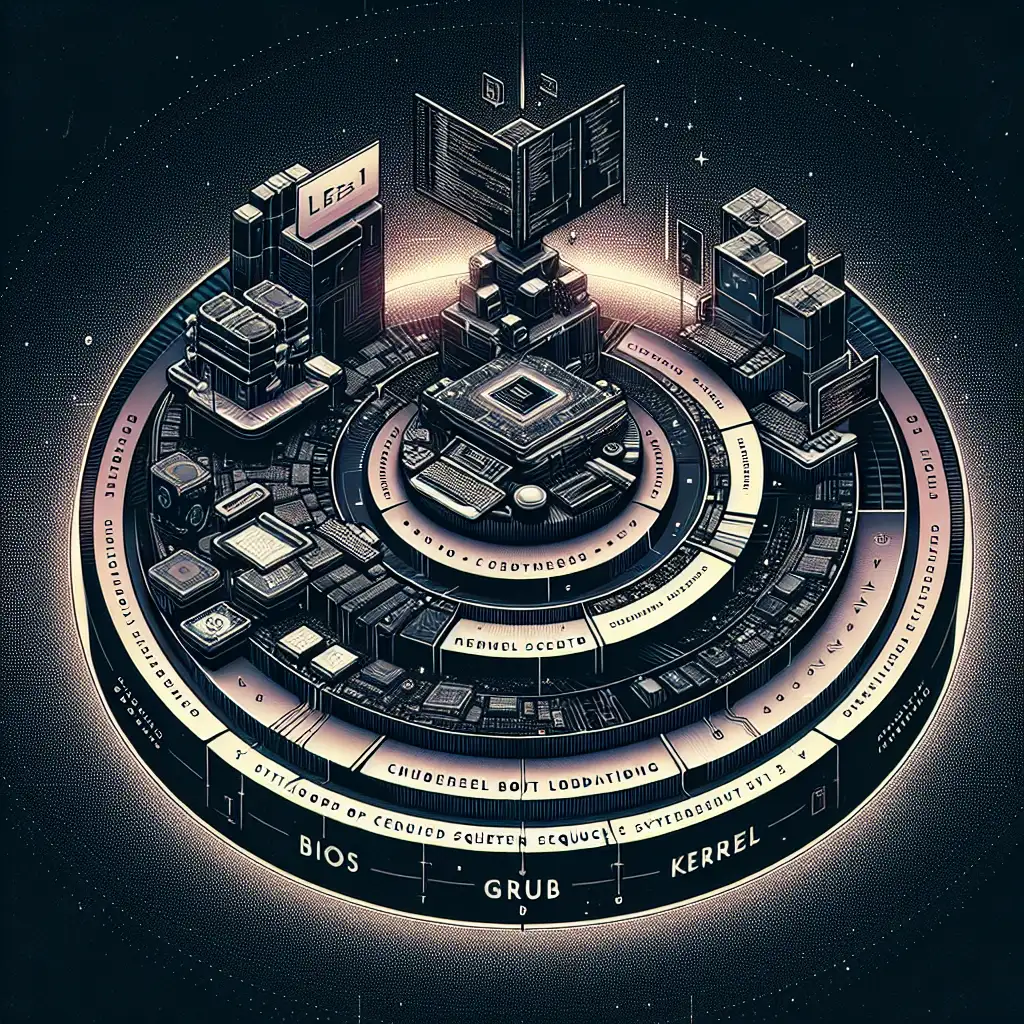Mastering Linux Boot Processes: From Power-On to Interactive Shell
Most users never question what happens after pressing the power button—they just wait for a prompt. But diagnosing sporadic failures or shaving seconds off boot times requires knowing each transition in the Linux startup sequence. This guide breaks down that path, emphasizing practical techniques for controlling, optimizing, and debugging the boot chain.
Why Deep Boot Knowledge Matters
- Performance: Disabling redundant services, optimizing kernel arguments, or reordering device priorities can cumulatively improve startup times—sometimes dramatically on older hardware.
- Reliability: Fast root cause analysis of stalled boots means less downtime.
- Security: The earlier you take control, the less surface there is for attack.
- Customization: Fine-grained tweaks—whether for minimal resource usage or predictable device assignments—aren’t possible without insight into every stage.
Overview: Linux Boot Process
┌─────────────┐ ┌─────────┐ ┌────────┐ ┌───────┐ ┌──────────┐
│ BIOS/UEFI │─▶│ Bootldr │─▶│ Kernel │─▶│ init │─▶│ User Shell│
└─────────────┘ └─────────┘ └────────┘ └───────┘ └──────────┘
Each transition is an opportunity for both failure and optimization.
Stage 1: BIOS/UEFI Firmware
The motherboard’s firmware (AMI UEFI > v2.7 in most post-2020 PCs) executes a POST, initializes basic peripherals, and hunts for bootable devices. The logic is simple, but the side effects aren’t.
Controls:
- Access UEFI (usually
F2/Del) and explicitly set the OS drive first in boot order. Misconfigured order is a classic cause for “No bootable device” errors. - Disable unused onboard functions (e.g., legacy IDE, extra SATA controllers), which can shave off seconds during POST—especially noticeable in VM hosts with lots of passthrough.
- Caution: UEFI Secure Boot (enabled by default on OEM hardware) can prevent custom kernels or unsigned bootloaders from running. Either enroll your own keys or disable Secure Boot for custom installations.
Stage 2: The Bootloader (GRUB2, syslinux, systemd-boot)
On disk, Linux bootloaders reside either in the MBR or the EFI partition. The default in most distributions circa 2024 is GRUB 2.06 or later.
- Presents OS/kernel menu; hands kernel/initrd off to firmware via
linuxandinitrddirectives. - Supports on-the-fly kernel parameter edits (
eat menu). - Maintains rescue shells for stuck configurations.
Example: Optimize GRUB Behavior
Reducing timeout from 10 to 1 second, hiding splash messages (handy in low-security home labs):
sudo nano /etc/default/grub
# Edit:
GRUB_TIMEOUT=1
GRUB_CMDLINE_LINUX_DEFAULT="quiet loglevel=3"
sudo update-grub
Note: Setting loglevel=3 suppresses most noise, while loglevel=1 can hide critical errors—use with care.
Gotcha: On dual-boot systems, too short a timeout can frustrate OS switching. There’s no perfect default.
Stage 3: Kernel Initialization
The Linux kernel (5.15 LTS+, typical as of 2024) receives control and begins initial RAM disk (initramfs) processing:
- Loads built-in and modular drivers (udev rules, modules from
/etc/modules-load.d/). - Mounts essential virtual filesystems:
/proc,/sys,/dev. - Parses kernel command line parameters—commonly tuned for hardware quirks or diagnostics.
Real Example: Custom Kernel Modules
Trouble getting Intel network cards to initialize early on Ubuntu 22.04? Manually force module load:
echo "igb" | sudo tee /etc/modules-load.d/igb.conf
sudo update-initramfs -u -k all
A typical kernel panic message if module dependencies are missed:
kernel panic - not syncing: VFS: Unable to mount root fs on unknown-block(0,0)
Non-obvious solution: double-check that initramfs actually bundles all required drivers. Sometimes a missed initramfs rebuild after kernel upgrade triggers this.
Stage 4: Init System (systemd 249+, as of Ubuntu 22.04+)
After kernel setup, PID 1 is executed (/sbin/init, almost always systemd since 2015 on major distros).
Systemd responsibilities:
- Mount filesystems from
/etc/fstab, including encrypted volumes/LVMs. - Launches targets (
multi-user.target,graphical.target); orchestrates user services. - Logs everything—from daemons to one-shot services—into the journal.
Debugging Slow Startups
Trace the worst laggards:
systemd-analyze blame --no-pager | head
If NetworkManager-wait-online.service or snapd.service eats more than 2–3s, either mask or delay them:
sudo systemctl mask NetworkManager-wait-online.service
# or for less disruption:
sudo systemctl disable snapd.service
Note: Masking is absolute; disabling allows manual starts.
Side Note
Swapping init for alternatives (e.g., OpenRC, runit) is possible—sometimes valuable for embedded or hard-real-time workloads, but support is thin outside mainstream server environments.
Stage 5: User Shell and Desktop
At this point, either a graphical display manager (GDM, SDDM, LightDM) hands off to the user session, or you get a TTY shell.
Performance Tuning:
-
On resource-limited systems (Raspberry Pi, old laptops), replace GNOME/KDE with
i3,Openbox, or boot directly to multi-user text mode.sudo systemctl set-default multi-user.targetRestore GUI:
sudo systemctl set-default graphical.target -
Profile and optimize shell startup (
~/.bashrc,~/.zshrc)—avoid slowpyenvinitializations on login shells, for example.
Example: Autostart Headless Dev Environments
To immediately launch tmux and enable ssh-agent for rapid dev workflows, add to .bash_profile:
if command -v tmux &>/dev/null && ! tmux has-session 2>/dev/null; then
tmux new-session -A -s main
fi
eval $(ssh-agent -s)
Quick Reference: Practical Boot Optimization Matrix
| Stage | Tweak | File/Command | Caveats/Effects |
|---|---|---|---|
| BIOS/UEFI | Minimize POST/hide devices | UEFI GUI (F2/Del) | Too aggressive? No fallback. |
| Bootloader | Lower menu timeout/edit params | /etc/default/grub → update-grub | Short timeout can block recovery |
| Kernel | Force module load, set cmdline | /etc/modules-load.d/ initramfs-tools | Wrong modules = boot failure |
| Init/systemd | Disable/mask unused services | systemctl disable/mask <svc> | Mask disables ALL starts. |
| User Shell | Minimal WM or CLI, fast autostart | .bashrc, systemctl targets | Usability vs. minimalism tradeoff |
Final Notes
The Linux boot sequence isn’t monolithic. Every layer has alternatives (coreboot for BIOS, systemd vs. OpenRC, etc.), each with trade-offs. Performance tuning is rarely about one “silver bullet,” but stacking incremental wins—one unnecessary daemon, one mistimed udev rule—until the boot is as efficient and predictable as required.
Diagnostics are rooted in this knowledge: systemd logs (journalctl -b), kernel dumps, and static-bootloader rescue shells provide enough telemetry for almost any scenario.
In production, over-optimization can make upgrades and recovery harder. Strike the balance for your workload.
Questions, odd edge cases, or repeat slowdowns? Share the details—logs, errors, hardware models. Analysis is situational.