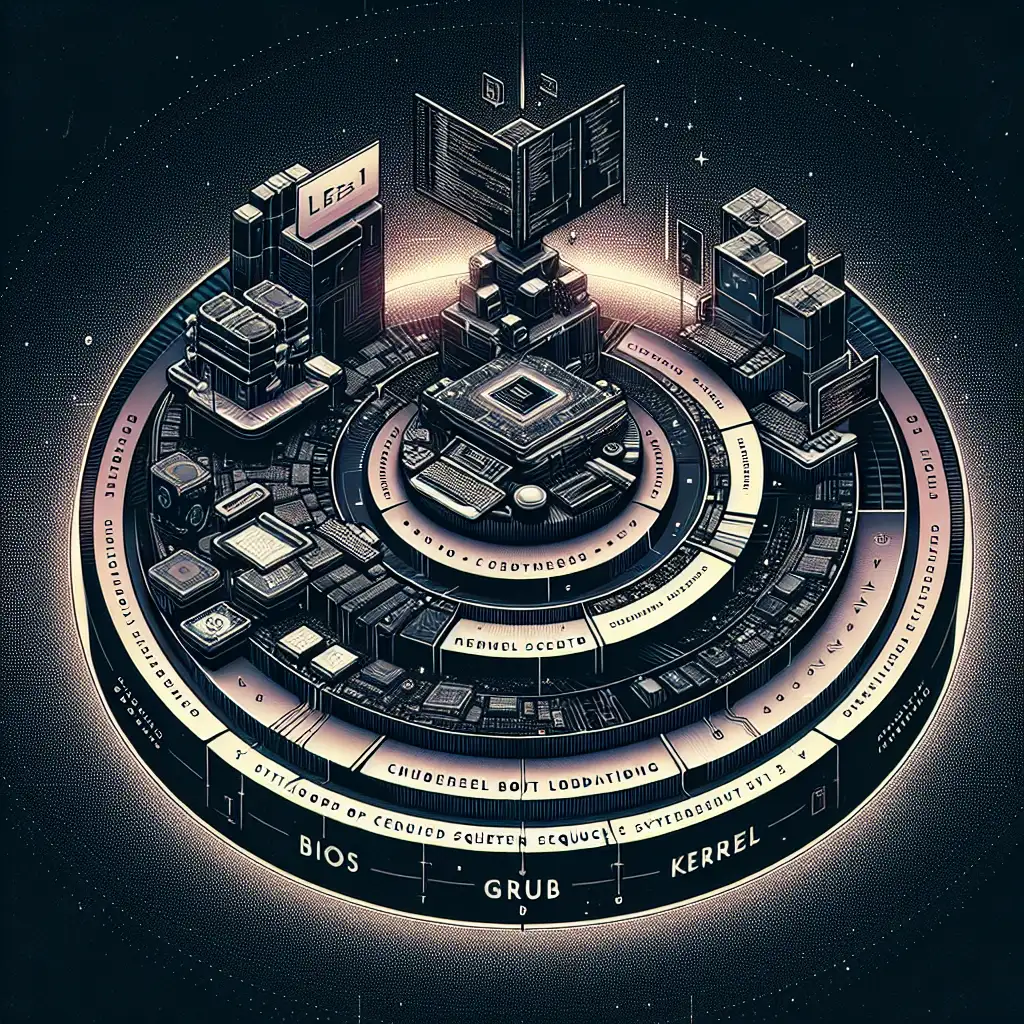Mastering Linux Boot Processes: How to Run Linux Efficiently from Startup to Shell
Most users hit 'power on' and wait. But what if you knew exactly what happens under the hood at every stage of Linux boot? Unlocking this knowledge is your gateway to running leaner, faster, and more secure Linux systems.
Linux is an incredibly powerful and flexible operating system used all over the world – from tiny IoT devices to massive supercomputers. But, for many users, it’s just a black box that starts up and drops them into a shell or a desktop environment. Understanding how Linux boots not only demystifies what goes on behind the scenes but also arms you with tools to optimize startup speed, troubleshoot issues effectively, and customize your environment precisely.
In this post, we’ll walk through the key stages of the Linux boot process—from powering on your machine to reaching the command shell—and how you can harness that knowledge to run Linux efficiently.
Why Should You Care About the Boot Process?
- Optimization: Speed up startup time by disabling unnecessary services or tweaking kernel options.
- Troubleshooting: Diagnose boot failures by knowing where they occur.
- Security: Control what runs during boot to reduce attack surfaces.
- Customization: Load specific environments or configurations depending on needs.
The Boot Process in a Nutshell: Stage By Stage
Here’s an overview of the typical boot sequence on a standard PC running Linux:
- BIOS/UEFI Initialization
- Bootloader Stage
- Kernel Initialization
- Init System / Systemd Start-up
- User Shell / Desktop Environment
Let's deep-dive into each one, explaining what happens and how you can control or optimize it.
1. BIOS/UEFI Initialization
When you hit “power on,” your motherboard firmware (either BIOS or UEFI) kicks in first.
- Runs hardware checks (POST - Power-On Self Test)
- Detects connected devices (disks, USBs, etc.)
- Looks for a bootable device according to configured priority order
- Loads the first stage bootloader from disk (usually from MBR or EFI partition)
Your control tips:
- Access BIOS/UEFI settings (usually via pressing
Del,F2,F12during POST). - Adjust boot order to prioritize your Linux drive.
- Enable UEFI Secure Boot for added security (if supported).
- Disable unused hardware controllers for faster POST.
2. Bootloader Stage (Typically GRUB)
The bootloader’s job is to load the Linux kernel into memory and pass control to it.
Most modern distros use GRUB 2 as a bootloader.
It displays a menu where you can:
- Select between multiple kernels or OSes (dual boot)
- Add kernel parameters that tweak behaviors
- Enter rescue mode if something goes wrong
Optimizations/examples:
-
Edit
/etc/default/grubto adjust timeout:GRUB_TIMEOUT=3 # Wait max 3 seconds before auto-booting default -
To speed up boot, disable verbose output:
GRUB_CMDLINE_LINUX_DEFAULT="quiet splash"
After editing, rebuild GRUB config:
sudo update-grub
Example: If your system normally waits 10 seconds for manual selection but you always pick default, lowering GRUB_TIMEOUT saves precious seconds.
3. Kernel Initialization
Once loaded, the kernel takes over and starts initializing hardware drivers and mounts essential filesystems like /proc and /sys.
You can influence which kernel modules load early by:
- Modifying
/etc/modules-load.d/*.conf - Adding/removing
initramfsmodules before reboot:sudo nano /etc/initramfs-tools/modules sudo update-initramfs -u
The kernel command line parameters passed by GRUB also affect behavior (GRUB_CMDLINE_LINUX_DEFAULT in step 2).
Example: Adding noapic or nomodeset can help with hardware compatibility issues during early boot.
4. Init System Startup (Systemd)
Once kernel init completes, it hands off control to the init system — typically systemd on modern distros.
Systemd manages all background services and mounts according to target runlevels (multi-user.target, graphical.target, etc.).
You can:
-
Inspect active services with
systemctl list-units --type=service --state=running -
Disable unwanted services at startup:
sudo systemctl disable bluetooth.service -
Analyze slow services:
systemd-analyze blame
This command lists how long each startup unit took; identifying bottlenecks guides where optimization pays off most.
Example: If you see NetworkManager-wait-online.service delaying boot by several seconds and you don’t need network immediately, consider disabling it:
sudo systemctl disable NetworkManager-wait-online.service
5. The User Shell / Desktop Environment
Finally, after all background systems initialize, your user session begins:
- Either presenting a login prompt in console mode or loading a graphical display manager (like GDM or LightDM).
Here you can customize your shell environment (.bashrc/.zshrc), startup scripts (~/.bash_profile) and autostart programs for performance & convenience.
Example: To speed launching a terminal-friendly environment with minimal GUI overhead — ideal for resource-constrained machines — consider using lightweight window managers like i3 or simply switching to console mode initially:
sudo systemctl set-default multi-user.target
To revert back graphically,
sudo systemctl set-default graphical.target
Quick Recap: Practical Action Plan To Run Linux Efficiently From Boot
| Step | What You Can Do | Commands / Files |
|---|---|---|
| BIOS/UEFI | Optimize boot order & hardware | Enter firmware settings |
| GRUB Bootloader | Reduce wait timeout; add params | /etc/default/grub; update-grub |
| Kernel Init | Manage kernel modules & params | /etc/modules-load.d/; initramfs tools |
| Systemd Startup Services | Disable unnecessary services | systemctl disable <service>; analyze with systemd-analyze blame |
| User Session | Choose minimal GUI/console; tune shell configs | .bashrc, .zshrc; systemd targets |
Final Thoughts
Mastering the Linux boot process isn’t just geeky curiosity—it’s practical power! With this knowledge at hand:
- You’ll know why your machine sits at certain stages during startup,
- Gain confidence troubleshooting failures (reading logs at
/var/log/boot.log,journalctl -b), - Cut down wasted resources by trimming unneeded daemons,
- And strengthen security by controlling early processes tightly.
Take control of your Linux start-to-shell journey today—it’ll pay dividends in speed, stability, and ease of use tomorrow!
Got specific bottlenecks or questions about your own Linux boot? Drop them in comments below—I’d love to help troubleshoot!