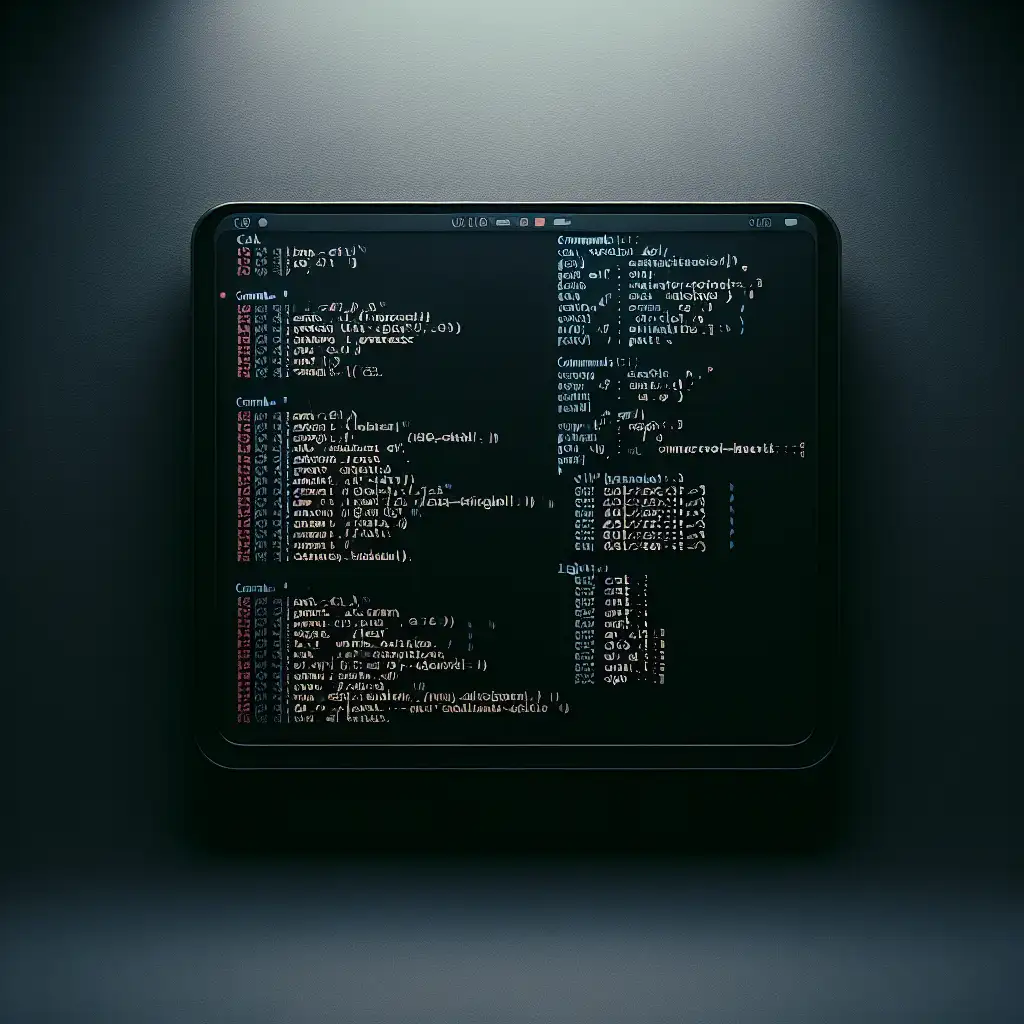Mastering File Access in Linux: Beyond Basic Commands
Staring at a 5 GB log file and only need a summary? Accidentally run cat largefile.log on a jump box and lock your terminal for minutes? Real-world file inspection on Linux is rarely as simple as a single command. Selecting the right method isn’t about preference—it’s about performance, memory constraints, and context-specific suitability.
Precision Matters: Context-Driven File Access
The goal isn’t just “opening” a file. It’s minimizing system load, avoiding user error (e.g., paging endlessly), and keeping workflows scriptable and debuggable. Use cases drive your command choice.
Problem: Rapid Triage of Live Log Files
Directly grepping MBs of logs over SSH on a production server (say, Ubuntu 20.04 LTS) is likely faster with stream processors and paged viewers.
less +F /var/log/syslog
The +F flag in less (v551 or newer) follows new lines in real time—a tailing mode that allows interactive searching while data updates.
Key Points:
- For live streaming, prefer pagers with follow mode over basic
tail -f. You gain search, navigation, and can interrupt as needed (tryCtrl+C). - Use
less -Nfor line numbers. Helpful with logs generated by rsyslog, which often lack timestamps after rotation.
Selective Access: Slicing and Dicing Large Files
Blunt dumping (cat) doesn’t scale above a few MB. For huge log bundle archives or machine-generated data, extract just the rows you need.
sed -n '25001,25200p' bigdata.csv
This prints lines 25,001 to 25,200, avoiding excessive RAM load.
Gotcha:
sedis line-oriented; binary files can produce unpredictable results.- Not all systems ship with GNU
sed—watch for subtle behavioral differences on macOS (sedv10.x) vs GNU (sedv4.7+).
Fast Filtering: Pattern Matching without Unpacking
Suppose an application throws intermittent 500 errors and the logs rotate every hour. Instead of downloading megabytes, filter directly.
grep -ri --color=always 'error' /var/log/nginx/
Flags explained:
-r: recursive (descends into directories)-i: case-insensitive patterns (critical for apps with “Error”, “error”, “ERROR” strings)--color=always: highlights matches, but note that piping tolessmay requireless -Rto preserve color.
Side Note:
Excessive matches? Pipe to head to cap output:
grep -ri error . | head -n 30
Editing: Lightweight, Remote-Safe Choices
Not all servers run a full desktop. On an Alpine Linux container, only vi may exist; on Debian and RHEL, nano or vim.tiny are common.
Minimalist Editing
nano /etc/nginx/nginx.conf
Nano leaves backups as filename~, which may violate audits or fill /etc. For ephemeral infra, always clean up residuals.
Power Editing
vim +'/listen 443' /etc/nginx/nginx.conf
The +'PATTERN' argument jumps cursor to the first match—saves time in 200+ line configs.
Scripting: Programmatic File Descriptors
Shell scripts interacting with multiple files benefit from explicit file descriptors. Avoids repeated disk reads.
exec 5< /var/log/app.log
while read -u 5 line; do
# Process $line here
done
exec 5<&-
Note:
Killing the shell mid-read (e.g., with SIGINT) leaves FD 5 open. Always close descriptors to prevent leaks in long-lived scripts.
Handling Binary Files: Prevent Corruption
Attempting cat or less on binaries (ELF, PNG, .tar.gz) leads to terminal corruption—unprintable characters, and potentially stuck shells.
Use Hex Viewers:
xxd /usr/bin/ls | head -20
or
hexdump -C /tmp/image.raw | less
Limitation:
Tools show contents but cannot interpret structure. For file format analysis, prefer file or domain-specific tools (e.g., exiftool for media).
GUI Integration from Shell
On desktop environments, leverage system handlers:
xdg-open ./report.pdf &
Backgrounding (&) detaches the process; avoids locking the shell. Behavior varies—on minimal containers, xdg-open may be missing or stubbed.
Tool Selection Cheat Sheet
| Use Case | Best Tool(s) | Note |
|---|---|---|
| Quick dump, small file | cat | Fails on large files |
| Scroll/search logs | less, less -N | Use +F for tailing |
| Open first/last lines | head, tail | -n N to specify line count |
| Extract arbitrary lines | sed, awk | Non-binary only |
| Content filtering | grep, egrep | Use --color and pipe to less -R |
| Open/edit config | vim, nano | Watch for backup artifacts |
| Binary inspection | xxd, hexdump | Avoid cat on binaries |
| Programmatic/scripting | exec + FD | Manage FDs to prevent leaking |
| GUI file opening | xdg-open | May not exist on headless systems |
Non-Obvious Tips
- Terminal Reset: If you corrupt your shell (e.g., open
/dev/zero), recover withresetorstty sane. - Color preservation: Always pair
grep --colorwithless -R. - Real-time edits: Use
vim's:e!to reload buffer if file changes mid-edit.
In summary, the efficiency of file operations on Linux lies in informed choice, not rote memorization of commands. The “right" tool reduces risk, increases speed, and avoids costly mistakes. Sometimes, not opening a file interactively at all—just processing or filtering it—is the best approach.
Got a massive log to triage? Combine less +F and grep --color for speed and clarity. Encounter a corrupted terminal? reset and move on. That's Linux in practice.