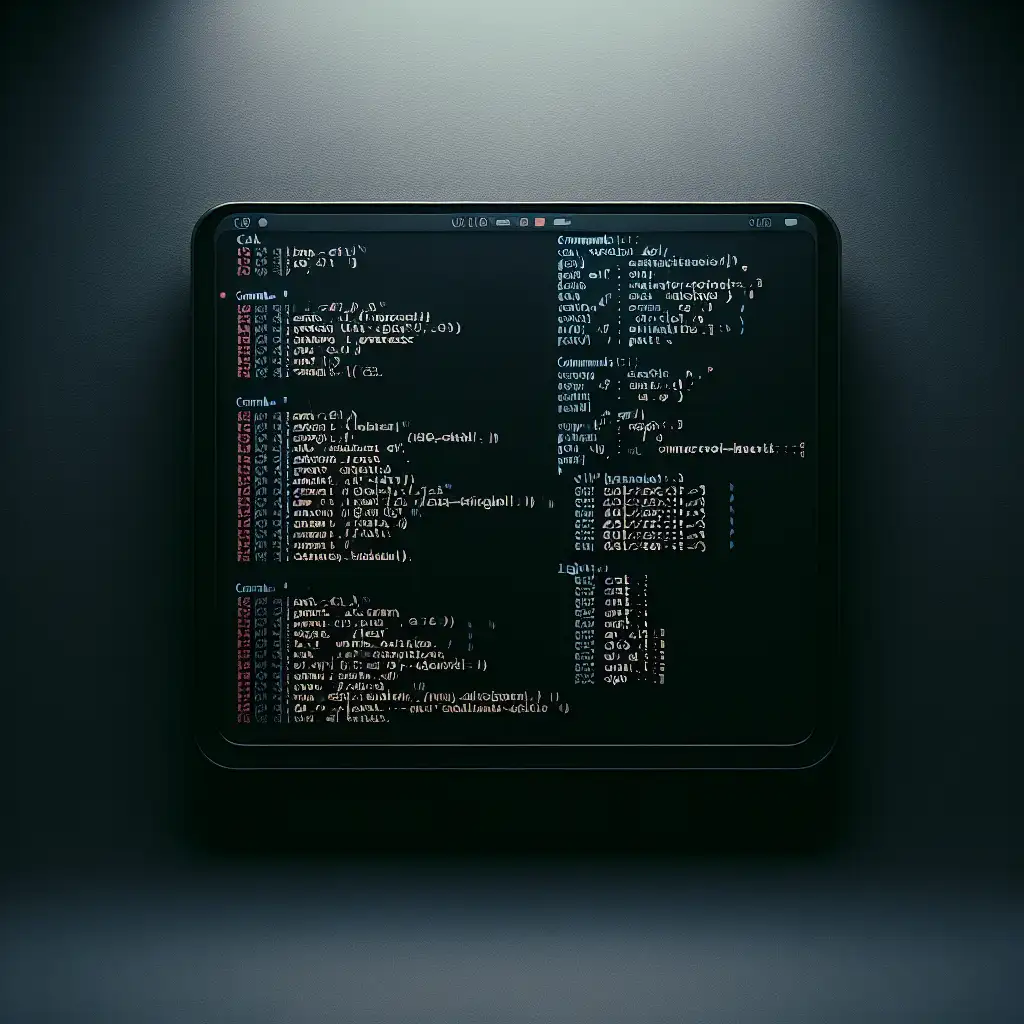Mastering File Access in Linux: Beyond Basic Commands
Forget the one-size-fits-all approach: explore how choosing the right method to open files in Linux can transform your command line productivity and script effectiveness.
When new users dive into Linux, opening a file often boils down to a simple command like cat filename or maybe less filename. But anyone who has spent time with the OS knows — file access in Linux is far richer, more powerful, and nuanced than these basics suggest. Understanding how and why to open files using different tools and techniques can streamline your workflow, help you troubleshoot more effectively, and let you unlock the full potential of Linux.
In this post, we’ll go beyond the standard commands to explore practical methods for opening files efficiently. Whether you’re navigating logs, scripting automation, or editing configs, mastering file access will take your Linux command line skills to the next level.
Why Opening Files “Right” Matters
Opening a file isn’t just about viewing contents; it’s about context, speed, interactivity, and suitability for your task:
- Do you want to quickly preview a few lines?
- Need to search or scroll efficiently through huge logs?
- Want to stream large files without loading everything into memory?
- Looking to edit or process file content programmatically?
Choosing the appropriate command helps you avoid pitfalls like freezing terminals when huge files open with cat or losing track of your place when scrolling manually.
Quick Overview of Basic File Opening Commands
Before digging deeper, let's list some of the common ways users initially open files:
cat filename— dump entire content to terminal.less filename— scrollable viewer with searching.head filename/tail filename— view first or last N lines.nano filename/vim filename— text editors for modifying contents.xdg-open filename— opens file in default GUI application.
These are essential tools but not always ideal depending on what you want.
1. Opening Files Efficiently for Read-Only Inspection
Using less: The Swiss Army Knife of Viewing
Instead of dumping entire content with cat, use less for large or unknown-sized files:
less /var/log/syslog
Features include:
- Paginated scrolling (arrow keys/Page Up/Down).
- Quick search (type
/pattern, then n/N). - Jump to start (
g) or end (G). - Line number display (
-Nflag).
Pro tip: Combine with tail-like behavior — open at bottom with:
less +G /var/log/syslog
Or follow appended data dynamically (like tail -f):
less +F /var/log/syslog
Using head & tail: Preview Specific Portions
When just wanting a glimpse:
head -n 20 myfile.log # first 20 lines
tail -n 50 myfile.log # last 50 lines
Ideal for quick checks without overloading terminal.
2. Open Files Without Loading Entire Content (Stream Processing)
For very large files, loading whole content into memory is inefficient or impossible. Stream processing tools can help:
Using sed to Print Specific Lines
Get just lines 100 through 120 without opening whole file:
sed -n '100,120p' bigfile.txt
This is perfect for extracting chunks without manual searching.
Using grep to Search and Display Matching Lines
Open and filter at once:
grep "ERROR" application.log
You see only error messages instantly — efficient log analysis!
3. Opening Files Programmatically in Bash Scripts
While commands above suit interactive use, scripts might require more control:
Using File Descriptors & exec
Instead of repeatedly opening files in subshells or commands, assign a descriptor:
exec 3< input.txt # Open input.txt on fd 3 for reading
while read -u 3 line; do
echo "Line: $line"
done
exec 3<&-
Advantages: controlled reading, avoids spawns/subshells overhead.
4. Open Files With Correct Encoding & Binary Handling
Text vs binary matters!
Use xxd or hexdump on binary files:
Trying to open non-text files (images, executables) via typical commands can corrupt output.
xxd image.png | head -20 # Hex display of first lines
hexdump -C binaryfile # Canonical hex+ASCII display
This ensures proper interpretation and debugging opportunities.
5. Opening Files For Editing With Contextual Tools
Sometimes viewing isn’t enough — editing is required.
Lightweight editors for remote sessions:
- Use
nano filename: simple interface.
Power users love Vim:
vim config.conf
Vim opens fresh buffers fast even on remote servers; supports search/change macros—great for complex edits.
Bonus Tips: Opening Files Directly With GUI From CLI
Sometimes opening graphically-bound files matters (PDFs/photos):
xdg-open report.pdf &
This runs opener asynchronously letting terminal remain free.
Summary Table for Choosing Your Method
| Scenario | Command(s) | Notes |
|---|---|---|
| View entire small text file | cat | Simple but not scalable |
| Paginated viewing & searching | less | Best general-purpose viewer |
| Preview start/end lines | head / tail | Quick look at limited sections |
| Extract specific portions | sed | Precise line-range printing |
| Search/filter content | grep | Instant search |
| Binary file inspection | xxd / hexdump | Avoid garbled output |
| Edit text remotely/lightweight | nano | Easy yet capable |
| Advanced editing & scripting | vim | Powerful editor |
| Open graphical apps from CLI | xdg-open | GUI integration |
Final Thoughts
Mastering how to open a file in Linux means choosing how you want to interact with its content. The difference between blindly using basic commands like cat versus leveraging specialized tools like less, stream processors like sed, or programmatic descriptors in scripts will free you from inefficiency and frustration.
Next time you face an unfamiliar file—or write a script that deals with logs/configs—ask yourself: What do I really want from this file? Then pick the right method accordingly and watch your productivity soar!
Feel inspired? Share your favorite lesser-known commands below or tell us how you opened that gigantic log the smart way!