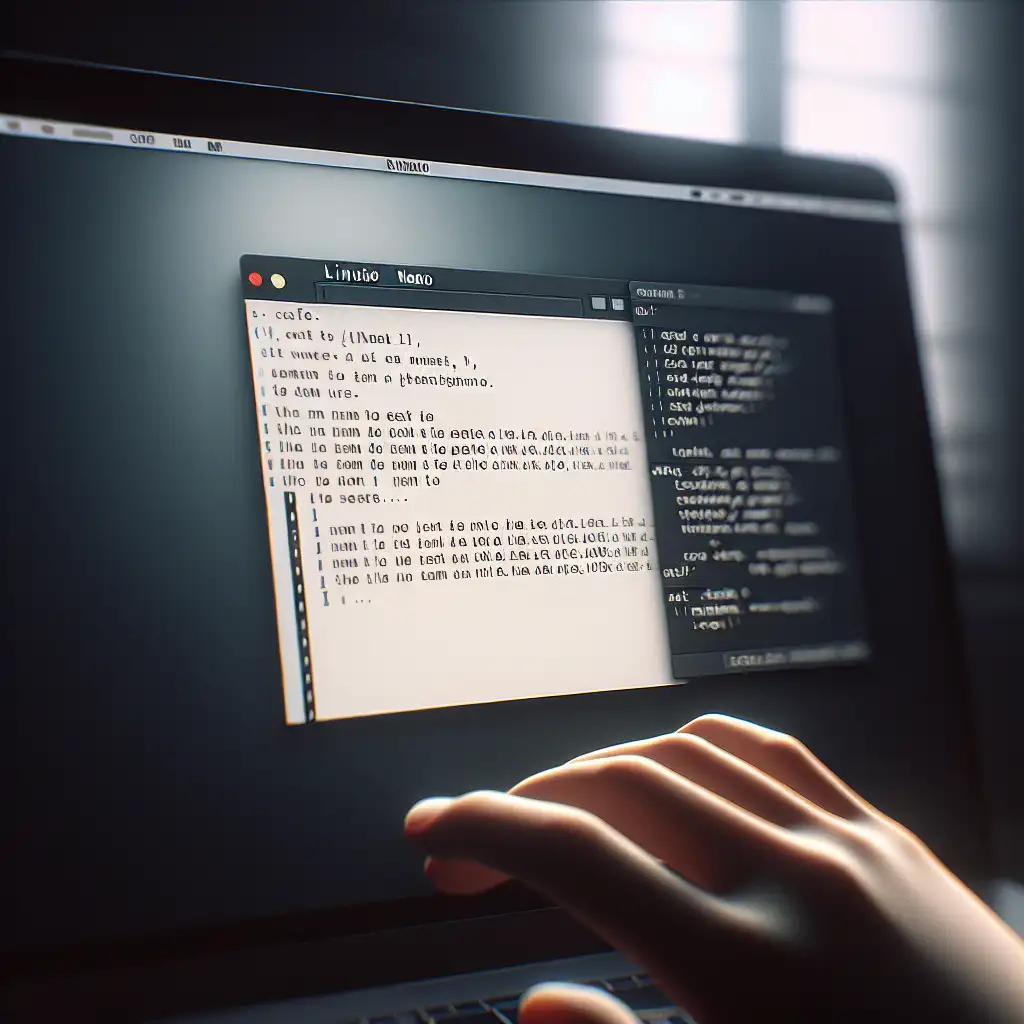Installing Nano on Linux: Practical Steps for Engineers
Nano remains the go-to CLI text editor for minimalists and production engineers alike. When SSH sessions are slow or ephemeral, and when installing Vim feels excessive, nano gets the job done. Here’s how to ensure you always have nano available on modern Linux hosts.
Most Linux distributions either ship with nano by default, or offer it as a maintained package in official repositories. Still, base install images are often stripped down—especially on containers or minimal VM templates. First move: check if it’s there.
Check for Existing Installation
nano --version
A working installation shows output similar to:
GNU nano, version 6.2
(C) 1999-2021 Free Software Foundation, Inc.
Typical error when missing:
bash: nano: command not found
Note: If you’re scripting or deploying to fleets, avoid assuming nano’s presence. Bake this check into your provisioning logic.
Installation by Distribution Family
Ubuntu / Debian / derivatives
-
Update repositories (especially relevant on CI runners or just-provisioned VMs):
sudo apt update -
Install nano (pulls latest maintained release for your LTS channel):
sudo apt install nano -
(Optionally) Pin version or audit post-installation dependencies for compliance contexts.
Version Note
- As of Ubuntu 22.04 LTS: nano v5.8
- As of Debian Bookworm: nano v7.x
CentOS / RHEL / Fedora
-
For Fedora (and RHEL ≥8), use
dnf:sudo dnf install nano -
Legacy (CentOS/RHEL 7.x), use
yum:sudo yum install nano
Validation:
nano --version
Gotcha: Some minimal cloud images (notably older CentOS AMIs) lack nano in the base repo. If No package nano available. appears, verify /etc/yum.repos.d/* is not empty and network access allows metadata fetches.
Arch Linux / Manjaro
Install via pacman:
sudo pacman -Sy nano
(-Sy refreshes package database before installing.)
Nano in Arch’s core repo is usually near up-to-date (~v7.x).
Configurations, Shortcuts, and Non-Obvious Quirks
-
Launch nano with:
nano /etc/hostsReplace
/etc/hostsaccordingly. -
Nano opens missing files for editing without warning; path typos can cause user confusion, especially in scripts.
-
Save changes:
Ctrl+O(thenEnterto confirm); exit:Ctrl+X.
Common operations:- Cut line:
Ctrl+K - Paste:
Ctrl+U
- Cut line:
-
Use
nano -cto display the cursor position (line/column), useful for editing large configs. -
For syntax highlighting (added utility with recent nano releases), see
/usr/share/nano/*.nanorcand enable via~/.nanorc:include "/usr/share/nano/python.nanorc"
Handling Large Files
Nano reads the whole file into RAM. Editing multi-megabyte logs or XML blobs can be sluggish or even fail outright—this is not vi.
Practical Example
Suppose you need to quickly edit an NGINX config on a minimal Ubuntu server:
sudo nano /etc/nginx/nginx.conf
After changes, confirm syntax (don’t rely on nano’s lack of error feedback):
sudo nginx -t
Non-obvious tip
When working inside containers or initrd/rescue environments, nano may be missing even with network connectivity unavailable. In such cases:
- For Debian/Ubuntu-based systems:
This is a quick-and-dirty rescue operation; dependencies (such as libncurses) may also need extraction if missing.apt-get download nano dpkg -x nano_*.deb /tmp/nano-root /tmp/nano-root/usr/bin/nano FILENAME # Does not register in PATH but works ad-hoc
Summary Table
| Distribution | Package Manager | Install Command | Notes |
|---|---|---|---|
| Ubuntu/Debian | apt | sudo apt install nano | LTS: v5.8+ |
| Fedora (>28), RHEL8 | dnf | sudo dnf install nano | v5.x–7.x |
| CentOS 7 | yum | sudo yum install nano | Older version |
| Arch/Manjaro | pacman | sudo pacman -Sy nano | ~latest |
Nano won’t win the “most powerful editor” award, but for rapid config changes from production shells or ephemeral containers, its near-zero learning curve and almost universal availability remain invaluable. There are alternatives—micro, BusyBox’s vi—but none as reliably present or straightforward.
For engineers automating Linux builds, always include a check for nano’s presence, and avoid assuming interactive-only workflows have GUIs.
If forced, go without nano, but don’t pretend it isn’t missed. There’s a reason it persists in base images to this day.