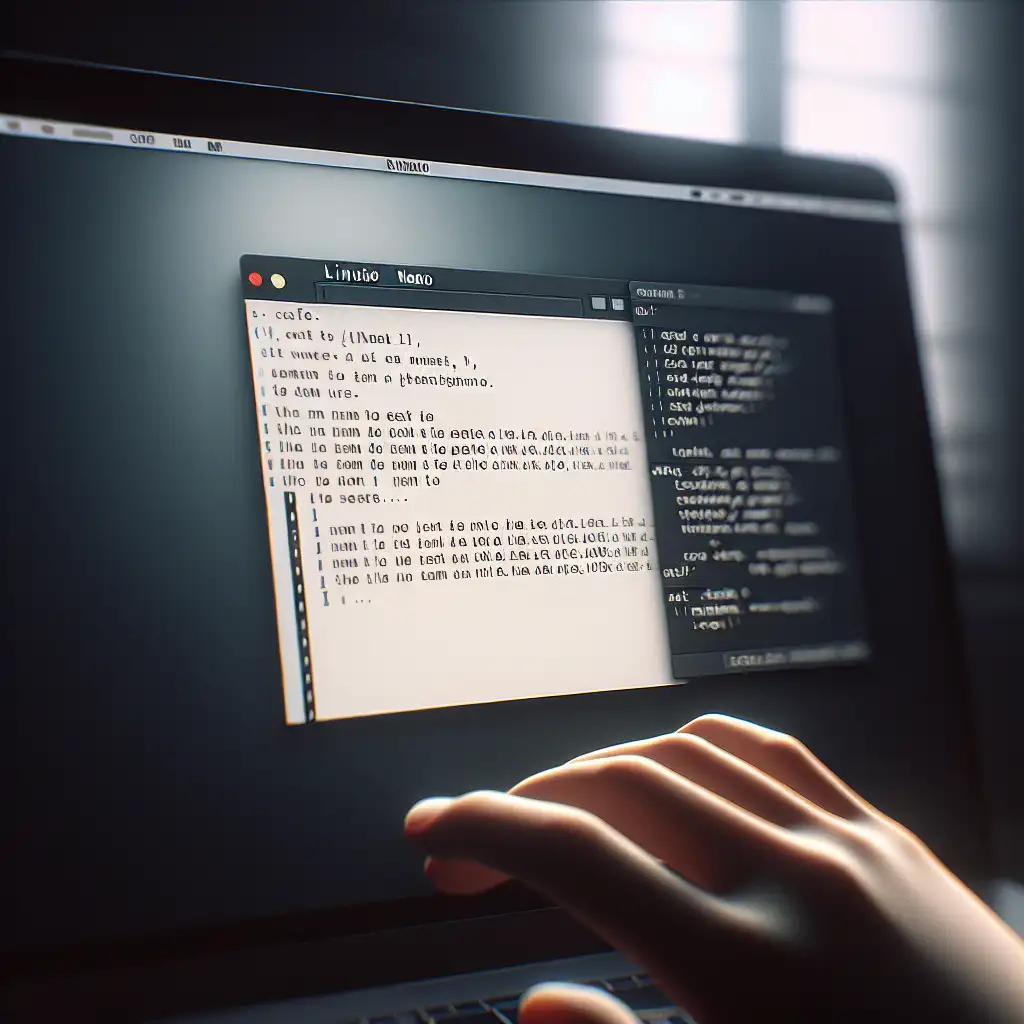Master Nano Installation on Linux: A Step-by-Step Guide for Seamless Setup
Forget bloated editors—discover why nano remains the pragmatic choice for Linux users who value simplicity and speed, and how effortless installation unlocks its full potential on any distribution.
Whether you’re a Linux beginner or a seasoned sysadmin, having a reliable, lightweight text editor at your fingertips is essential. Enter nano — a no-nonsense, beginner-friendly command-line editor that’s perfect for quick edits without the complexity of heavier editors like Vim or Emacs.
In this guide, we’ll walk you step-by-step through installing nano on various Linux distributions so you can start editing configuration files and scripts efficiently in no time.
Why Nano?
Nano’s minimalistic design makes it highly accessible:
- Lightweight: Minimal dependencies mean fast launch and low resource use.
- Beginner-friendly: Intuitive keyboard commands displayed at the bottom of the screen.
- Available everywhere: Most distros either have it pre-installed or offer it in their official repos.
Installing nano ensures you have a consistent experience across diverse Linux environments—especially when you need to work on servers without a GUI.
How to Check if Nano is Installed
Before we install it, let’s quickly check if nano is already on your system. Open your terminal and type:
nano --version
If nano is installed, this command will display the version information like:
GNU nano, version 5.8
(C) 1999-2020 Free Software Foundation, Inc.
If you see an error such as command not found, don’t worry! The next sections cover how to install nano on your Linux distribution.
Step 1: Installing Nano on Ubuntu/Debian-based Systems
Ubuntu and Debian users can use apt package manager to install nano.
- Update your package list to get the latest info:
sudo apt update
- Install nano:
sudo apt install nano -y
- Verify installation:
nano --version
You’re good to go! You can now use nano by simply typing nano filename to edit or create files.
Step 2: Installing Nano on Fedora/CentOS/RHEL
Fedora
Fedora uses dnf as its package manager:
- Update repo metadata (optional):
sudo dnf check-update
- Install nano:
sudo dnf install nano -y
- Confirm installation:
nano --version
CentOS/RHEL
CentOS and RHEL typically use yum (or dnf on newer versions):
sudo yum install nano -y
Or on newer RHEL/CentOS versions with dnf:
sudo dnf install nano -y
Check with:
nano --version
Step 3: Installing Nano on Arch Linux/Manjaro
Arch family uses pacman:
sudo pacman -Sy nano
Confirm:
nano --version
Bonus: Basic Nano Usage Tips
Once installed, launching nano is simple:
nano filename.txt
If the file doesn’t exist, nano opens a blank buffer where you can write new content.
Key Shortcuts to Remember:
- Ctrl + O – Save changes (“Write Out”)
- Ctrl + X – Exit Nano (prompts to save if unsaved)
- Ctrl + K – Cut current line
- Ctrl + U – Paste cut line
These are displayed at the screen bottom during editing—which helps when learning.
Conclusion
Installing nano is quick and painless across all major Linux distros, giving you immediate access to a straightforward yet powerful text editor—even in environments lacking graphical interfaces. By mastering this setup, you empower yourself to edit configs and scripts efficiently anywhere in your command-line workflow.
So next time you’re SSH’ing into a remote server or hacking together quick fixes in terminal—remember that nano’s simplicity is your best friend!
Happy editing!
Did this guide help you set up nano easily? Drop a comment below or share your favorite nano tricks!