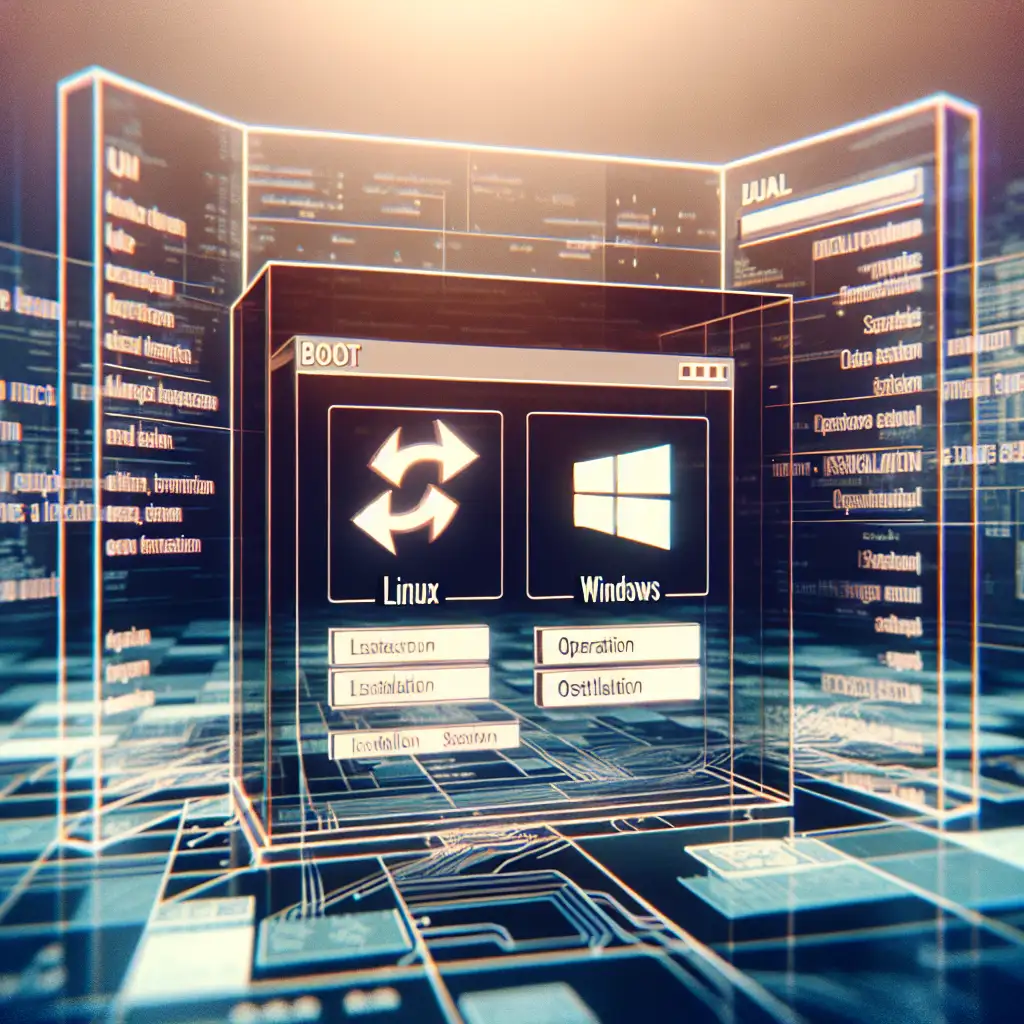Step-by-Step: Installing Linux on a Dual-Boot System Without Data Loss
Some organizations run legacy Windows-only tooling while developers need direct access to open-source stacks. Wiping a laptop just for one project isn't viable—dual-booting remains the solution when you need native resources and guaranteed hardware compatibility, not the overhead of a virtual machine.
Below details a reliable procedure for deploying a Linux distribution alongside Windows 10 or 11, retaining all existing user and application data. All references use Ubuntu 22.04 LTS as example, but steps apply to most modern distros (e.g., Fedora 39, Linux Mint 21.x).
Prerequisites and Critical Precautions
- Backup: Create an image-level backup before altering partitions—systems like Macrium Reflect (free edition) suffice. Simple file copies to cloud are not sufficient for a rollback.
- USB media: 8GB+ for bootable installer.
- UEFI/BIOS: Know which mode your OS uses (
msinfo32> BIOS Mode). Mixing UEFI and legacy boots causes bootloader headaches. - Disable BitLocker: For Windows drives, either decrypt or suspend BitLocker temporarily; the installer may not see encrypted partitions or could trigger recovery on next boot.
Step 1: Analyze and Shrink Existing Windows Partition
-
Open
diskmgmt.msc. -
Identify root Windows partition (often C:). Right-click > "Shrink Volume..."
- Target: 30GB minimum free for Linux for basic use, 50GB+ if compiling or working with containers.
-
Confirm unallocated space is shown. Should appear similar to:
| C: [NTFS] | Unallocated (e.g., 50 GB) | D: [Data] | -
Note: Some space can't be shrunk due to unmovable files (hiberfil.sys, pagefile). If shrink fails, use
defragand disable system hibernation:powercfg /h off
Step 2: Download Linux ISO
- Download from the official mirror. For Ubuntu 22.04 LTS:
https://releases.ubuntu.com/22.04/ubuntu-22.04.4-desktop-amd64.iso - Confirm hash matches published checksum:
sha256sum ubuntu-22.04.4-desktop-amd64.iso
Step 3: Prepare Bootable USB
Using Rufus:
- Plug in USB, launch Rufus.
- Select ISO, set Partition Scheme:
- UEFI systems: GPT, Target System: UEFI (non-CSM).
- Legacy BIOS: MBR, Target: BIOS.
- Quick Format checked, File System: FAT32 (default).
- Start. Ignore warnings about data loss on the USB.
Step 4: Boot from USB and Enter Live Installer
- Reboot → F12 (Dell), F2 (HP/Lenovo), or
Esc(varies) to open boot menu. - Select USB device. If it fails, check Secure Boot settings—sometimes requires disabling (but most mainstream distros now support Secure Boot).
- Ubuntu presents “Try Ubuntu” or “Install Ubuntu”. Either can proceed—try mode allows environment check and Wi-Fi verification.
Step 5: Initiate Installation – Partitioning Approach
Default path:
- "Install Ubuntu". If the installer offers "Install Ubuntu alongside Windows Boot Manager", this is usually the safest option.
- Ubuntu will auto-create root and swap files in unallocated volume.
- If absent (occasionally on advanced partition schemes, e.g., custom NVMe layouts):
- Select "Something else".
- In the installer partition table, choose the unallocated space and click "Add":
- Mount point:
/(root), Type: ext4, Size: at least 20GB. - Optional:
/homeseparate, if multi-user data is expected.- Swap: Since 18.04, Ubuntu uses a swap file by default, but you can allocate a swap partition (size: RAM for hibernation, or 2-4GB otherwise).
- Mount point:
Example disk layout:
| EFI System Partition | Windows (NTFS) | Ubuntu (“/”, ext4) | swap | Data (NTFS) |
Step 6: Bootloader Configuration (GRUB)
- Confirm GRUB will be written to the correct drive (
/dev/nvme0n1for NVMe,/dev/sdafor SATA). - Avoid using a secondary disk’s MBR unless multi-disk setups are involved—otherwise, Windows may become unbootable without the installation USB.
Step 7: Complete Installer Steps
Configure:
- Timezone
- Keyboard layout
- User credentials (use a unique username, short and lowercase—avoids future path issues)
- Installation summary. Double-check partitions—no “format” tickboxes on existing Windows volumes unless overwriting.
Install. Process takes 10–25 minutes on SSDs, longer on HDD.
Step 8: First Reboot and System Verification
-
Remove USB when prompted (“Please remove installation medium…”).
-
On boot, GRUB menu should appear.
- Menu not shown? Fast Boot may obscure GRUB. Enter BIOS and disable “Fast Boot” or “Ultra Fast Boot.”
-
Select Ubuntu. Verify in terminal:
sudo fdisk -lConfirm all partitions are present.
-
Boot into Windows to ensure access.
- If BitLocker reacquires the recovery key, use your backup.
- If Windows disk is inaccessible from Linux, check
ntfs-3gand fast startup status.
Non-Trivial Experience: Fast Startup Interference
From practice: Windows 10/11’s Fast Startup writes a hibernation log on shutdown. If this setting is left on, mounting the NTFS partition from Linux will generate:
The NTFS partition is in an unsafe state. Please resume and shutdown Windows fully (not hibernation)...
Workaround:
- In Windows:
powercfg /h off - In Control Panel → Power Options → “Choose what the power buttons do” → Uncheck “Turn on fast startup.”
Case Study
Scenario:
Dell XPS 13, NVMe drive, pre-installed Windows 11 Pro
- Backed up to network NAS using Macrium Reflect.
- Disabled BitLocker.
- Used
diskmgmt.mscto shrink C: partition by 100GB (result: 238GB Windows, 100GB unallocated). - Created Ubuntu 22.04 boot USB with Rufus (GPT/UEFI).
- Manual partition during install: 50GB
/, 47GB/home, 3GB swap. - Post-install: GRUB offered both Windows and Ubuntu.
- All data preserved, time to switch OS: ~15s at boot.
Practical Tips and Observations
- UEFI systems: If boot menu doesn’t show, run
sudo efibootmgr -vin Linux to inspect NVRAM boot entries. - Updating Windows post-install may sometimes overwrite GRUB; repair using live USB and:
Known Issue: Some OEMs (Lenovo, HP) default to Windows Boot Manager in NVRAM—manual intervention required after major BIOS updates.sudo grub-install /dev/nvme0n1 sudo update-grub - Data-sharing: For cross-OS file access, keep a dedicated NTFS “data” partition. Write support from Linux is reliable with
ntfs-3gbut not as performant as ext4.
Summary
Dual-boot enables native Linux environments for development or tooling without compromising access to proprietary Windows apps or data. With careful backup, correct partitioning, and attention to bootloader placement, the process is robust—even for machines under heavy prior use.
Always validate partitioning actions before proceeding. The cost of inattention here is measured in hours—sometimes days—of recovery.
Share internally or with colleagues evaluating Linux transitions; field teams can avoid downtime by adopting this workflow early.