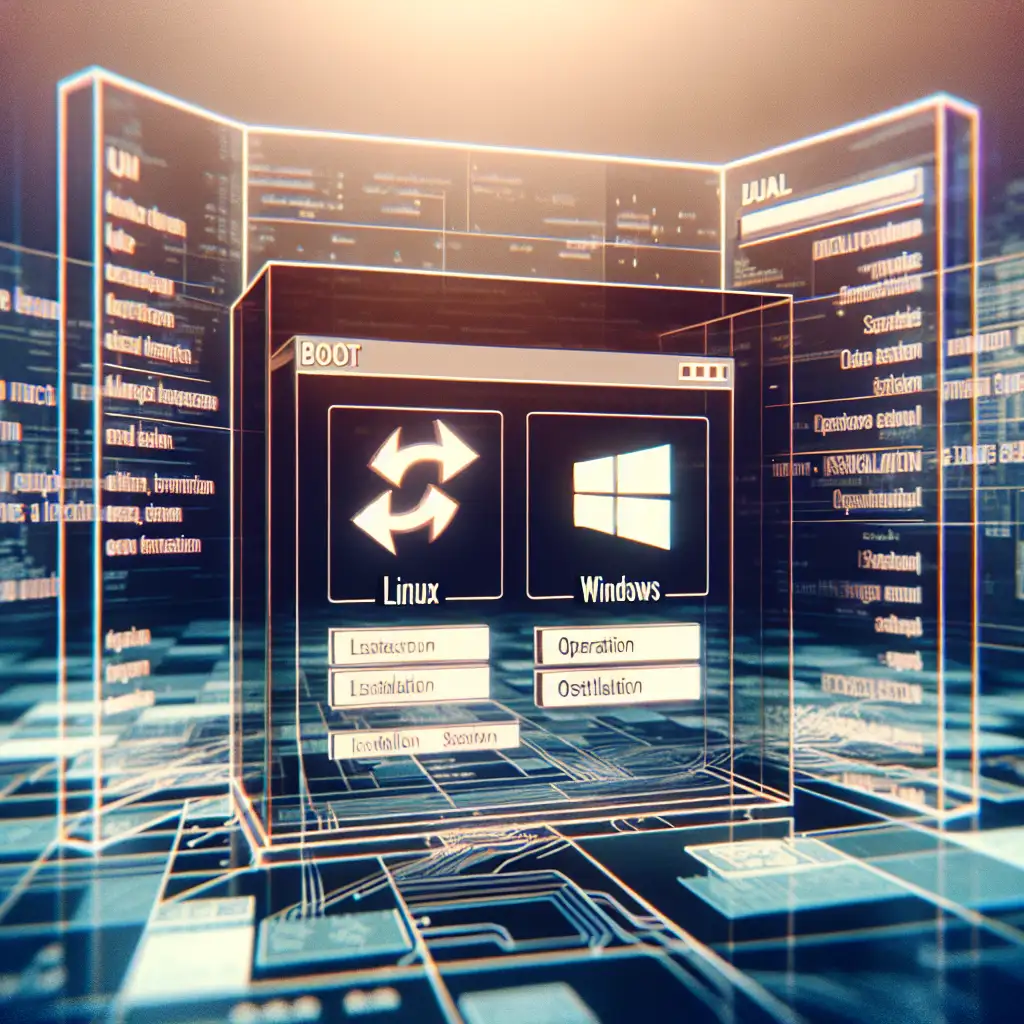Step-by-Step Guide to Installing Linux OS Without Losing Data on a Dual-Boot System
Forget wiping your hard drive—learn how to install Linux alongside your current OS seamlessly, preserving data integrity and maximizing system flexibility for developers and power users.
Many professionals hesitate to adopt Linux because they fear losing important files or facing complicated installation processes. But setting up a dual-boot system is easier than you think—and it opens the door to powerful open-source tools without sacrificing your current operating system or data.
In this guide, I’ll walk you through the step-by-step process of installing Linux on your machine alongside Windows (or another OS), so you can enjoy the best of both worlds safely and confidently.
Why Dual-Boot?
Dual-booting means installing two operating systems on one computer, giving you the choice at startup. This is ideal if:
- You need Windows for certain software.
- You want to experiment with Linux for development or customization.
- You want full access to hardware resources (vs. slower virtual machines).
- You want maximum system flexibility without losing your files.
Before You Start: Backup and Preparation
Important: Back up all critical data before modifying partitions or OS. Mistakes can happen, so storing your files externally (cloud or external drive) keeps things safe.
Tools you'll need:
- A USB stick (at least 8 GB) for Linux installation media.
- A reliable backup solution.
- Tools like Rufus (Windows) to create bootable USB drives.
Step 1: Check Your Disk Space and Partition Scheme
-
Assess Available Space:
Your current OS will likely be using the entire disk. Linux needs its own partition(s) — at least 20 GB recommended for comfort. -
Shrink an Existing Partition:
To make room, shrink your main partition using built-in disk management tools:- On Windows: Search Disk Management, right-click the main partition, select Shrink Volume, and free up space (e.g., 30 GB).
-
Confirm Unallocated Space:
After shrinking, Windows shows unallocated space on your disk — this is where Linux will go.
Step 2: Download Your Preferred Linux Distribution
Choose a beginner-friendly distro to ease your transition, like Ubuntu, Linux Mint, or Fedora. Visit their official website and download the latest ISO file.
Example:
Ubuntu download page – https://ubuntu.com/download/desktop
Step 3: Create a Bootable USB Drive with the Linux ISO
Using Rufus or similar:
- Plug in your USB stick.
- Open Rufus; select your USB device.
- Select the downloaded ISO file.
- Choose MBR or GPT partition scheme based on your system (most modern PCs use GPT with UEFI).
- Start creating the bootable drive.
Step 4: Boot from USB and Start the Installer
- Restart your PC with the USB plugged in.
- Enter BIOS/UEFI setup (commonly by pressing F2/F12/DEL during boot).
- Set USB as the primary boot device.
- Save and exit; you’ll boot into the Linux live environment.
Step 5: Begin Installation – Choose “Install Alongside” Option
Most modern installers detect existing OSes:
- Select Install Ubuntu (or chosen distro).
- When prompted about installation type:
- Choose Install alongside Windows to automatically handle partitions safely.
If this option doesn’t appear:
- Choose Something else—manual partitioning mode—and select the unallocated space created earlier.
Step 6: Manual Partitioning Details (If Needed)
If you go manual:
- Create at least two partitions within unallocated space:
- Root (
/) — around 20 GB, ext4 format, mount point/. - Swap — typically equal to RAM size if you want hibernation support; else can be smaller or omitted.
- Root (
Optional:
- Home (
/home) — separate partition to store user files/settings for easier upgrades later.
Step 7: Follow Prompts To Complete Installation
Set:
- Timezone
- Keyboard layout
- Username & password
Double-check that installation targets correct partition(s) without touching Windows partitions.
Step 8: Reboot and Test Dual Boot Menu
After successful installation:
- Remove USB and reboot.
- GRUB bootloader menu should appear—select either Linux or original OS (e.g., Windows).
- Log into both OS environments to verify everything works as expected.
Tips for a Smooth Experience:
-
Keep Windows fast startup disabled via Control Panel → Power options → Choose what power buttons do → Uncheck Turn on fast startup. This prevents file system conflicts when switching OSes.
-
Always update both OSes regularly.
-
Learn basic GRUB commands in case you need recovery access after kernel updates.
Example Case Study: Installing Ubuntu next to Windows 10
Sarah wanted to run Ubuntu alongside her existing Windows setup without risking data loss:
- She backed up her documents externally.
- Shrunk her C: drive by 40 GB in Disk Management.
- Created bootable Ubuntu USB with Rufus.
- Selected “Install alongside” option, letting Ubuntu automatically use free space.
- After installation, she chose between Ubuntu and Windows during startup seamlessly—with zero data loss.
Now Sarah enjoys running VS Code in Ubuntu for development while maintaining MS Office usage under Windows!
Final Thoughts
Dual-booting unlocks a world of possibilities by merging familiar environments with powerful open-source systems—all without giving up existing data or workflows.
With some preparation and careful partitioning, installing Linux can be straightforward even for non-experts!
Ready to dive in? Back up those files and get started today—you’ll wonder why you didn’t sooner!
If you found this guide helpful, share it with fellow developers considering their first step into Linux!