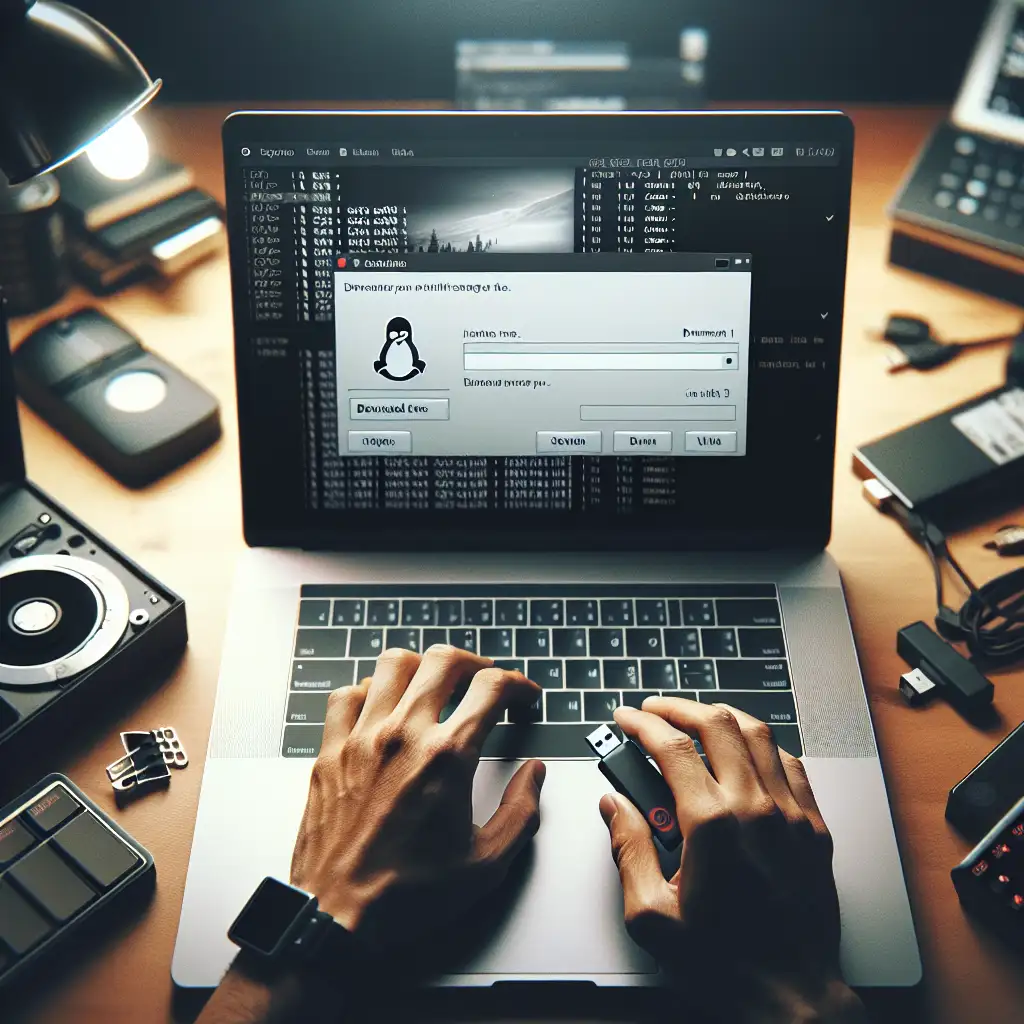How to Obtain and Install Linux Distros: A Practical Guide
Linux isn’t just an OS for enthusiasts—it's foundational infrastructure, from web servers to embedded devices. Selecting, obtaining, and deploying a Linux distribution (distro) is a critical baseline skill. Core steps: choose a distribution fit for your workload and hardware, acquire a verified installer image, create boot media, then deploy.
1. Selecting the Right Linux Distribution
Choosing a distro is rarely about brand loyalty—it’s about aligning system requirements, familiarity, and long-term support (LTS).
| Distro | Use Case | Notes |
|---|---|---|
| Ubuntu 24.04 LTS | Workstations, dev laptops | Broad hardware support, 5 yrs LTS |
| Debian 12 | Servers, embedded | Stable, slower release cadence |
| Fedora 40 | Bleeding-edge dev environments | Fast upgrades, frequent package changes |
| Arch Linux | Minimal, DIY, rolling release | Manual install, current upstream |
| Linux Mint 21 | User desktops, Windows refugees | Cinnamon desktop, low barrier |
Note: For low-memory hardware (<2GB RAM), Xubuntu 24.04 or Lubuntu 24.04 often outperform mainstream distros.
Practical example:
“Legacy VMs on aging hardware—Xubuntu 24.04 LTS. Modern laptop—Ubuntu 24.04 LTS. Experimenting with container builds—Fedora Kinoite or Arch.”
Tradeoff: Systems requiring long-term stability (e.g., production servers) generally avoid rapidly evolving distros like Fedora or Arch.
2. Downloading and Verifying the Installer ISO
Blindly downloading ISO files risks malware, rootkits, or subtle corruption. Always leverage the official project source:
- Official URLs:
- Ubuntu:
https://ubuntu.com/download - Debian:
https://www.debian.org/distrib/ - Fedora:
https://getfedora.org/
- Ubuntu:
- Avoid casual mirrors and third-party repackagers. Signed torrent files are acceptable only if reference links are from the main site.
Critical step: Integrity check (fail here, and you can introduce subtle errors later).
Workflow: Verifying Downloaded ISOs
Download the ISO and its corresponding checksum/signature.
$ wget https://releases.ubuntu.com/24.04/ubuntu-24.04-desktop-amd64.iso
$ wget https://releases.ubuntu.com/24.04/SHA256SUMS
$ sha256sum ubuntu-24.04-desktop-amd64.iso
Compare the output hash to the SHA256SUMS file.
Mismatch? Redownload—don’t risk proceeding.
Windows alternative:
certutil -hashfile ubuntu-24.04-desktop-amd64.iso SHA256
Advanced: For maximum assurance, verify PGP/GPG signatures:
$ gpg --verify SHA256SUMS.gpg SHA256SUMS
If you see:
gpg: Can't check signature: No public key
then you need to import the project GPG key first.
3. Creating Bootable Media
USB install sticks outperform DVDs in speed and convenience (and nearly all modern systems support USB boot). Minimum 4GB, but 8GB is safer in practice as some ISOs now approach this size.
| Host OS | Recommended Tool |
|---|---|
| Windows | Rufus (https://rufus.ie) |
| Mac/Linux | balenaEtcher, dd |
Procedure (example: Rufus 4.4, Windows 11):
- Insert USB stick (remove unrelated storage to avoid catastrophic overwrites).
- Launch Rufus as Administrator.
- Pick the ISO (
ubuntu-24.04-desktop-amd64.iso). - Set Partition Scheme:
- UEFI systems: “GPT”
- Legacy BIOS: “MBR”
(Mismatch here = black screen at boot.)
- File System: “FAT32” for <4GB ISO, “NTFS” otherwise.
- Click “Start”. Wait for write/verify cycle to complete.
Note:
dd on Unix is effective but dangerous—triple-check the target device, e.g., /dev/sdX, or you’ll wipe the wrong drive.
4. BIOS/UEFI Setup and Installation
Reboot, and during POST, enter firmware setup—usually F2, Del, or sometimes F12 for boot selection.
Set boot order (USB at top). Save and exit.
Newer systems (2018+) might require Secure Boot toggling—Ubuntu is generally compliant; Arch may need manual key import or Secure Boot disable.
Installer steps vary, but common actions:
- Choose language, keyboard.
- Network configuration (wired is simpler for headless servers).
- Disk partitioning:
- “Install alongside” for dual boot
- “Replace disk” for clean install
- “Manual” for LVM, RAID, or encrypted configs
Typical error—
No EFI System Partition was found. This system will likely not be able to boot successfully.
Solution: Create an EFI partition (FAT32, 100–512MB, mount /boot/efi).
After installation, remove the USB stick before the first reboot, unless the installer explicitly says otherwise (some Fedora builds prompt for a reboot while media is still present; not all do).
Side Notes and Non-Obvious Advice
- Back up all important data; installation is destructive by default.
- For uncertain hardware support (e.g., laptops with Realtek WiFi), boot into “Live Mode” first and test network, suspend, display.
- VirtualBox or VMware are ideal for previewing installers without risking disks.
- Power failures during install often brick both the target drive and the boot stick—run on AC power and avoid battery-only situations for laptops.
Summary
Getting a Linux system running isn’t merely about “installing a new OS”—it’s an exercise in risk management, hardware-software compatibility, and disciplined process. Always source official media, verify cryptographically, and double-check boot device targets. Issues rarely originate in the installer's splash screen—they start at the ISO download or disk prep. For more complex environments (dual-boot, disk encryption, UEFI Secure Boot), invest time in documentation and backups. Most problems are avoidable with planning and attention to detail.
Ready? Begin at your chosen distro’s verified download page—don’t cut corners, and you’ll rarely need to reimage.