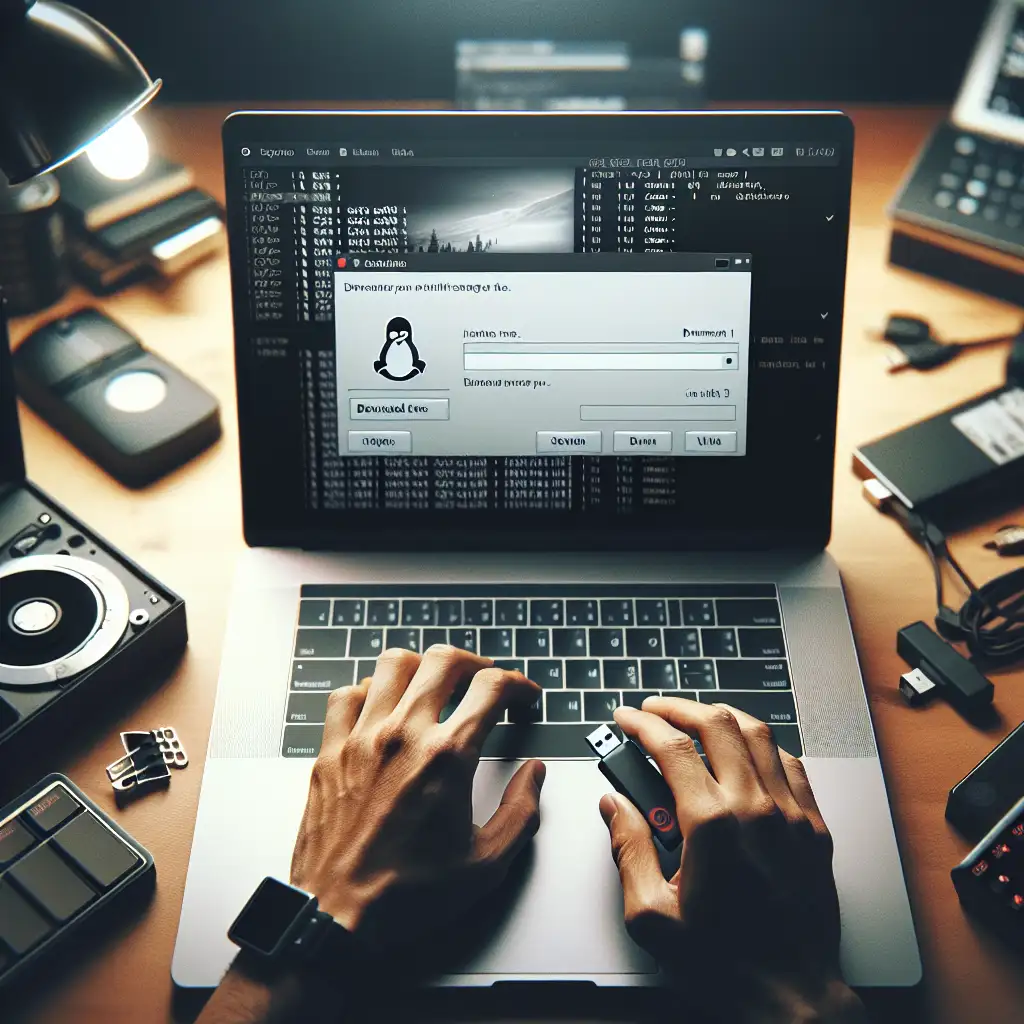How to Obtain and Install Linux Distros: The Definitive Guide for Newcomers
Linux isn’t just an alternative operating system — it’s the backbone powering countless servers, development environments, and embedded systems worldwide. For IT pros and tech enthusiasts alike, knowing how to properly obtain and install Linux distros offers a level of control, security, and flexibility unmatched by mainstream OS options.
Forget blindly downloading Linux ISOs from random corners of the internet. This guide will walk you step-by-step through choosing the right distro, verifying downloads securely, creating reliable boot media, and installing Linux with confidence. Whether you’re setting up a personal desktop or diving into server management, these fundamentals will build a solid foundation to grow your tech ambitions.
Step 1: Choose the Right Linux Distro for You
Linux comes in many flavors (called “distributions” or “distros”), tailored to different use cases, skill levels, and hardware. Before you start downloading, it’s essential to pick one that fits your needs.
- Ubuntu – The most popular choice for beginners and desktop users. It offers a polished user interface and massive community support.
- Fedora – Great for those wanting cutting-edge software with a strong focus on open-source components.
- Linux Mint – Ideal for Windows switchers seeking a familiar, user-friendly experience.
- Debian – Stable and versatile, good for servers and advanced users.
- Arch Linux – For experienced users who want ultimate customization and a do-it-yourself approach.
Example: If you’re just starting out, Ubuntu 24.04 LTS is a solid pick because of its extensive documentation and hardware compatibility.
Step 2: Download the ISO Safely and Securely
Once you’ve chosen your distro, visit the official website to download the installation ISO file. This small image file contains all the program data you need to install Linux.
Key Tips:
- Always download ISOs from the official site or reputable mirrors. For Ubuntu, that’s https://ubuntu.com/download.
- Avoid torrenting or third-party websites unless the official page points you there.
- Check the file’s integrity using checksums or PGP signatures to ensure your download isn’t corrupted or tampered with.
How to Verify Your Download
-
After downloading the ISO, find the checksum (MD5, SHA256, or SHA512) on the distro’s website.
-
Open a terminal and run the appropriate command:
For SHA256 on Linux or macOS:
sha256sum ubuntu-24.04-desktop-amd64.isoFor CertUtil on Windows:
certutil -hashfile ubuntu-24.04-desktop-amd64.iso SHA256 -
Compare the output hash with the one listed on the site. If they match, your download is safe.
Step 3: Create Bootable Installation Media
You’ll need to burn the ISO file to a USB stick or DVD to boot and install Linux on your machine.
Creating a Bootable USB Stick
Recommended tool: Rufus for Windows, Etcher for Windows/Mac/Linux.
Steps:
- Insert your USB stick (at least 4GB).
- Open Rufus (or Etcher).
- Select the ISO you downloaded.
- Choose your USB drive as the target.
- Click "Start" to write the image.
Note: This process will erase all data on the USB stick. Backup anything important beforehand.
Step 4: Boot From the USB and Install Linux
Now that you’ve got your boot media ready, it’s time to install Linux.
- Restart your PC and enter the BIOS/UEFI menu (usually by pressing F2, F12, DEL, or ESC during boot).
- Change the boot order to prioritize USB devices.
- Save changes and reboot with the USB connected.
- You’ll see the Linux installer menu. Most distros offer a “Try before installing” option — test it out if you want before committing.
- Follow the on-screen installation wizard. Pick your timezone, keyboard layout, user account, and partitioning preferences.
Example: On Ubuntu, the installer will guide you through choosing whether to install alongside Windows (dual boot) or use the entire disk.
Final Tips for Newcomers
- If you have an older PC or low RAM, distros like Lubuntu or Xubuntu can offer improved performance.
- Create backups of your existing data before partitioning or wiping disks.
- Use online forums and resources — the Linux community is incredibly helpful.
- Consider installing Linux in a virtual machine (VirtualBox, VMware) if you want to experiment without touching your physical disk.
Wrap-Up
Mastering how to obtain and install a Linux distro correctly is your stepping stone to a world where you command your operating system’s every aspect. By choosing the right distro, securely downloading the ISO, creating reliable boot media, and carefully installing, you set yourself up for success—whether for personal projects, development, or professional IT work.
Linux is empowering, flexible, and constantly evolving. Once you nail this foundational process, the only limit is your curiosity.
Ready to get started? Head to your preferred distro’s official site and download your first ISO today!