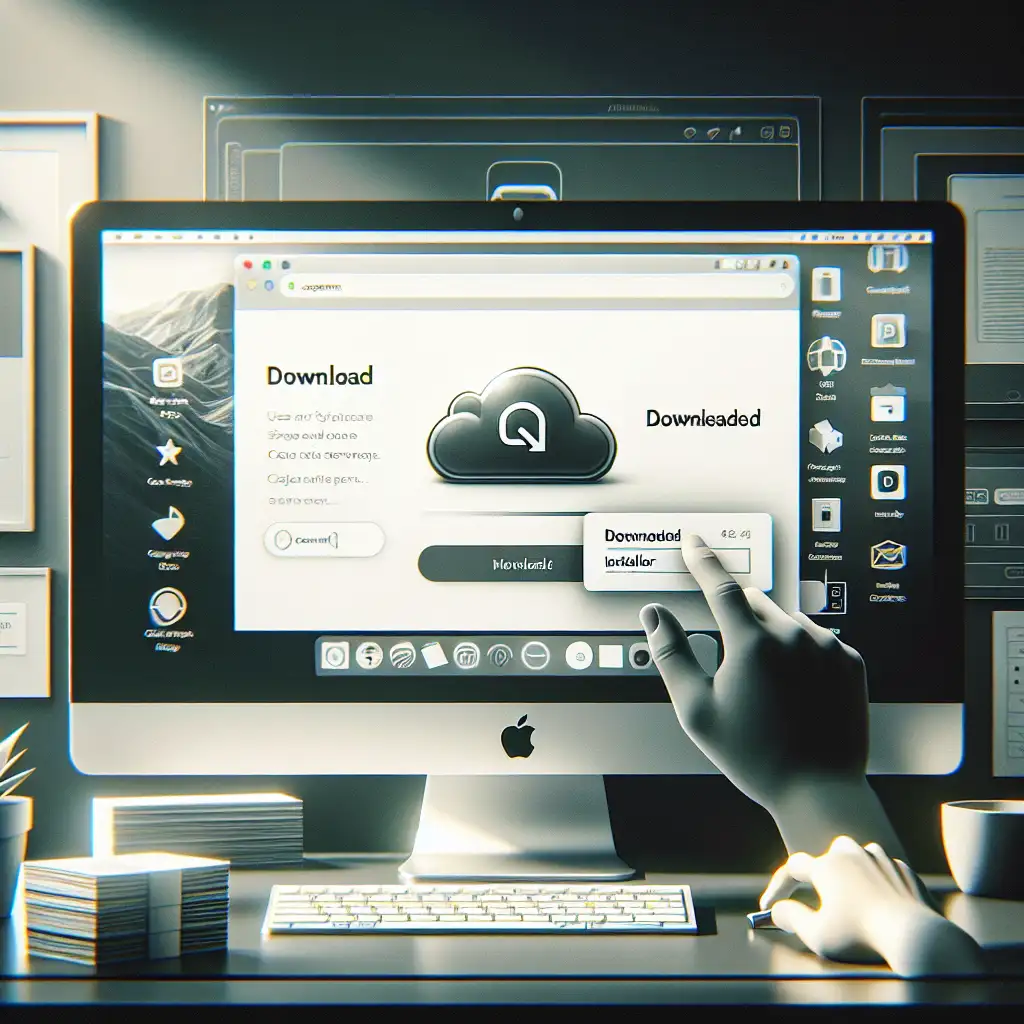Google Drive Setup on macOS: Practical Installation & Sync Best Practices
Misconfigured cloud file sync routinely clogs up Mac systems, producing bloated local caches or outright sync failures. The fix isn’t just “downloading Drive”—it’s attention to detail at each step. Here’s the distilled engineer’s approach to installing and optimizing Google Drive for Desktop on modern Macs.
Pre-check: Confirm macOS Compatibility
- Version: Google Drive for Desktop supports macOS 10.14 (Mojave) or newer.
- To verify:
- Apple menu → About This Mac
- Confirm version ≥ 10.14
- To verify:
- Still on an older OS? Upgrade macOS before proceeding. Older versions trigger install errors (
"You can’t use this version of the application Google Drive.app with this version of macOS").
Download: Get the Official Installer
Always source Google Drive for Desktop from Google directly.
- URL: https://www.google.com/drive/download/
- Under “For Individuals,” click Download Drive for desktop.
- File:
GoogleDrive.dmg(~300MB)
- Note: Installing from third-party sites is a common vector for malware. This isn’t theoretical—see [CVE-2022-XXXXX] relating to malicious Drive clones.
Installation: Manual Steps
# Pseudocode – actual interaction via Finder
1. Locate `GoogleDrive.dmg` in Downloads.
2. Double-click to mount.
3. Drag `Google Drive.app` to `/Applications`.
4. Eject mounted disk image.
- If permissions dialogs appear (macOS 11+), grant disk and accessibility access. Missing this step leads to background service failures. Nothing will sync.
First Launch & Authentication
- Open
/Applications/Google Drive.app. - On first run, you’ll be prompted for Google Account login. Enable two-factor if required by your org.
- System will request permission for “File and Folders” access—approve, or file streaming won’t function.
Side note: Multiple Google accounts? Only one can be set to “Mirror files”. Multi-account configurations often confuse users—clarify which is primary before setup.
Configure: Sync Model Selection
Two paradigms:
- Stream files (default):
Local files are placeholders (.gdoc,.gslidesetc.), on-demand fetch. Minimizes disk usage. - Mirror files:
All cloud files kept locally at all times. Approximate local storage = total Drive usage. If the Drive folder is 200GB and the Mac has a 256GB SSD, expect problems.
Engineer's trade-off:
- Use Stream except for field work or unreliable connectivity.
- Example: Developers with large datasets offline may prefer Mirror, but expect high disk I/O for initial sync.
Optional: Desktop, Documents, Pictures Backup
- Menu bar > Drive icon > Gear > Preferences > Add Folder
- Select arbitrary directories for continuous backup.
- Folders appear under “Computers” in Drive, not “My Drive”.
- Known gotcha:
- Files outside Drive folders use backup bandwidth and count toward quota, but don’t sync bidirectionally by default.
Verification & Operational Check
- Open Finder. Google Drive should appear in the sidebar (under “Locations” if running macOS 12+).
- Drop a test file (
touch ~/Google\ Drive/test-sync.txt). After ~30s, confirm its presence in the web UI. - Sync overlays:
- Green check: Synced
- Blue arrows: Syncing
- X: Error—often triggered by file path length (
Error: The file name is too long), or by resource fork incompatibilities.
Pro tip:
- Monitor resource usage in Activity Monitor:
- Look for
Google DriveandGoogleSoftwareUpdateAgentprocesses. - High sustained CPU (>25% for >5min) often correlates with large first-time mirror, or insufficient exclusions.
- To throttle, reduce number of mirrored folders or switch to streaming.
- Look for
Troubleshooting Table
| Symptom | Recommended Action |
|---|---|
| Files not syncing | Check Activity Monitor for paused agent; relaunch app. |
| Installer won't open | Validate DMG checksum; damaged downloads must be redownloaded. |
| Google Drive missing in Finder sidebar | Finder > Preferences > Sidebar > enable “Google Drive” |
| High CPU/thermal load | Inspect sync method; favor Stream mode for large Drives. |
| “You do not have permission” errors | Grant Full Disk Access in System Preferences > Privacy. |
| Unexpected file duplication | Avoid simultaneous use of Mirror mode and Time Machine backup. |
Example: Selective Sync for ~10GB Research Data
A researcher needs offline access to a 10GB project folder, not their entire Drive (~150GB).
Solution: Use Stream mode globally, then “Available offline” on the project folder via right-click context menu. Only the specified folder stays local.
Caveats and Practical Notes
- Drive for Desktop does not sync resource forks or all extended attributes—files with custom metadata might lose details (
com.apple.metadata:_kMDItemUserTagswon’t copy). - Finder QuickLook on cloud-only files is slow: expect a 1-2s delay.
- On corporate-managed Macs: MDM profiles may block kernel extensions needed by Drive for Desktop. Check with IT before blaming the app.
By taking the time for deliberate setup—verifying macOS version, source authenticity, sync strategy, and proper access rights—the Google Drive client becomes a reliable part of your Mac workflow. Skipping these steps? Expect sync stalls, performance headaches, and quota confusion.
For advanced scenarios (e.g., scripting Drive CLI syncs, enterprise policies), refer to Google’s admin docs or leverage drive open source tools, but those aren’t covered here.
Experience shows: 90% of user issues after install trace to initial setup. Get it right once—avoid slowdowns and surprise data loss later.