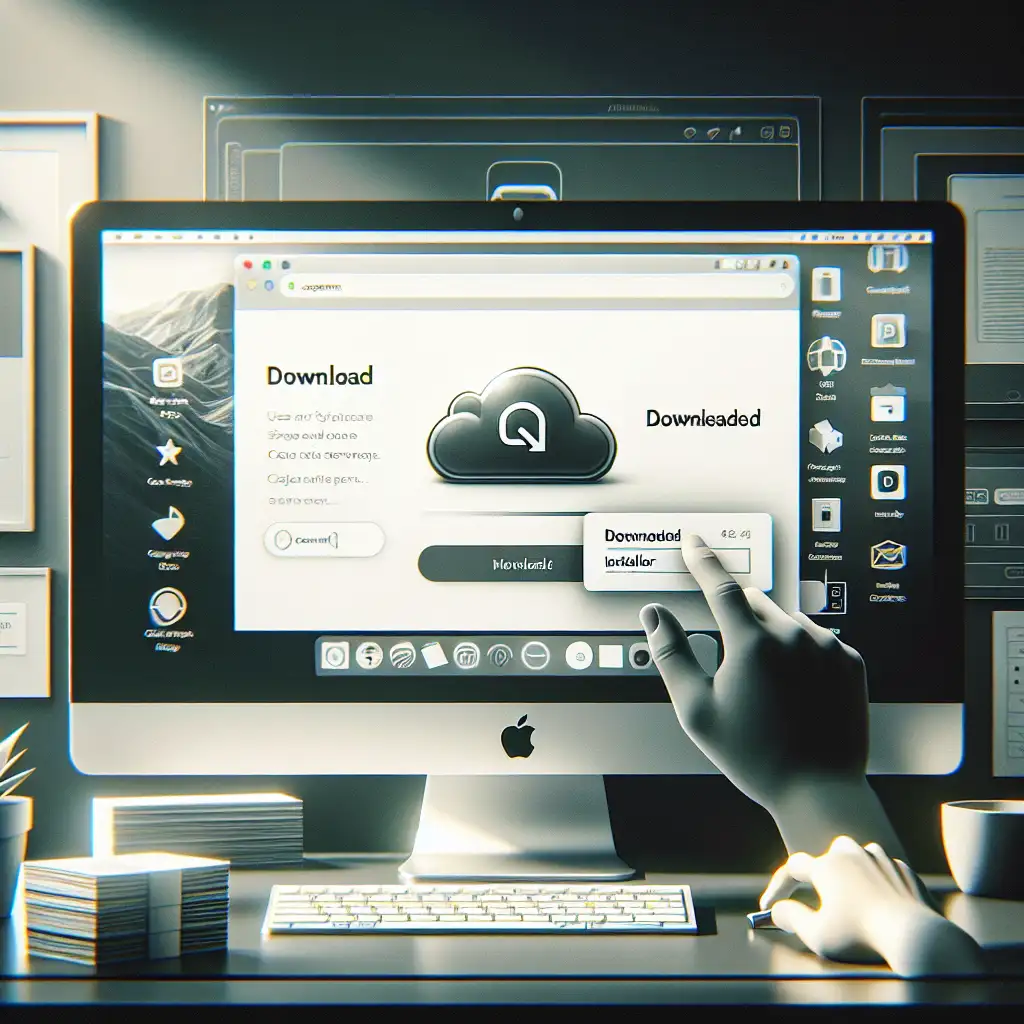Step-by-Step Guide to Seamlessly Download and Set Up Google Drive on Your Mac
Understanding how to properly download and set up Google Drive on a Mac optimizes file syncing and backup, enhancing productivity while avoiding common installation pitfalls that hamper workflow.
Most users underestimate the setup nuances that can cause syncing errors or excessive system resource use. This guide cuts through the noise, delivering a technical walkthrough that ensures a clean, efficient installation experience tailored for Mac users.
Why Properly Installing Google Drive Matters on Mac
Google Drive is an excellent cloud storage solution for Mac users seeking seamless file synchronization between devices. However, rushing through installation or misconfiguring the app can lead to syncing errors, incomplete backups, or even degraded system performance. This step-by-step guide focuses solely on downloading and setting up Google Drive correctly so you reap its full benefits without hassle.
Step 1: Check Your macOS Version
Before downloading Google Drive, ensure your Mac runs a compatible version of macOS.
- Google Drive requires macOS 10.14 Mojave or later.
- To check your macOS version:
- Click the Apple icon at the top-left corner
- Select About This Mac
- Verify the version number displayed
Updating your OS if needed ensures smoother app performance.
Step 2: Download Google Drive for Desktop
Google has streamlined its Drive client into Google Drive for Desktop, replacing older Backup & Sync tools.
-
Visit the official download page:
-
Under "For Individuals", click Download Drive for desktop.
-
When prompted, click Save File and wait for the
.dmginstaller package to download.
Avoid third-party websites to prevent malware risks.
Step 3: Install Google Drive on Your Mac
- Locate the downloaded
.dmgfile (usually in your Downloads folder). - Double-click it to mount the installer disk image.
- In the new Finder window that opens:
- Drag the Google Drive.app icon into your Applications folder shortcut.
- Eject the mounted image:
- Right-click the installer in Finder sidebar > Eject.
Step 4: Launch and Sign In to Google Drive
- Open your Applications folder.
- Double-click Google Drive.app.
- On first launch:
- The app will prompt you to sign in with your Google account.
- Enter your credentials and complete any two-factor authentication if enabled.
Step 5: Configure Sync Preferences
Once signed in, configuring sync settings correctly minimizes resource consumption and sync conflicts.
-
You will see two main syncing options:
-
Stream files (default): Files stay in the cloud and appear on your Mac as placeholders. They download when opened.
Ideal for saving local disk space.
-
Mirror files: All files automatically download to your Mac and remain stored locally.
Best if you need offline access.
-
-
Choose one based on your workflow needs.
Step 6: Set Up Folder Backups (Optional)
Google Drive lets you back up key folders like Desktop, Documents, and Pictures automatically.
- Open Google Drive settings via menu bar icon > gear icon > Preferences.
- Click Add Folder, then select which folders to continuously back up to the cloud.
This feature ensures critical files are always backed up without manual uploading.
Step 7: Verify Sync and Optimize Performance
After setup:
- Open Finder; you should see “Google Drive” listed in the sidebar.
- Access files normally; new or changed files should sync automatically.
- You can right-click any file/folder in Google Drive and check sync status via overlays (checkmarks mean synced).
Tip:
Check Activity Monitor (Applications > Utilities) if you notice high CPU or memory use by Google Drive. Restarting or adjusting sync preferences often resolves such issues.
Troubleshooting Common Setup Issues
| Issue | Solution |
|---|---|
| Google Drive not syncing | Quit app > restart > check internet connection |
| Installer won’t open | Ensure .dmg file is fully downloaded |
| No Google Drive icon in Finder sidebar | Drag “Google Drive” folder manually into Finder sidebar preferences |
| Excessive CPU usage | Switch from Mirror Files to Stream Files mode |
Wrapping Up
Downloading and setting up Google Drive properly on your Mac does more than just get you connected; it makes sure your file syncing is robust, secure, and tailored to your needs without cluttering resources.
By following these steps—from verifying macOS compatibility through intelligently choosing sync options—you’re positioned to leverage one of today’s best cloud platforms smoothly within macOS’s ecosystem.
Happy syncing!
If this guide helped streamline your setup process or you have questions about advanced configurations, leave a comment below!