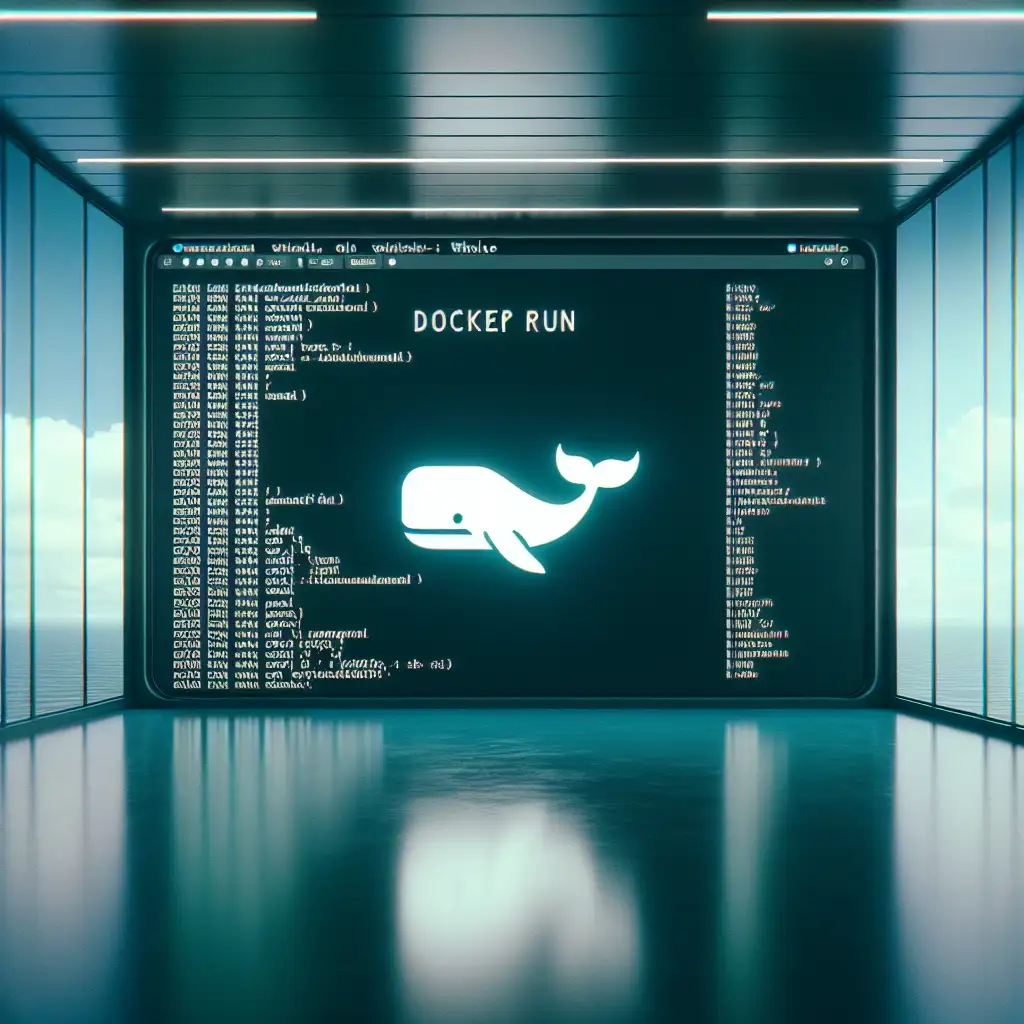Mastering Docker Run: Launch Containers With Surgical Precision
Production incident: a web service fails because two containers are racing for the same port. Someone copied docker run -p 80:80 ... from a blog post, deployed it under the load balancer, and didn’t realize half the other microservices expected those host ports as well.
Fine-tuning docker run is more than memorizing flags. It’s about shaping container runtime behavior so it aligns with operational, security, and debugging expectations. Engines like Kubernetes may abstract these details, but at the foundation, you still need to know what happens under the hood.
Anatomy of docker run
At minimum:
docker run [OPTIONS] IMAGE [COMMAND] [ARG...]
- OPTIONS: Change network, resource, identity, and file system behaviors
- IMAGE: Any local/tagged/remote image (
nginx:1.25.3-alpine) - COMMAND [ARG...]: Override image default entrypoint (optional, e.g.,
bash)
Critical note: Default flags rarely suffice in production or CI/CD. Multi-tenant hosts, persistent data, and resource isolation all rely on careful flag usage.
Field Guide: Most Useful Flags
| Flag / Option | Role | Typical Usage |
|---|---|---|
-d | Run in detached mode, no blocking TTY | Service containers, background processes |
-p | Bind host:container ports | Web, API, DB containers |
--name | Human-friendly reference for logs, orchestration | Easier maintenance/automation |
-e | Inject environment variables | Secrets, env selection, runtime configs |
-v | Mount host/volume to container (explicit path or volume) | Data persistence, code-in-container, socket access |
--rm | Delete container after exit | Test/debugging |
-it | Interactive shell | Ad-hoc experiments, debug, manual steps |
-w | Set working directory inside container | Useful with bind mounts for build/test work |
--cpus,--memory | Constrain resource consumption | Limit blast radius per container |
--network | Select Docker user-defined network | Multi-container, separation/overlap of services |
Often overlooked: --user for privilege drops, --cap-drop, and --read-only for hardening.
Real-World Scenarios
1. Simple Web Service, Isolated and Tracked
docker run -d --name svc-nginx-2024 -p 8090:80 --rm nginx:1.25.3-alpine
Result: Single-shot container with unique name (svc-nginx-2024). Port 8090 on host mapped to port 80 in container. Automatically garbage-collected once it stops—no orphaned artifact.
Connection test:
curl -I http://localhost:8090/
2. Live Development With Bind Mounts and User Mapping
Suppose current directory /home/dev/webapp. The container should run as your local user, not root, for code editing and correct file permissions.
docker run --rm -it \
-u $(id -u):$(id -g) \
-v "$PWD":/usr/src/app \
-w /usr/src/app \
-e NODE_ENV=development \
-p 3001:3000 \
node:18-alpine \
npm run dev
Side note: Failing to use -u $(id -u):$(id -g) may result in your files suddenly being owned by root. Annoying to fix after the fact.
3. Resource-Limited, Network-Segregated Application
Start a CPU-bound data processor, isolating it to an internal Docker bridge and restricting resource consumption:
docker run -d --name batch-job \
--cpus="1.0" --memory="512m" \
--network=internal_work \
myimage/dataproc:2024.2 process --fast
Known issue: Docker resource flags don’t guarantee hard enforcement. Spikes may still occur, especially on rapidly forking processes or I/O bursts. Monitor with docker stats.
Avoiding Operational Failures
-
Port Collisions
Running multiple containers exposing the same host port will fail:Error response from daemon: driver failed programming external connectivity on endpoint ...Always verify host port availability:
sudo netstat -tulpn | grep :8080 -
Volume Permission Errors
Host bind mounts can confuse permissions, especially with Linux UID/GID mismatches. Adjust withchown, or run with--user.
Tip: For stateful data, use Docker Managed Volumes (docker volume create ...) rather than bind mounts. -
Environment Variable Leakage
Avoid passing secrets in-evia shell history. Use--env-fileor orchestrator secrets wherever possible. -
Cleanup Debt
Persistentdocker runwithout--rmcan leave hundreds of containers cloggingdocker ps -a. For tests and short-lived processes, always append--rm. -
Broken File Synchronization
On macOS/Windows, mounting large project folders into containers often causes slow rebuilds due to filesystem sync overhead. If it gets out of hand, consider alternative strategies (rsync, mutagen, building inside container).
Not-So-Obvious Tip
Network mode affects DNS and localhost routing inside containers. For example, in docker run --network=host ..., all container ports bind directly to the host network namespace (Linux only). This disables Docker's port mapping but is sometimes the only way to interact with host-side services using localhost.
Conclusion
Mastery of docker run is foundational for robust infrastructure and repeatable developer workflows. Default flags enable quick experiments. Production-grade launches require deliberate use of networking, storage, process identity, and resource limits. Most issues surface not at container start, but under load or during scaling—anticipate by scripting and versioning your run commands.
No tool hides these fundamentals indefinitely. Even orchestration platforms like ECS or Kubernetes eventually map some abstracted settings back to these same flags.
If you find yourself fighting container state bugs or debugging unreachable services, check your run command first. Most problems start there.