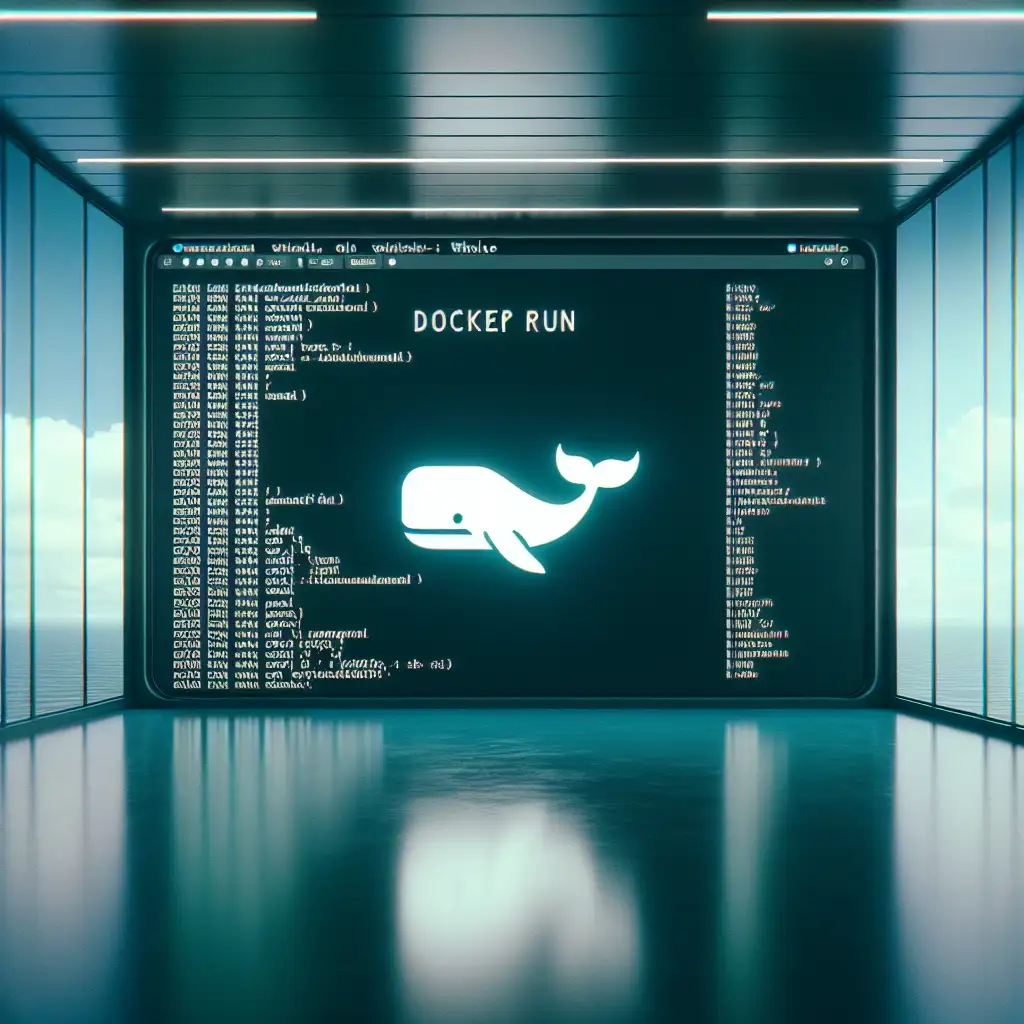Mastering Docker Run: How to Efficiently Launch Containers with Command-Line Precision
Forget blindly copying docker run commands from tutorials — learn how mastering each flag and option not only saves time but prevents costly runtime errors in production systems. Understanding the exact command to run Docker containers empowers developers to quickly deploy, test, and scale applications with minimal friction, fostering faster development cycles and more reliable environments.
Why Mastering docker run Matters
You might have seen countless blog posts or quick-start guides showing:
docker run -d -p 80:80 nginx
and moved on without really grasping the why behind each parameter. While this gets you started, the real strength of Docker lies in tailoring container launches precisely to your app's needs. Precision here means fewer headaches later — no port conflicts, no forgotten environment variables, no volumes missing data.
In this post, we're diving deeply into:
- The anatomy of the
docker runcommand - Commonly used flags explained
- How to combine flags for practical scenarios
- Examples highlighting best practices
By the end, you'll have clear confidence crafting secure, efficient container starts for any situation.
Breaking Down the docker run Command
At its simplest:
docker run [OPTIONS] IMAGE [COMMAND] [ARG...]
- OPTIONS — flags that modify container behavior (port mapping, environment variables, volumes)
- IMAGE — the Docker image you want to launch (e.g.,
nginx,node:16-alpine) - COMMAND and ARG... — optional override of the default container entrypoint/command
Let's explain some of the most common options.
Key Flags You Should Know
| Flag | Purpose | Example |
|---|---|---|
-d, --detach | Run container in background | docker run -d nginx |
-p, --publish | Map host port to container port | -p 8080:80 maps local 8080 → container 80 |
--name | Assign a friendly name for easier reference | --name my-nginx |
-e, --env | Set environment variables inside container | -e NODE_ENV=production |
-v, --volume | Persist or share data by mounting volumes | /host/path:/container/path:ro (read-only volume) |
--rm | Auto-remove container after exit | Avoids accumulating stopped containers |
--network | Connect container to a specific Docker network | Useful for multi-container apps |
--cpus | Limit CPU usage | e.g., --cpus="1.5" |
--memory | Limit memory usage | e.g., --memory="512m" |
Practical Examples You Can Use Today
Example 1: Launch a simple web server with port mapping and a name
docker run -d --name my-nginx -p 8080:80 nginx
This command:
- Runs nginx detached (
-d) - Names the container for easy management (
--name my-nginx) - Maps port 8080 on your host machine to port 80 inside the container (
-p 8080:80)
Now you can browse http://localhost:8080 and view your nginx server.
Example 2: Running a Node.js app with environment variables and bind mounts
Suppose you have a Node.js app in /home/user/app. To test it inside a container while preserving code changes live:
docker run -it --rm \
-v /home/user/app:/usr/src/app \
-w /usr/src/app \
-p 3000:3000 \
-e NODE_ENV=development \
node:16-alpine \
npm start
What’s happening here?
- Interactive terminal (
-it) so you see logs live. - Automatically remove container when stopped (
--rm) - Mount your local app code into container (
-v host_path:container_path) - Set working directory inside the container (
-w /usr/src/app) - Map port 3000 local → container (your app’s default)
- Pass environment variable for dev mode (
NODE_ENV=development)
This is great for fast iteration without rebuilding images every time.
Example 3: Running a temporary debugging session inside an Ubuntu image
Need an Ubuntu shell quickly?
docker run --rm -it ubuntu bash
Flags here:
- Remove container after exit (
--rm) avoids clutter. - Interactive terminal (
-it) gives you full console access.
From here, install tools or inspect things without affecting your host OS.
Tips for Avoiding Common Pitfalls
-
Port conflicts: Always check if your local ports are free before mapping. Use commands like:
lsof -i :8080 -
Volume permissions: Sometimes mounted volumes cause permission errors inside containers. Pass correct user flags or adjust permissions as needed.
-
Environment variable injection: Never store secrets directly in command line flags. Use Docker secrets or environment files when possible.
-
Container cleanup: Use the
--rmflag during testing so old containers don’t consume disk space. -
Resource limits: Lock down CPU/memory usage early in production systems to avoid noisy neighbors.
Wrapping Up
Mastering the precision of the docker run command gives you unparalleled control over your containers — making your development work cleaner, faster, and safer. No more guesswork or “copy-paste-and-pray.” Understanding each flag means you can tailor runs perfectly for local dev, staging tests, or scaled production environments.
If you're ready to stop blindly launching containers and start running them with confidence—practice building commands step-by-step and watch how your workflow transforms!
If you found this useful, consider subscribing to more deep-dives into Docker tips and real-world developer workflows.