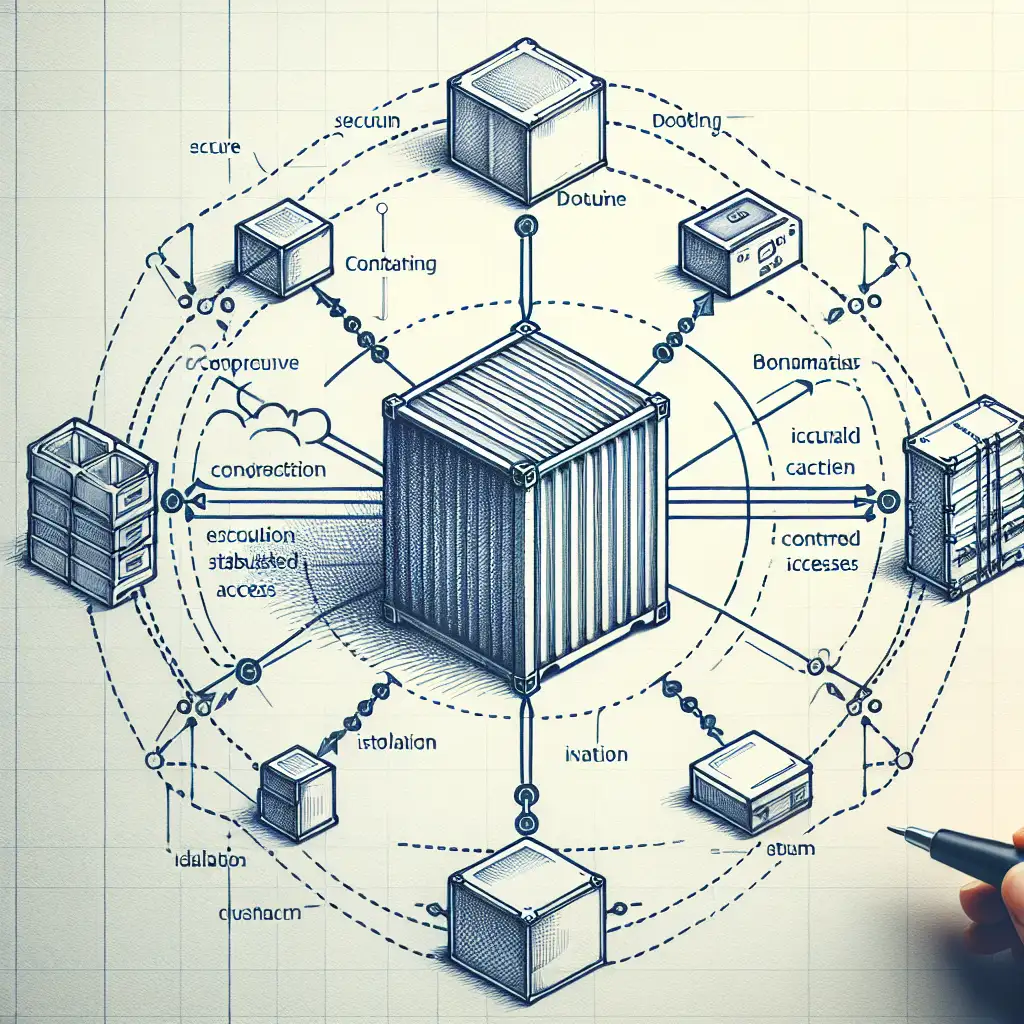How to Securely Access Host Services from a Docker Container Without Compromising Isolation
Granting a container access to host services is a recurring requirement during software development—debugging against a local database, interfacing with host-bound APIs, or exposing runtime metrics. Yet the industry is strewn with examples where careless host access led to boundary breaches, privilege escalation, or lateral movement. Convenience that sacrifices isolation undermines container security. Getting this right is not trivial.
Motivation: Why Containers Need Host Access
Consider a legacy CI pipeline that runs integration tests in containers. The tests hit a Postgres server active on the host—not inside the container. Or, imagine running a distributed tracing daemon in a container but needing insights from a host-side profiler. These scenarios often call for robust, narrowly-scoped pathways, not blanket access.
Patterns That Undermine Isolation
Some well-meaning shortcuts have real consequences:
- Host networking mode (
--network=host):
Removes almost all isolation, giving the container direct access to host network stack. Unless running privileged workloads (which itself is rare and highly risky), there's almost never a justification.
Consequence: attack surface increases; network namespaces are bypassed. 0.0.0.0or "all interfaces" binds:
Service listening on all interfaces inside the host is an open invitation—for every container or external actor, not just the target container.
Consequence: Port scanning from other containers or external clients is now possible.- Hardcoding host IPs:
The classic “localhost pointer” problem:127.0.0.1inside the container does not refer to the host; it’s isolated. Hardcoding bridge network IPs (e.g.,172.17.0.1) works only until Docker reconfigures bridges (which it sometimes does).
Consequence: Fragile. Breaks CI, and new bridge networks silently invalidate host references.
If you’ve ever wondered why tests suddenly fail after a Docker version bump, start here.
Best-Practice Host Access—Scoped, Secure, Predictable
1. host.docker.internal – The Right Way (Docker ≥ 20.10)
Docker v20.10+ on Linux, and all mainline Docker Desktop installs (macOS/Windows), support a magic DNS name: host.docker.internal.
Inside the container, this resolves to the host IP—no brittle IPs or huge exposure window.
Usage:
# From your host, ensure the service (e.g., Postgres) is listening on localhost ONLY.
# postgresql.conf: listen_addresses = 'localhost'
docker run -e DB_HOST=host.docker.internal -e DB_PORT=5432 myapp-image
Known issue: On Linux pre-20.10, this DNS alias does not exist. See workaround below.
Use case: Local development where multiple containers need to reference ephemeral host services with minimum configuration.
2. Restricted Port Publishing (Bridge Networking)
Blindly using -p 5432:5432 is common, but dangerous. By default, Docker publishes to all interfaces (0.0.0.0):
docker run -p 5432:5432 myapp-image
But, you can bind to localhost only:
docker run -p 127.0.0.1:5432:5432 myapp-image
Services external to the host can't access this—only local containers or host-side apps.
Non-obvious tip:
If the container must join a custom bridge network (e.g., myapp-net), define it first:
docker network create myapp-net
docker run --network=myapp-net -p 127.0.0.1:5432:5432 myapp-image
This both narrows broadcast domains and avoids leaking ports to the wider LAN.
Trade-off: Still exposes the host-side port—even if only on loopback, so layered firewall policies are wise.
3. Explicit --add-host Mapping (Legacy Linux; Controlled Environments)
If host.docker.internal is absent (common on older Linux systems), discover the bridge gateway IP:
ip -4 addr show docker0 | awk '/inet / {print $2}' | cut -d/ -f1
# Often outputs: 172.17.0.1
Now map this in container DNS:
docker run --add-host=host.docker.internal:172.17.0.1 myapp-image
Within the container, apps target host.docker.internal; the alias resolves as desired.
Note: Docker networking can reassign bridge IPs during upgrades or after deleting networks. Monitor for “connection refused” errors like:
psycopg2.OperationalError: could not connect to server: Connection refused
Is the server running on host "host.docker.internal" (172.17.0.1)...
Quick fix: Re-run the mapping with the new bridge IP.
4. Unix Domain Sockets (Local-Only IPC)
Many host services (nginx, Redis, Docker daemon, etc.) expose Unix sockets. Instead of opening a TCP port, mount the socket file:
docker run -v /var/run/docker.sock:/var/run/docker.sock my-docker-client-image
Your process can now access the Docker API directly. However, this practice extends root-equivalent access into the container.
Critical:
Only use socket mounts for trusted workloads. For all practical purposes, whoever controls this container can control the Docker daemon (and thus the host).
Method Overview—Security and Use Case Table
| Method | Isolation Breach | Pros | Trade-offs | Practical Scenario |
|---|---|---|---|---|
host.docker.internal | Minimal | Portable, simple | Requires Docker ≥20.10 | Local dev, test containers |
| Publish Port, loopback-only | Constrained (loopback) | Explicit, controlled | Port remains open on host | Integrations, custom networks |
--add-host/static IP | Mild, fragile | Works when DNS fails | Fails if bridge IP changes | Legacy Linux/CI/pinned bridges |
| Socket file bind | IPC, privileged | Fast, stays off network | Potential root escalation | Docker/Redis clients, build pipelines |
Example: Secure Container-to-Postgres Connectivity
Suppose the host runs Postgres (13.4) on localhost:5432 (listen_addresses = 'localhost'). You have a Python app in a container needing DB access. Prefer dynamic DNS binding:
# For Docker ≥20.10 or Docker Desktop
docker run \
--rm \
-e DB_HOST=host.docker.internal \
-e DB_PORT=5432 \
myapp-image:latest
Python code:
import os
import psycopg2
conn = psycopg2.connect(
dbname="mydb",
user="dbuser",
password="secret",
host=os.environ["DB_HOST"],
port=os.environ["DB_PORT"]
)
For Linux hosts lacking host.docker.internal:
docker run \
--add-host=host.docker.internal:$(ip -4 addr show docker0 | grep -oP '(?<=inet\s)\d+(\.\d+){3}') \
-e DB_HOST=host.docker.internal \
-e DB_PORT=5432 \
myapp-image:latest
Gotcha: After a Docker upgrade or bridge recreation, rerun the above to avoid stale IPs.
Non-Obvious Considerations
- Host firewall:
Always validate that your firewall does not over-permit traffic.ufw/iptablesincorrectly configured will silently widen exposure. - SELinux/AppArmor:
Security modules may prevent socket mounting or network access; check forPermission deniedin logs. - IPv6:
Most recipes ignore v6; containers may connect unexpectedly if v6 is enabled on host-side listeners.
Closing Notes
Pragmatic access from containers to host services is about intent and auditability, not shortcuts.
- Never default to
--network=host. - Always scope exposure—prefer loopback binds or Unix sockets over broad interfaces.
- For repeatable setups, encode IP lookups and Docker DNS aliases into scripts—CI loves determinism.
- Audit for exposure after every Docker engine upgrade; behavior sometimes changes without warning.
In the end, if your method feels “too easy,” double-check what you’re really exposing. If access is required but not secure, route through an SSH tunnel or a minimal-purpose proxy instead—safer, if less ergonomic.