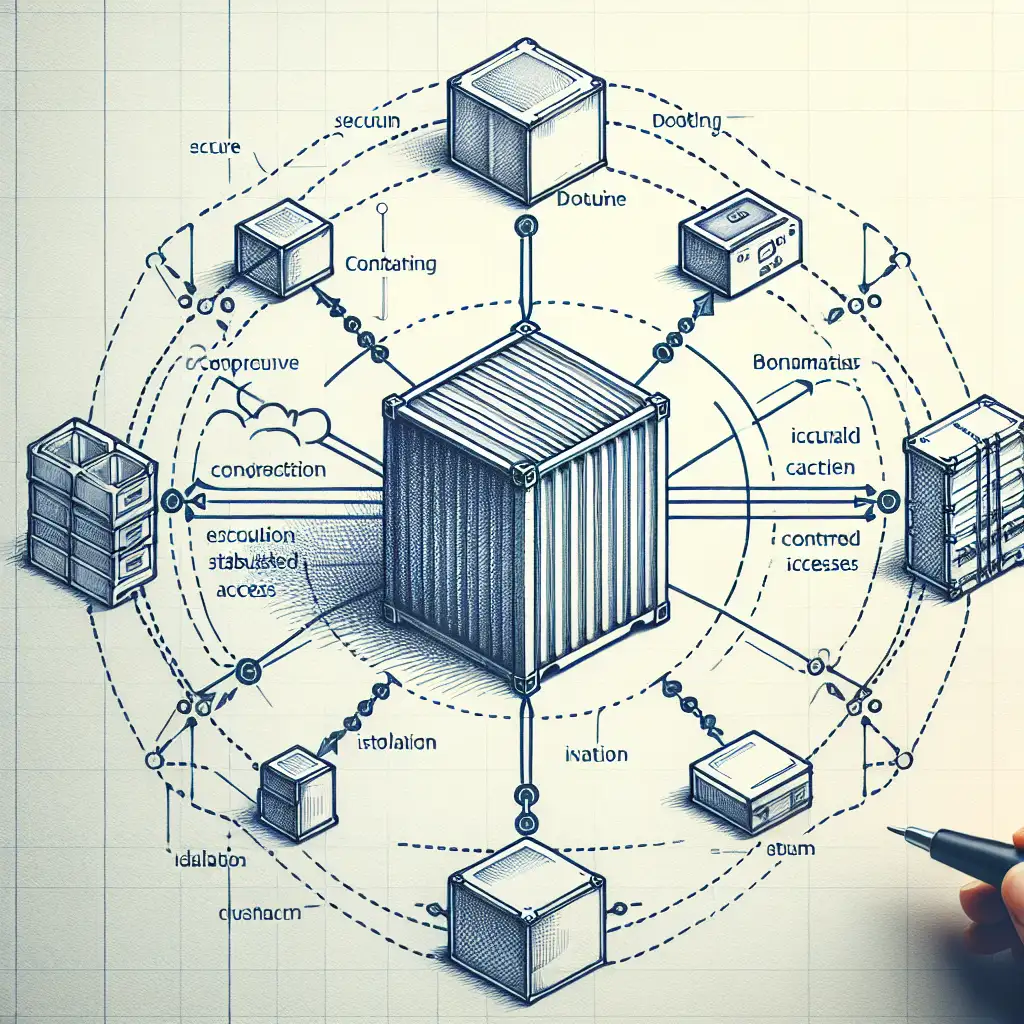How to Securely Access Host Services from a Docker Container Without Compromising Isolation
Most Docker guides encourage broad host access for convenience, but this often opens hidden attack vectors. This post flips the script by detailing precise techniques to maintain strict container isolation while enabling necessary host interactions—because convenience without control is reckless.
Granting Docker containers access to host services is a common yet nuanced challenge that impacts both development efficiency and system security. Understanding effective and secure methods ensures containers can leverage host resources without exposing vulnerabilities.
Why Access Host Services from a Docker Container?
Often, your containerized app needs to connect to services running on your host machine — like databases, caches, debugging tools, or internal APIs — without bundling them inside the container.
For example:
- A containerized web app connecting to a locally running PostgreSQL database
- A microservice calling an API hosted on your development machine
- Debugging or profiling tools accessing runtime info externally
However, naïvely exposing broad host access can break container isolation principles and lead to security risks.
Common Pitfalls When Accessing Host Services
Before we dive in, let’s highlight why simple approaches are unsafe:
-
Using host networking mode (
--network=host)
This mode disables network isolation entirely and allows the container unrestricted access to all host network interfaces—great for simplicity but bad for security. -
Binding services on all interfaces (
0.0.0.0)
Running your database or API on all network interfaces lets any process (container or otherwise) connect, increasing exposure. -
Hardcoding host IP addresses
The IP oflocalhostinside a container points to the container itself, not the host. Using static IPs can also lead to brittle setups.
The Secure Way: Controlled Host Access Techniques
1. Use host.docker.internal (on Linux ≥ 20.10 and macOS/Windows)
Docker introduced the special DNS name host.docker.internal, which resolves from the container to the host’s IP address in a way that's dynamic and portable across platforms.
Example: Connecting to a PostgreSQL server on your host at port 5432.
docker run -e DB_HOST=host.docker.internal -e DB_PORT=5432 myapp-image
Your application would use these environment variables so it connects directly without hardcoding IPs.
Note: On Linux before Docker 20.10, this requires extra setup (see below).
2. Define a User-Defined Bridge Network with Published Ports
Create an isolated network bridge where you explicitly publish only ports needed from the host service binding interface (preferably binding only on localhost).
Steps:
- Run the service on localhost with proper firewall rules:
# Start PostgreSQL listening only on localhost (127.0.0.1)
# Check PostgreSQL config: listen_addresses = 'localhost'
- Publish port explicitly with loopback binding:
# When starting service - bind to 127.0.0.1 only
sudo netstat -tulpn | grep 5432
# Should show: tcp 127.0.0.1:5432 ...
- Run container with this port forwarded:
docker network create myapp-net
docker run \
--network=myapp-net \
-p 5432:5432 \ # maps host localhost port; ideally limit exposure further below
myapp-image
But wait: Publishing ports via -p exposes them on all interfaces by default — which may be dangerous.
To restrict exposure:
docker run -p 127.0.0.1:5432:5432 ...
This maps ports only on localhost interface, preventing external hosts from accessing the service outside your dev machine altogether.
3. Leverage --add-host With Host IP Address
When explicit DNS name is unavailable or you wish granular control:
Find your actual host IP accessible by containers using docker0 bridge (check it via ip addr show docker0).
Add it as a hostname in your container’s /etc/hosts:
docker run --add-host=host.docker.internal:172.17.0.1 myapp-image
Now your application can use host.docker.internal as hostname to reach services running at 172.17.0.1 (default docker bridge gateway).
Note: This is less flexible and may break if docker network changes.
4. Use Host Socket Files for IPC (Unix Domain Sockets)
For services supporting Unix domain sockets (like Docker daemon or Redis), you can securely share socket files into containers rather than opening TCP ports.
Example: Access Docker daemon API from container by mounting /var/run/docker.sock.
docker run -v /var/run/docker.sock:/var/run/docker.sock my-docker-client-image
This keeps communication local and controlled — you’re not exposing network ports but providing direct filesystem-based IPC.
Warning: Exposing sockets grants potential root access; use cautiously and limit container permissions accordingly.
Summary Table of Methods and Security Implications
| Method | Isolation Impact | Pros | Cons | Use Case |
|---|---|---|---|---|
host.docker.internal | Minimal | Simple, cross-platform | Requires Docker ≥20.10 / setup | Localhost service access |
| Published Ports w/ firewall | Medium | Works universally | Risk if exposed externally | Network service testing |
Static IP + --add-host | Mild | Explicit control | Fragile if network changes | Fixed networks / controlled envs |
| Socket file mounts | Low (filesystem IPC) | Very secure & fast communication | Grants elevated permissions | Local IPC services like Docker API |
Practical Example: Connecting Your App Container to Local PostgreSQL Securely
Assuming you have PostgreSQL installed locally bound only on localhost port 5432:
1⃣ Ensure postgres listens only on localhost (listen_addresses='localhost').
2⃣ Run your application image using:
docker run \
--rm \
--add-host=host.docker.internal:$(ip -4 addr show docker0 | grep -oP '(?<=inet\s)\d+(\.\d+){3}') \
-e DB_HOST=host.docker.internal \
-e DB_PORT=5432 \
myapp-image
Inside the app code:
import os
import psycopg2
conn = psycopg2.connect(
dbname="mydb",
user="user",
password="pass",
host=os.getenv("DB_HOST"),
port=os.getenv("DB_PORT"),
)
This approach lets containers securely reach local databases while preserving strict isolation boundaries around ports and addresses exposed externally.
Final Thoughts
Balancing secure container isolation with practical requirements of accessing host services doesn’t require giving up one for the other.
- Avoid indiscriminate use of
--network=host. - Prefer DNS names like
host.docker.internal. - Restrict published ports explicitly.
- Consider Unix socket sharing carefully for IPC.
- Tune firewall rules so exposed interfaces remain local-only.
By following these principles and leveraging Docker features thoughtfully, you keep your applications both secure and efficient — no shortcuts needed!
If you find this helpful, share it with fellow devs who’re wrestling containers+hosts daily!