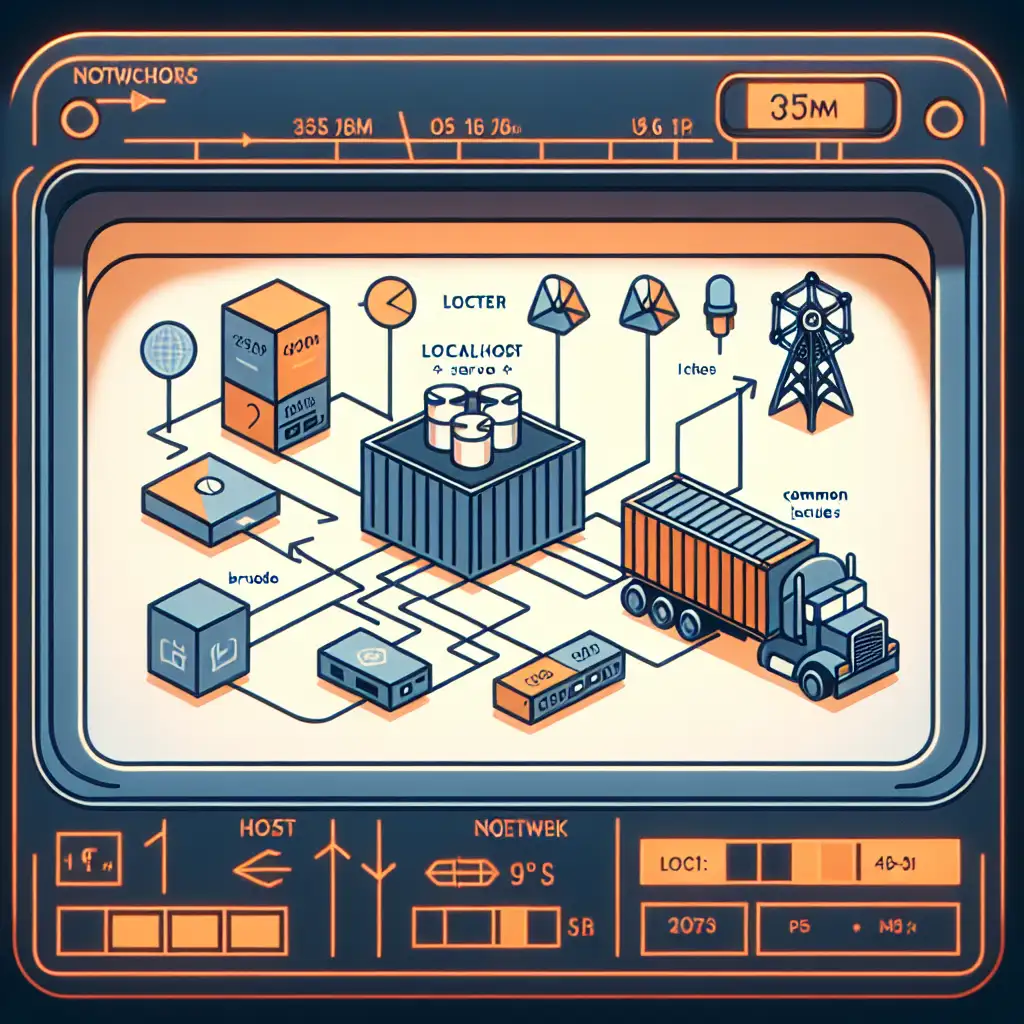Mastering Docker-to-Localhost Communication: Engineering Reliable Container-to-Host Networking
Database connection failing in your container, yet you’re staring at your API logs on the host? Standard error:
ECONNREFUSED 127.0.0.1:5432
This pitfall is routine for engineers leveraging Docker in local development workflows. The core issue: localhost inside a container does not resolve to the host's loopback—it’s isolated by design.
Localhost: Not What You Think in Docker
Docker’s default bridge networking places each container on a virtual subnet, isolating the stack and loopback:
+------------------------+ +----------------------+
| Container network | <-----> | Host network |
| 127.0.0.1:xxxx (lo) | | 127.0.0.1:5432 (lo) |
+------------------------+ +----------------------+
A request to localhost:8000 from a container targets the container’s network namespace. Unless ports are explicitly published or mapped, no path to the host exists.
The “host.docker.internal” Shortcut—and Its Limitations
MacOS & Windows (Docker Desktop ≥ 18.03.0-ce):
Docker injects the DNS name host.docker.internal into container resolvers. Example usage:
curl http://host.docker.internal:8000/api
Caveats:
- Unsupported in most native Linux environments unless you opt-in.
- Deprecated or missing in some CI/CD runners (e.g., GitHub Actions as of early 2024).
- Not automatically present on custom Docker networks; check with
docker network inspect. - Behavior may shift between Docker Desktop versions (documented issues with 4.x line).
Known issue: <your-service>-container cannot reach a host service via host.docker.internal if the latter is bound strictly to 127.0.0.1.
Check binding with:
netstat -lnp | grep 8000
# or
ss -lnpt | grep 8000
Linux-Native Options (No Docker Desktop Proxy)
Unlike Mac/Windows, Docker Engine runs natively:
- No hypervisor, no proxy layer for traffic redirection.
- You’re responsible for bridging container-to-host routing.
Common Patterns:
1. Manual Host Entry via Docker Gateway
Inspect the bridge for the gateway address:
docker network inspect bridge | grep Gateway
# e.g., "Gateway": "172.17.0.1"
When launching your container:
docker run --add-host=host.docker.internal:172.17.0.1 my-image
Target host services via host.docker.internal:<port> in-app configs.
2. Discovering Gateway Dynamically (Entrypoint logic):
Inside your container:
ip route | awk '/default/ { print $3 }'
Returns the active gateway (typically 172.17.0.1).
Not robust with custom networks; validates edge-case scenarios.
3. Host Networking Mode (-–network=host)
docker run --network=host my-image
Container process shares the host’s network stack.
Trade-offs:
- All ports visible to container—disables isolation.
- Conflicts arise if multiple containers target the same port.
- Useful for performance testing or direct hardware/stack access; rarely for CI/CD or general dev.
Service Binding Configuration: “Bind All Interfaces or Fail”
If your backend server listens on 127.0.0.1 alone, containers cannot reach it—regardless of Docker DNS tweaks:
// Only accessible INSIDE the host
app.listen(8080, '127.0.0.1')
Set to bind all interfaces—enables routing from Docker networks:
// Reachable from Docker bridge/gateway
app.listen(8080, '0.0.0.0')
Note: Some frameworks (Node, Python Flask pre-2.0) default to localhost. Changing to 0.0.0.0 is mandatory for cross-network reachability.
Debug Table: Typical Failure Patterns & Mitigations
| Symptom | Check/Diagnosis | Corrective Action |
|---|---|---|
| ECONNREFUSED or timeout | Is the host service binding on 0.0.0.0? | Reconfigure service binding |
| DNS lookup failed | Does host.docker.internal resolve? | Add with --add-host or update hosts file |
| Traffic blocked | Active firewall/SELinux/AppArmor rules on host? | Allow connections from docker bridge subnet |
| Intermittent CI failures | Platform-specific runner, proxy not present | Fall back to gateway IP or host networking |
Practical Example: Connecting a Containerized Frontend to a Host-Bound API (2024 Stack)
Use Case:
- Backend: Python 3.11 Flask, running at
localhost:5000on host. - Frontend: Node 20/React, containerized, needs to call
/api.
Steps:
1. Host Must Bind to All Interfaces
# Flask (>=2.2)
flask run --host=0.0.0.0 --port=5000
2. Docker Run—Mac/Windows:
docker run -e REACT_APP_API_URL=http://host.docker.internal:5000 frontend-image
3. Docker Run—Linux:
docker network inspect bridge
# Find Gateway (e.g., 172.18.0.1)
docker run \
--add-host=host.docker.internal:172.18.0.1 \
-e REACT_APP_API_URL=http://host.docker.internal:5000 \
frontend-image
4. Docker Compose Consistency:
services:
frontend:
build: .
extra_hosts:
- "host.docker.internal:172.18.0.1" # Gateway for Linux; no-op on Mac/Win
environment:
- REACT_APP_API_URL=http://host.docker.internal:5000
Non-obvious tip: For hybrid dev teams, include conditional logic in startup scripts to test for host.docker.internal. Fallback from DNS to gateway at runtime when not found.
Side Note: Security & Environment Cross-Talk
- Binding services to
0.0.0.0exposes them. Control access via local firewall (ufw,iptables, Windows Defender). - In security-sensitive contexts, use explicit allow-lists or VPN segmentation.
Summary:
- "localhost" is local—only in the container.
- Linux: keep the host bridge gateway trick in mind; Compose’s
extra_hostshelps codify team knowledge. - Mac/Windows:
host.docker.internalis usually sufficient, but don’t blindly trust environment parity. - Service binding (
0.0.0.0) is a frequent oversight—validate every time.
Long story short: engineer your Docker networking assumptions and invest a few minutes in netstat, docker inspect, and scrutinizing service configs. It pays off in a faster, less fragile dev cycle.
If you encounter non-standard endpoints (e.g., VMs, complex mesh proxies, remote hosts via VPN), extend similar principles—always inspect network namespaces and routing tables before assuming connectivity.