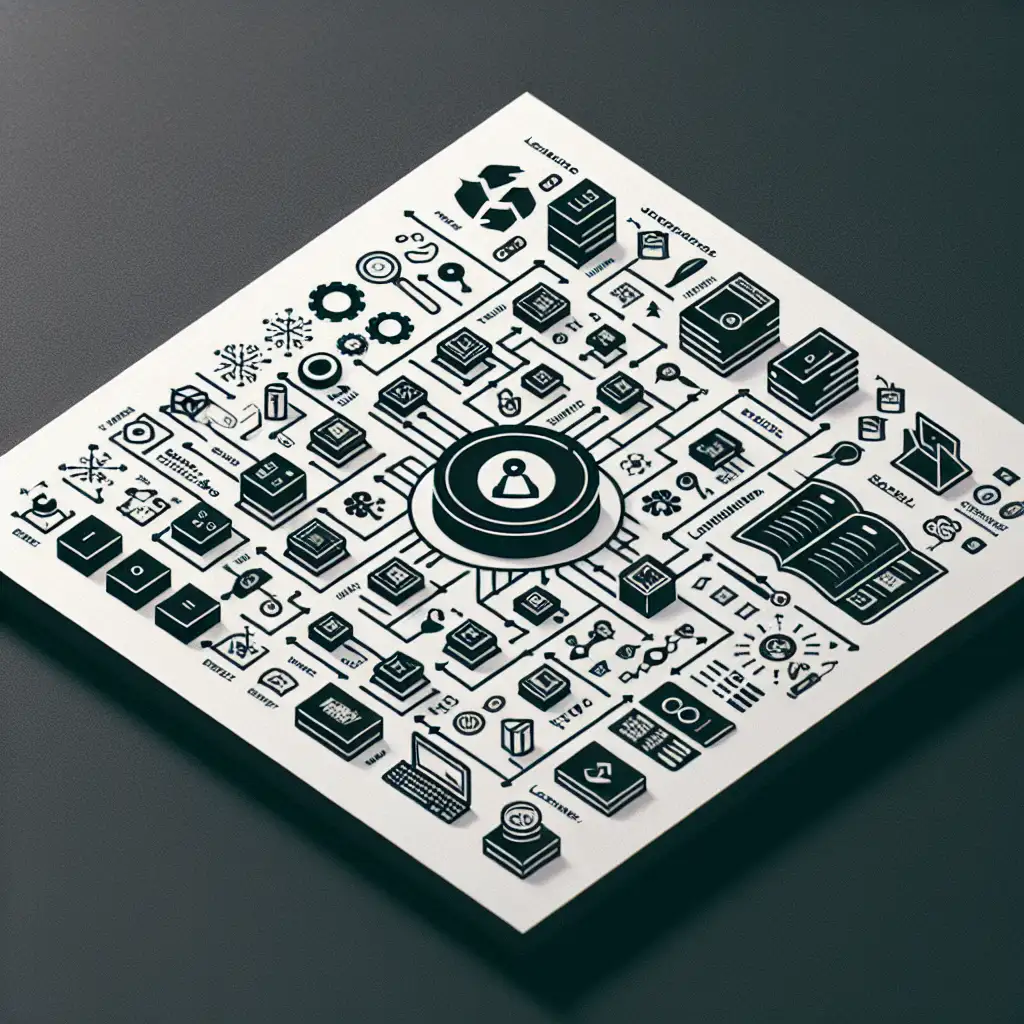Mastering the Essentials: How to Create an Effective 'Introduction to Linux' PowerPoint That Educates and Engages
Forget dry, tech-heavy slides—craft a Linux intro PPT that tells a story and sparks curiosity rather than just listing commands and features. It’s about empowering the audience, not just informing them.
If you’ve ever found yourself tasked with creating an 'Introduction to Linux' presentation, you know how easy it is to slip into the trap of overwhelming your audience with jargon, endless command lists, or feature dumps. But here’s the truth: most newcomers aren't looking for memorized commands—they want clarity, context, and above all, engagement.
An effective Linux introduction PPT should demystify the open-source ecosystem and set learners on a path of exploration and confidence. Below, I’ll walk you through a practical approach to crafting such a presentation, complete with examples that highlight storytelling techniques and user-friendly explanations.
Step 1: Start With Why Linux Matters
Why kick off your presentation by explaining what Linux is NOT? Because many people come with misconceptions. Instead of diving straight into “Linux is an operating system kernel…” try framing it around its impact:
Slide title: “Why Linux? The OS Powering Our World”
Content example:
“Linux runs the backbone of the internet, powers Android phones billions use daily, and drives supercomputers solving global challenges. It’s everywhere — a hidden hero you likely interact with every day.”
This opening creates relevance and piques interest while setting the tone that Linux is approachable and influential.
Step 2: Tell a Short History Story – Make It Human
People resonate with stories. A brief history slide helps humanize Linux:
Slide title: “Born in a Dorm Room: The Story of Linux”
Bullet points:
- 1991: Linus Torvalds starts a personal project in Finland.
- Quickly grew as thousands contributed worldwide — open source collaboration in action!
- Today: A global community powering everything from desktops to space exploration.
Include an image of Linus Torvalds or a timeline infographic to make it visual.
Step 3: Keep Technical Definitions Light & Visual
When introducing concepts like “kernel,” “distribution,” or “open source,” avoid dense text.
Example: Use metaphorical visuals or analogies:
| Term | Analogy | Visual |
|---|---|---|
| Kernel | The engine of the OS | Image of a car engine |
| Distribution | Different flavors of ice cream made from same base | Pictures of various ice cream cones |
| Open Source | Like a community cookbook anyone can edit | Illustration of people sharing recipes |
This approach makes complex terms relatable and memorable.
Step 4: Introduce Basic Commands With Context
Instead of dumping commands in bullet lists, embed them in mini-scenarios that show why you’d use them:
Slide: Navigating Your First Linux Terminal
Imagine you’ve just opened your terminal window — what now?
ls(list contents): "You want to see what files are in your folder."pwd(print working directory): "Check where you are in your file system."cd(change directory): "Move between folders like exploring rooms in a building."
Use screenshots or terminal gifs when possible for live feel.
Step 5: Showcase Popular Distros — Let Audience Relate
Highlight distros beginners might encounter:
- Ubuntu: Friendly for beginners; huge community support.
- Fedora: Cutting-edge software focus.
- Linux Mint: Great for Windows switchers.
Add logos/icons side-by-side to help non-experts visualize options rather than memorizing names.
Step 6: Hands-On Suggestions & Resources Slide
Empower newbies!
Suggest easy ways for them to start experimenting:
- Try Live USBs — run Linux from USB without installing anything. (Provide link/directions)
- Use free virtual machines (like VirtualBox) — safe sandbox for practice.
- Visit beginner-friendly forums & docs (Ubuntu Forums, Linux Journey).
Make this slide actionable so learners don’t leave hanging!
Final Tips for Presentation Design
- Use clean layouts, balanced with whitespace so new concepts don’t overwhelm viewers visually.
- Incorporate icons and illustrations instead of heavy blocks of text.
- Sprinkle in fun facts or quiz questions to keep attention hooked (“True or False: Android phones use Linux.”)
- Keep font size readable (>24pt) because terminals aren’t always big screens!
Sample Slide Outline Recap
- Why Linux Matters Today
- The Origin Story & Community Spirit
- Key Concepts Simplified With Analogies
- Basic Commands With Scenarios & Screenshots
- Popular Distributions Breakdown
- How To Get Started Immediately (Live USB + VMs + Forums)
Creating an 'Introduction to Linux' PPT isn’t just about dumping information—it’s about crafting a story that demystifies technology and invites learners into an exciting ecosystem they can confidently explore.
Next time you open PowerPoint for this task, remember: Make it human first; tech second—and watch beginner anxiety turn into curiosity and empowerment!
Have you crafted or sat through introductions like this before? Share your favorite tips or storytelling tricks below!