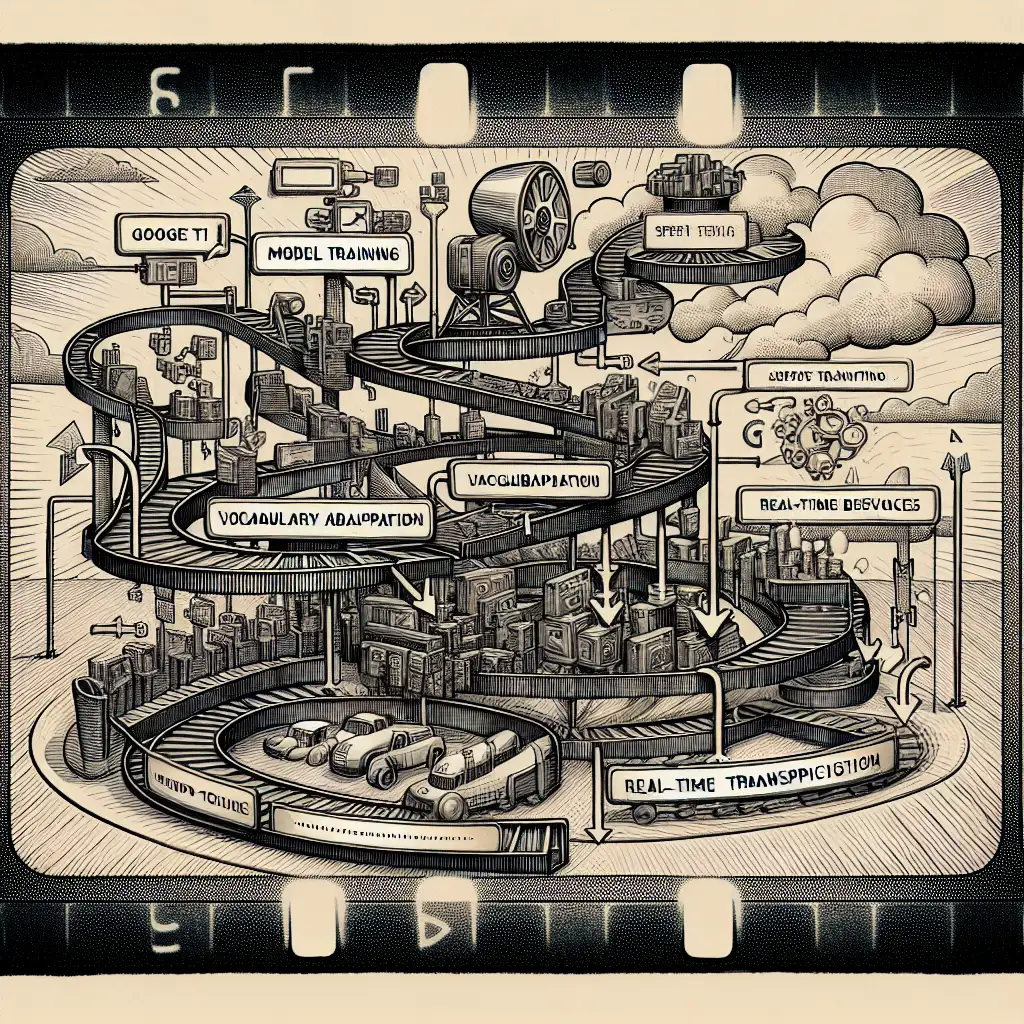How to Optimize Real-Time Transcription Accuracy Using Google Speech-to-Text Cloud's Customization Features
Most users treat Google Speech-to-Text as a black box and settle for generic results. But what if you could take control, tailor the service to your unique needs, and transform your transcription quality from good to exceptional? Whether you're building live captioning for webinars, enhancing customer service calls, or improving accessibility tools, accurate and reliable transcription is key — and Google's Speech-to-Text Cloud offers powerful customization features to make that happen.
In this practical guide, we'll explore how to leverage Google’s customization options to dramatically improve real-time transcription accuracy tailored for your specific application.
Why Customize Google Speech-to-Text?
By default, Google Speech-to-Text works well with general English speech recognition models. However, real-world scenarios often involve:
- Industry-specific jargon (e.g., medical, legal terms)
- Unique brand names or acronyms
- Background noise or overlapping speech
- Multiple speakers with different accents
The generic model may misinterpret these audio cues or produce inconsistent transcriptions. Customization enables you to:
- Teach the model your vocabulary
- Adjust recognition behavior in noisy environments
- Optimize for domain-specific language
The result? Fewer transcription errors and enhanced user experience.
Key Customization Features
Google provides several tools within Speech-to-Text Cloud to customize real-time transcription:
- Custom Classifiers (Phrase Sets)
- Custom Language Models
- Speech Adaptation
- Multi-channel Recognition
- Noise Robustness Settings
Let's break down how you can implement these with examples.
1. Using Phrase Sets for Contextual Biasing
Phrase Sets are lists of special words or phrases you want the recognizer to prioritize.
When to use:
If your audio contains uncommon terms — like product names (“Xylofone”), acronyms (“IoT”), or specialized words (“cardiomyopathy”) — add them here so that the model recognizes them instead of guessing similar-sounding common words.
How to use phrase sets in real-time streaming API requests:
"speechContexts": [
{
"phrases": ["Xylofone", "IoT", "cardiomyopathy", "Q4 earnings"],
"boost": 20.0
}
]
The "boost" value increases the probability of recognizing those phrases.
Example (Python snippet):
from google.cloud import speech_v1p1beta1 as speech
client = speech.SpeechClient()
config = {
"language_code": "en-US",
"encoding": speech.RecognitionConfig.AudioEncoding.LINEAR16,
"sample_rate_hertz": 16000,
"speech_contexts": [{
"phrases": ["Xylofone", "IoT", "cardiomyopathy", "Q4 earnings"],
"boost": 15.0
}]
}
streaming_config = speech.StreamingRecognitionConfig(config=config, interim_results=True)
# Proceed with establishing streaming request feeding audio chunks...
Tip: Adjust "boost" gradually; very high boost might cause false positives.
2. Creating Custom Language Models
If your application requires deep understanding of domain-specific language beyond simple phrase sets — like medical records dictation — Google allows building Custom Language Models in the Speech Adaptation space (currently via AutoML integration).
Benefits:
- The model learns full language context and grammar rules relevant to your field.
- Better recognition of complex terms and sentence structures.
How it works:
You upload domain-specific text corpora (scripts, transcripts) into AutoML Natural Language or directly fine-tune via Cloud Console when available.
Currently, access might require contacting Google Cloud sales or support as this is an advanced feature.
Note: For many use cases, careful phrase set tuning and speech adaptation rules may suffice without full language model customization.
3. Speech Adaptation Rules
Besides basic phrase lists, you can provide more detailed instructions:
- Replacement rules: e.g., always transcribe “IoT” instead of “I.O.T.”
- Boost levels per phrase category
Example config snippet for advanced adaptation:
"speechContexts": [
{
"phrases": ["Q4 earnings", "cloud infrastructure"],
"boost": 20.0,
"customClasses": [ ... ]
}
]
You can create reusable Custom Classes, which are groups/categories of words (like a list of product names), then reference them easily across projects.
4. Multi-channel Recognition & Speaker Diarization
For scenarios like customer service call centers where multiple speakers talk simultaneously:
- Use multi-channel audio input
- Enable speaker diarization to identify who spoke when
This doesn't directly improve word accuracy but enhances transcript usability dramatically.
Example config:
{
"diarizationConfig": {
"enableSpeakerDiarization": true,
"minSpeakerCount": 2,
"maxSpeakerCount": 6
},
"audioChannelCount": 2,
}
5. Handling Background Noise & Audio Quality
Google’s models are trained on various noisy datasets but tough environments (cafes, crowds) still challenge accuracy.
Helpful steps include:
- Use enhanced models by specifying
"model":"phone_call"or"video"based on source. - Ingest high-quality audio streams at recommended sample rates (16 kHz minimum).
- Apply noise cancellation/preprocessing on client side if possible.
config = {
'language_code': 'en-US',
'model': 'video',
}
For environments with specific noise patterns, consider building a custom model or applying speech adaptation aligned with expected vocabulary.
A Full Minimal Streaming Example Incorporating Customization
def stream_audio_with_customization():
from google.cloud import speech_v1p1beta1 as speech
client = speech.SpeechClient()
config = speech.RecognitionConfig(
encoding=speech.RecognitionConfig.AudioEncoding.LINEAR16,
sample_rate_hertz=16000,
language_code="en-US",
speech_contexts=[speech.SpeechContext(
phrases=["Xylofone", "Acme Corp", "Q4 earnings"],
boost=15.0
)],
enable_automatic_punctuation=True,
model="default"
)
streaming_config = speech.StreamingRecognitionConfig(
config=config,
interim_results=True)
# Simulate microphone stream generator here...
requests = (speech.StreamingRecognizeRequest(audio_content=chunk) for chunk in microphone_stream())
responses = client.streaming_recognize(streaming_config, requests)
for response in responses:
for result in response.results:
print(f"Transcript: {result.alternatives[0].transcript}")
Replace microphone_stream() with your actual audio input generator.
Final Tips for Best Accuracy Outcomes
- Iterate & tune: Regularly review transcripts and add missed vocabulary into phrase sets.
- Use appropriate models: Switch between “default,” “video,” “phone_call,” or industry-specific models if available.
- Leverage punctuation & formatting options in recognition config.
- Monitor confidence levels returned — discard low-confidence texts in critical workflows.
- When possible, combine Google STT with context from other NLP models for error correction/post-processing.
Conclusion
Google Speech-to-Text Cloud is far more than a plug-and-play solution — by customizing phrase hints, leveraging advanced adaptation features, and optimizing acoustics & audio inputs, you can dramatically improve real-time transcription accuracy tailored specifically to your application’s needs.
The next time you implement a live captioning service or voice interface, don’t settle for generic results — unlock the potential of customization and provide users a seamless and precise experience that truly stands out!
If you'd like me to help build a demo integration or share additional code snippets tailored to your domain, just ask!