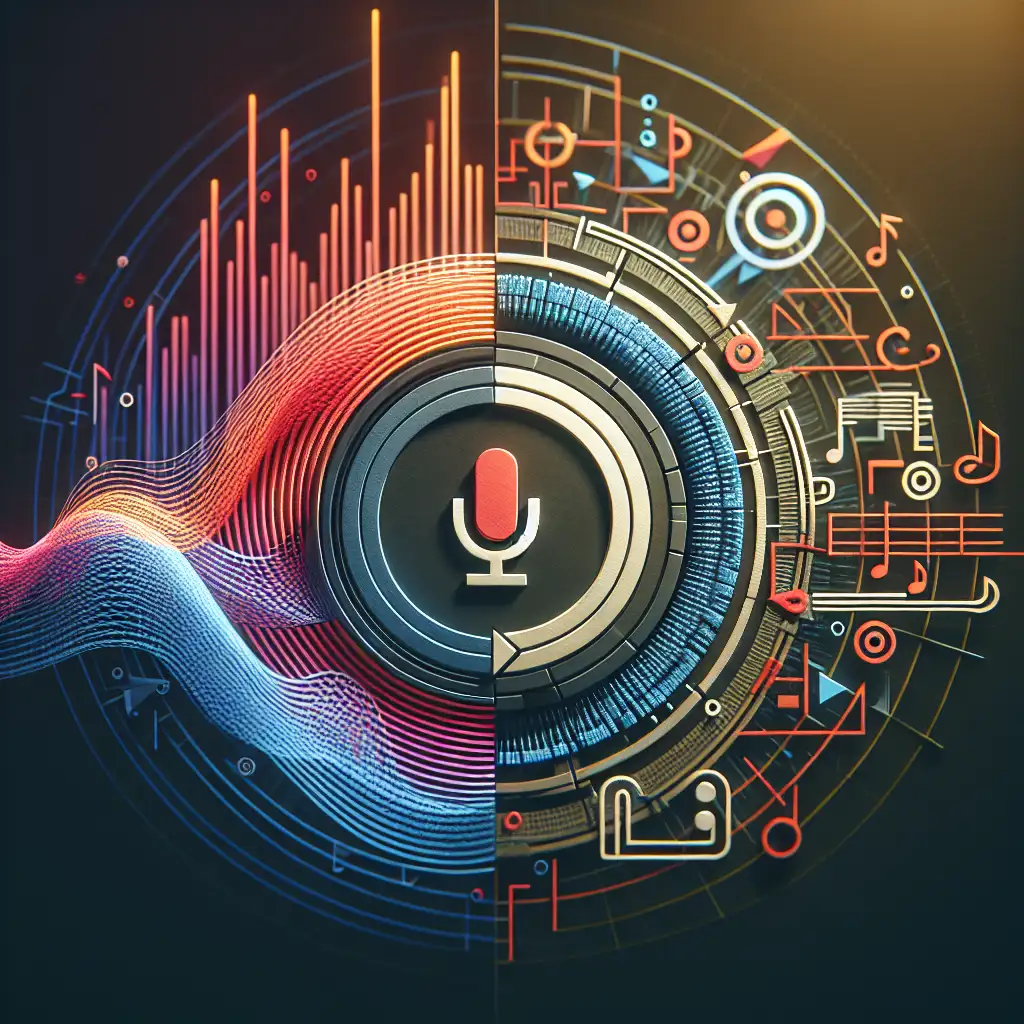Mastering Google's Text-to-Speech API: How to Seamlessly Integrate Natural Voice Synthesis into Your Applications
Forget clunky robotic voices—discover how Google's text-to-speech API unlocks genuinely natural, context-aware voice synthesis that can transform the way users interact with your software.
In today’s fast-evolving tech landscape, artificial intelligence is no longer a futuristic concept—it’s embedded in the tools and applications we use daily. Among AI-powered features, text-to-speech (TTS) technology is gaining massive traction by enhancing accessibility and creating more engaging user experiences. Google’s Text-to-Speech API stands out as a leader with its strikingly natural voice synthesis and easy integration.
In this post, I’ll walk you through mastering Google’s Text-to-Speech API, showing you how to add lifelike voice capabilities to your apps effortlessly. Whether you’re building an audiobook service, a virtual assistant, or an accessibility tool, this guide will equip you with practical knowledge and ready-to-use examples.
Why Choose Google’s Text-to-Speech API?
Before diving in, let’s quickly highlight why Google’s TTS is the go-to option for developers:
- Natural Voices: Powered by DeepMind WaveNet technology, it produces remarkably human-like speech.
- Wide Language Support: It supports 40+ languages and variants.
- Customizable Speech Features: Adjust pitch, speed, volume gain, and even use SSML (Speech Synthesis Markup Language) for finer control.
- Cloud-Based & Scalable: Use it on-demand without heavy local processing.
- Free Tier & Pay-As-You-Go Pricing: Great for developers starting small.
Step 1: Setup Google Cloud and Enable the API
- Head to the Google Cloud Console.
- Create a new project (or select an existing one).
- Navigate to APIs & Services > Library.
- Search for "Text-to-Speech API" and enable it.
- Go to Credentials, create a new service account key in JSON format—this pulls authentication info you'll need.
Save this JSON file securely as it allows your app to communicate with Google’s services.
Step 2: Install Required Client Libraries
Google provides client libraries for multiple languages—Python, Node.js, Java, Go, etc. Below is an example using Python:
pip install google-cloud-texttospeech
Step 3: Write Your First Script to Convert Text into Speech
Here’s a simple Python example demonstrating text-to-speech conversion:
from google.cloud import texttospeech
# Path to your service account JSON key file
import os
os.environ["GOOGLE_APPLICATION_CREDENTIALS"] = "path/to/your-service-account-file.json"
# Initialize client
client = texttospeech.TextToSpeechClient()
# Set the text input to be synthesized
synthesis_input = texttospeech.SynthesisInput(text="Hello! Welcome to mastering Google's Text-to-Speech API.")
# Build the voice request - language code ("en-US") and gender ("neutral")
voice = texttospeech.VoiceSelectionParams(
language_code="en-US",
ssml_gender=texttospeech.SsmlVoiceGender.NEUTRAL,
)
# Select the type of audio file you want returned
audio_config = texttospeech.AudioConfig(
audio_encoding=texttospeech.AudioEncoding.MP3
)
# Perform the actual text-to-speech request
response = client.synthesize_speech(
input=synthesis_input,
voice=voice,
audio_config=audio_config
)
# Write the output to an MP3 file
with open("output.mp3", "wb") as out:
out.write(response.audio_content)
print('Audio content written to file "output.mp3"')
Run this script and listen to your synthesized speech in output.mp3. You’ll notice how naturally it reads simple sentences!
Step 4: Customize Your Speech Output Using SSML
To make voices sound even more human-like or expressive, use SSML tags which provide instructions like pauses, emphasis, or even whispers.
Example:
ssml_text = """
<speak>
Hello there! <break time="500ms"/> I’m excited to help <emphasis level="strong">transform</emphasis> your applications with voice.
</speak>
"""
synthesis_input = texttospeech.SynthesisInput(ssml=ssml_text)
Pass this synthesis_input instead of plain text in the previous example. The break tag inserts a pause; emphasis changes intonation—making voices feel dynamic and engaging.
Step 5: Explore More Voices and Languages
Google offers dozens of voices per language—including male/female choices and regional accents.
For instance:
voice = texttospeech.VoiceSelectionParams(
language_code="en-GB", # English UK accent
name="en-GB-Wavenet-D", # Specific WaveNet voice name
ssml_gender=texttospeech.SsmlVoiceGender.MALE,
)
Use the Google Cloud Text-to-Speech documentation page to get full lists of supported voices.
Step 6: Integrate TTS Into Your Application
- Web Apps: Use backend calls like above or call Google’s REST API directly.
- Mobile Apps: Many mobile SDKs support background requests; convert text dynamically based on app state.
- IoT Devices / Assistants: Provide spoken feedback or alerts naturally.
Example snippet for Node.js REST call:
const textToSpeech = require('@google-cloud/text-to-speech');
const fs = require('fs');
const util = require('util');
const client = new textToSpeech.TextToSpeechClient();
async function quickStart() {
const request = {
input: {text: 'Hello from Node.js!'},
voice: {languageCode: 'en-US', ssmlGender: 'NEUTRAL'},
audioConfig: {audioEncoding: 'MP3'},
};
const [response] = await client.synthesizeSpeech(request);
const writeFile = util.promisify(fs.writeFile);
await writeFile('output.mp3', response.audioContent, 'binary');
console.log('Audio content written to output.mp3');
}
quickStart();
Bonus Tips for Seamless Integration
- Cache generated audio files when expecting repeat phrases—save costs and reduce latency.
- Leverage adaptive bitrate streaming if streaming audio directly.
- Monitor quota usage on Google Cloud Console with alerts on limits nearing exhaustion.
- Combine TTS with speech recognition APIs for two-way conversational AI.
Final Thoughts
Google’s Text-to-Speech API marries ease-of-use with superb quality voices that instantly upgrade any application needing vocal interaction or accessibility support. By following these steps—from enabling the API through coding your first request—you’re well on your way toward delivering user experiences that feel intuitive and personal.
So why settle for robotic-sounding machines when you can harness cutting-edge AI that speaks just like us?
Give Google TTS a try today—and watch your applications come alive with natural voice.
Did this guide help you get started? Drop a comment below sharing what kind of app you’re bringing to life with natural speech!