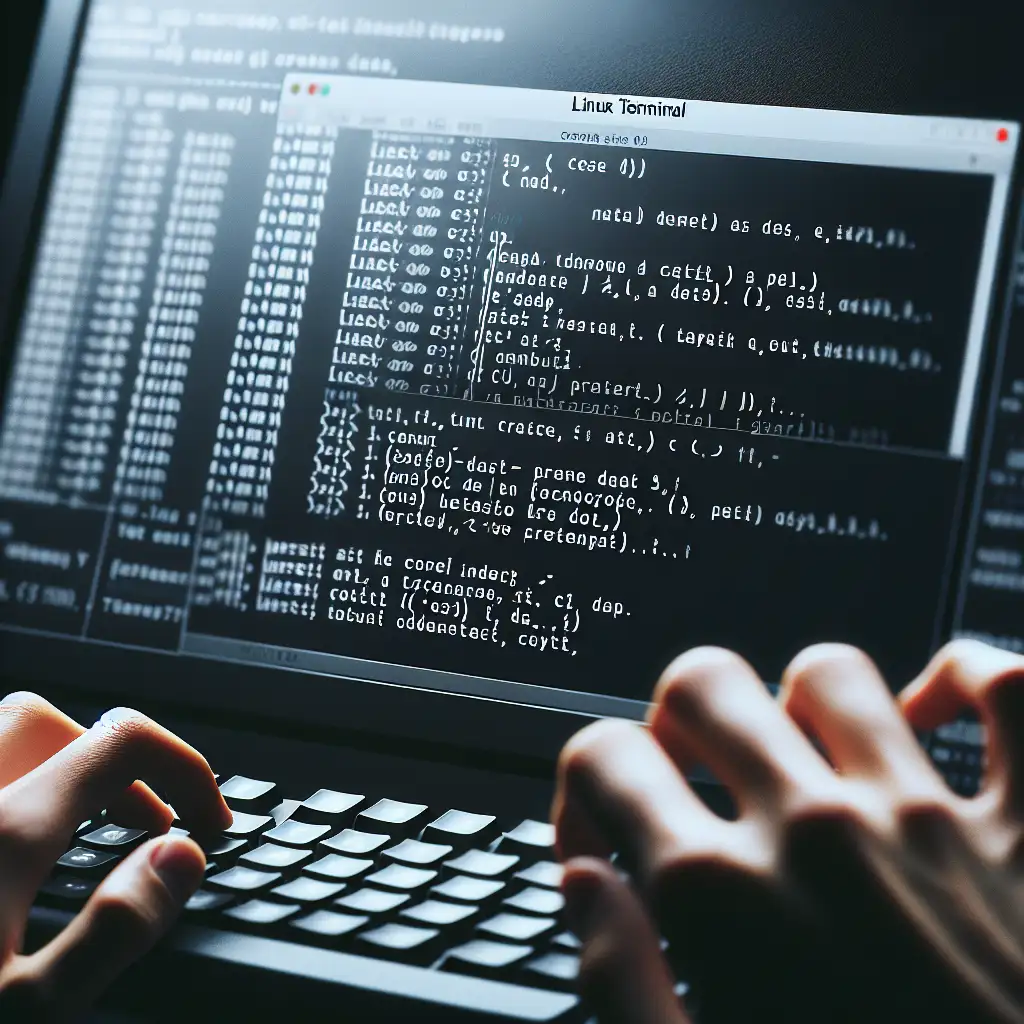Mastering Linux from the Command Line: The Essential First Step for New Learners
You’ll eventually need the terminal. Syslog flooded? Locked out of a service? SSH’d into a remote VPS? The GUI is often irrelevant. Proficiency at the shell is not just a legacy skill—it’s the primary interface for real diagnostics, automation, and system management on Linux.
A brand new install of Ubuntu 22.04 LTS or CentOS Stream 9 will show you the same: launch a terminal (typically Ctrl+Alt+T), and you’re dropped at a prompt like:
devops@laptop:~$
This prompt reveals: username, hostname, current directory. Minimal noise.
Why Bother With the Command Line?
Graphical tools simplify basic workflows—file browsing, software install, perhaps a few settings. Their abstraction, however, hides the complexity and limits control:
- Complex debugging (
journalctl -xeordmesgfor kernel logs). - Batch operations (mass file moves, scripted backups).
- System resource checks (
top,htop,free -m,df -h). - Non-interactive (cron jobs, headless servers, pipelines).
- Universality—skills transfer between Debian, RHEL, Alpine, Arch, embedded environments.
Note: Command syntax and available options may differ between distributions.
Essential Command Line Operations
Most Linux work starts here. These commands establish orientation and control:
| Task | Command Example | Remarks |
|---|---|---|
| Check location | pwd | Shows full path—useful in scripts. |
| List contents | ls -lh | -l long form, -h human-readable sizes. |
| Change dir | cd /var/log | Absolute/relative paths both valid. |
| Create file | touch README.md | No content added; just an inode. |
| View file | less /etc/fstab | Paged, reversible navigation. |
| Create folder | mkdir -p backup/2024 | -p ensures parent dirs are created. |
| Move/rename | mv nginx.conf nginx.old | Used for both renaming and moving. |
| Copy file | cp -av src/ dst/ | -a archive, -v verbose, preserves attrs. |
| Remove | rm -rf temp/ | -r: recursive, -f: force – irreversible. |
Caution: rm -rf is unforgiving—no trash bin, no “undo.” Always double-check targets, especially under /.
Practical Example: Basic Project Setup
Provisioning a workspace or conducting an infra POC typically involves directory and file scaffolding:
mkdir -p ~/prototest/scripts
cd ~/prototest
echo "# Project Notes" > notes.md
touch .env config.yaml
mv notes.md scripts/
ls -a scripts/
You now have a hierarchy suitable for source, configs, and scripts. The hidden .env is a pattern used throughout real deployments for environment variables.
Digging Deeper: Viewing System State
When troubleshooting or resource planning, raw file inspection and system info become essential:
- Kernel & OS data:
uname -a - IPs/DNS/gateway:
ip a,cat /etc/resolv.conf - Disk usage:
df -hT,du -sh * - Memory:
free -m - Recently updated packages (Debian/Ubuntu):
grep " upgrade " /var/log/dpkg.log | tail -5 - Service status:
systemctl status sshd
Sample output (unexpectedly full disk):
$ df -hT
Filesystem Type Size Used Avail Use% Mounted on
/dev/vda1 ext4 48G 46G 204M 100% /
Gotcha: At 100% disk, some processes may refuse writes, and logins can hang. Always monitor root (/) partition size.
Learning Effectively: Real Usage and Shortcuts
- Manuals:
man rsync,man find—the depth is often overlooked; recipes are included by maintainers. - Tab completion: Bash/zsh expand files and commands—doubles typing speed, prevents typos.
- History: Arrow up/down cycles previous commands;
history | grep sshfinds past invocations. - Kill background jobs:
Ctrl+Cinterrupts,Ctrl+Zsuspends,jobslists jobs,kill %1stops them. - Quick command substitution:
$(...)for nesting, e.g.,cat $(find . -name "*.log")streams all.logfiles.
Non-obvious tip: Use screen or tmux
When running updates or long operations over SSH, terminal multiplexers (tmux, screen) prevent job loss during disconnects. Example:
tmux new -s upgrade
sudo apt update && sudo apt upgrade -y
# Detach with Ctrl+B then D, later re-attach with 'tmux attach -t upgrade'
This mitigates remote interruption risk.
Side Notes and Trade-offs
- Bash is the default shell in most distributions, but many ops teams prefer
zshorfishfor their richer autocompletion and prompts. - Some commands (
ls,rm) alias differently on various distros (rm -i, etc). Always check.bashrcand/etc/profile.
Conclusion—in the Middle
Command line skills are foundational. GUIs come and go; scripts, CI/CD tasks, and remote management all depend on solid terminal proficiency. Automation, reliability, and deep system understanding are all built at the prompt.
Deeper questions? Real-world problems? Post logs, error traces, or examples. Learning Linux is iterative—each misstep (even the infamous rm -rf /) is a lesson embedded for next time.