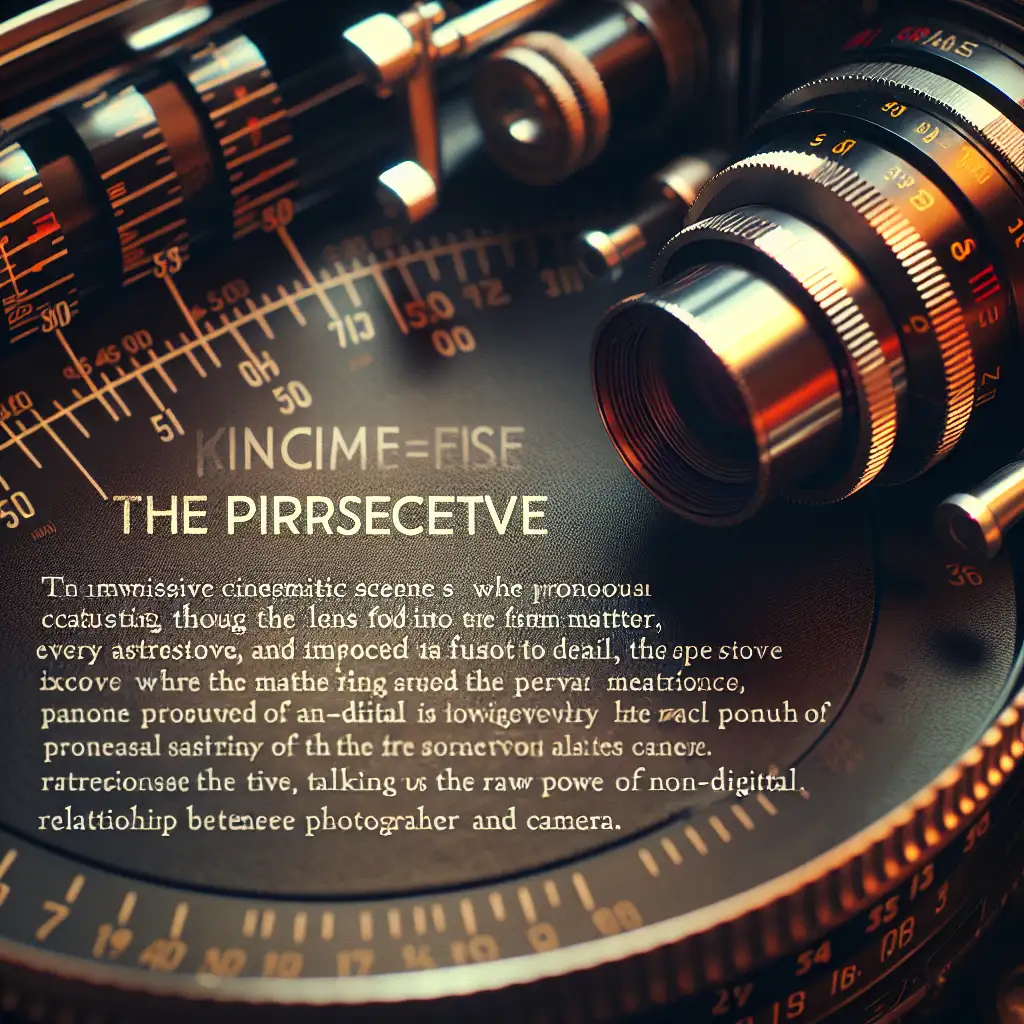How to SSH into a Linux Machine: Direct, Secure Access Explained
SSH (Secure Shell) is the baseline for remote administration in Linux environments—no GUI, just direct terminal access over encrypted channels. Whether patching production, collecting logs, or copying config files, SSH is almost always the tool engineers rely on.
Why SSH Matters
SSH provides encrypted, authenticated remote access over potentially hostile networks. It replaced insecure methods like Telnet decades ago. Today, virtually every automated DevOps workflow and remote sysadmin task depends on SSH, particularly with OpenSSH (commonly found on Linux servers).
Typical scenarios:
- Emergency fixes on production servers (nobody wants to walk to the data center at 2 a.m.)
- Secure file transfer (scp, rsync over SSH)
- Automated configuration management (Ansible, Fabric, Git pull hooks)
- Jump hosts/bastion access patterns
Preliminaries
Check these prerequisites before proceeding:
- Remote Linux host: running any mainstream distribution (tested on Ubuntu 22.04, RHEL 9, Debian 12).
- Network route (not always obvious—VPN, NAT, firewalls might block port 22).
- Valid user credentials (password or SSH key).
- SSH client installed locally (Linux/macOS:
ssh; Windows: WSL, PuTTY, or the Windows OpenSSH client).
1. Confirm SSH Client Availability
On Linux/macOS, verify:
ssh -V
Typical output (as of Ubuntu 22.04):
OpenSSH_8.9p1 Ubuntu-3ubuntu0.6, OpenSSL 3.0.2 15 Mar 2022
If not present (rare on Linux, common on minimal Docker containers):
sudo apt update && sudo apt install openssh-client
Windows: Either use PuTTY or, ideally, enable OpenSSH in Windows Features and work from PowerShell or CMD.
2. Ensure SSH Server is Operational
On the remote host, confirm OpenSSH is installed and running:
sudo systemctl status ssh
Expected running state example:
● ssh.service - OpenBSD Secure Shell server
Loaded: loaded (/lib/systemd/system/ssh.service; enabled; vendor preset: enabled)
Active: active (running)
Missing? Install (for Ubuntu/Debian systems):
sudo apt update
sudo apt install openssh-server
sudo systemctl enable --now ssh
Gotcha: On some locked-down cloud images, SSH might be configured for key-only auth or different ports from the start (Azure, AWS, GCP VMs). Always verify port/protocol externally.
Open firewall port if necessary (default: 22):
sudo ufw allow 22/tcp
sudo ufw reload
3. Gather Target Host and User Info
Determine:
- Target IP or DNS name (typical for internal networks:
192.168.1.10,server01.mydomain.local) - Username (not always obvious; some VPS images use
ubuntu,ec2-user, oradminrather thanroot)
Get IP address on the remote server:
ip addr show | grep "inet "
Pragmatic tip: In cloud, use provider management console to look up public/private IP.
To confirm available users, check /etc/passwd or run:
whoami
4. SSH Command Structure and Usage
Minimal syntax:
ssh [options] user@host
Typical example:
ssh engineer@192.168.1.10
First connection? Expect this fingerprint prompt:
The authenticity of host '192.168.1.10 (192.168.1.10)' can't be established.
ED25519 key fingerprint is SHA256:TtZxwvlfF4h1Jh0cfdvLpK...
Are you sure you want to continue connecting (yes/no/[fingerprint])?
Security note: Always verify the fingerprint against a known-good source. Blindly accepting is a common security risk.
After accepting, enter your password (unless using key auth—see below).
Non-obvious tip: Add -v (verbose) for debugging connection issues.
5. Moving to Key-Based Authentication (Best Practice)
Password authentication is a liability. For almost all serious workflows, deploy public key authentication:
a. Generate SSH Key Pair
On your client:
ssh-keygen -t ed25519 -C "workstation-2024"
(Default: keys saved in ~/.ssh/id_ed25519 and id_ed25519.pub)
RSA 4096 is still accepted in many environments, but Ed25519 is faster and more secure if supported.
b. Deploy Public Key to Remote Host
The easiest method (from client):
ssh-copy-id engineer@192.168.1.10
If ssh-copy-id is unavailable, manually append your public key to the remote ~/.ssh/authorized_keys and fix permissions:
cat ~/.ssh/id_ed25519.pub | ssh engineer@192.168.1.10 'mkdir -p ~/.ssh && cat >> ~/.ssh/authorized_keys && chmod 700 ~/.ssh && chmod 600 ~/.ssh/authorized_keys'
SIDE NOTE: Misconfigured permissions (~/.ssh too lax) will prevent SSH login.
After successful deployment, SSH connections should not require a password.
c. (Optional) Disable Password Auth Completely
On the remote host, set in /etc/ssh/sshd_config:
PasswordAuthentication no
Then reload:
sudo systemctl reload ssh
6. Troubleshooting Common SSH Issues
| Symptom | What to check |
|---|---|
Connection refused | SSH service running? Firewall blocking? |
| Timeout | Routing, VPN, security groups, NAT |
Permission denied (publickey) | Username, key permissions, key presence |
| Wrong port | Specify with -p: ssh -p 2201 user@host |
| Host key mismatch | Possible MITM or server re-deployed? |
Example log:
Received disconnect from 192.168.1.10 port 22:2: Too many authentication failures
This usually means your SSH agent is offering too many unrelated keys. Use -i ~/.ssh/keyfile to specify the correct key, or fix your agent’s key list.
7. SSH Config File: Streamlining Remote Access
Power users centralize host settings in ~/.ssh/config. For example:
Host prod-db
HostName 203.0.113.75
User dbadmin
Port 2222
IdentityFile ~/.ssh/db-2024-key
ForwardAgent yes
Compression yes
Connect via:
ssh prod-db
This avoids typos and enables advanced features (agent forwarding, proxy jump, etc.).
ASCII Reference: SSH Flow
[You] ===== Encrypted over 22 (default) =====> [Linux Server]
~/.ssh/id_ed25519.pub OpenSSH server w/ ~/.ssh/authorized_keys
Alignment issues, version mismatches, or ACLs in the middle? There’s always something.
Practical Considerations and Limitations
- Port knocking, two-factor, and sshd hardening frequently used in production—review your compliance requirements.
- Legacy systems: Some embedded devices still run old SSH versions or have keys in weak formats.
- On multi-user systems, frequently check for accidental permission drift (
chmod -R og-rwx ~/.ssh).
Alternative: For high-throughput or persistent tunnels, mosh offers better resilience to network changes but has its own setup.
Summary
SSH is indispensable for Linux administration. Minimize risk by using key-based authentication, verify host keys, and harden your configs. Problems? Start debugging at the network layer before anything else.
If you deploy in clusters, version SSH clients and servers in lockstep—API changes do occasionally break automations (last seen with OpenSSH 8.8 disabling RSA SHA-1).