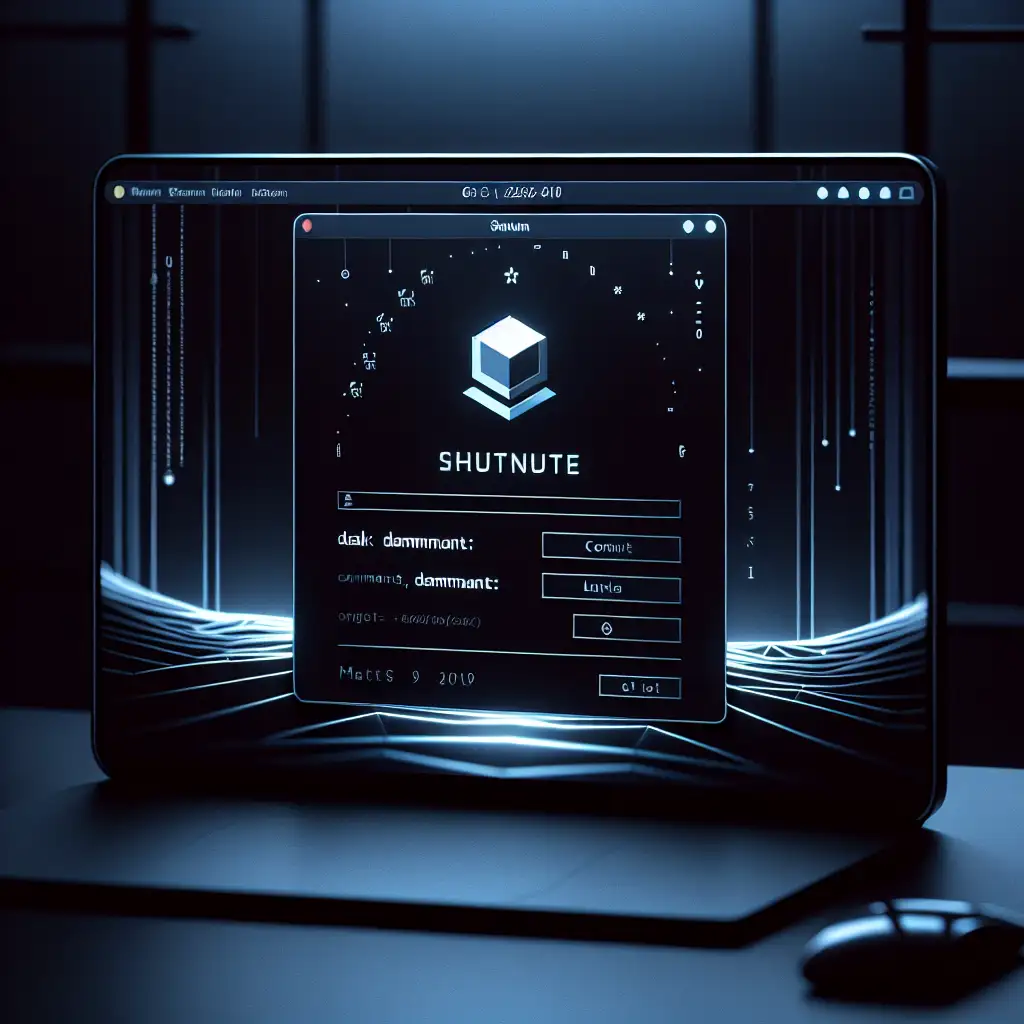Mastering Linux Shutdown Commands: Safely Power Down from the Terminal
Graphical shutdown isn’t always an option. On headless servers, virtual machines, or during X11/Wayland failures, the terminal remains the last line of defense for a clean power off. Handling this correctly prevents filesystem corruption—especially with ext4 or XFS mounted in write mode—and avoids data loss in running stateful applications (PostgreSQL ≥14, Redis with AOF enabled, etc.).
Real-World Scenarios
- You're SSH'd into a CentOS 9 Stream VM and need a scheduled shutdown after completing a migration script.
- A physical workstation GUI has frozen due to a GPU driver lockup—only console access remains.
- Automated deployments in a CI/CD pipeline require a controlled shutdown post-test via a non-interactive shell.
Core Shutdown Commands
Each shutdown method interacts differently with the init system (systemd, OpenRC, sysvinit). Behavior can vary by distribution and version, but modern systems (Ubuntu 22.04 LTS, RHEL 9, Debian 12, etc.) default to systemd.
Immediate Shutdown: shutdown now
sudo shutdown now
- Broadcasts a system-wide warning, signals all logged-in users, and initiates a safe halt. All mounted volumes are cleanly unmounted.
Scheduled with Message
sudo shutdown +15 "Shutdown in 15 minutes for scheduled maintenance"
-
Notifies all terminals. Vital in multi-user or production environments to avoid abrupt disconnects.
-
To cancel:
sudo shutdown -c
Use at Specific Clock Time
sudo shutdown 23:05
- Schedules for precise time (HH:MM, 24-hr). Useful for 00:00 maintenance to avoid overlap with backup windows.
poweroff
sudo poweroff
- Signals PID 1 (systemd) to perform an immediate shutdown and ACPI power off. In practice, maps to
systemctl poweroff. Preferred in automation.
halt
sudo halt
- Requests systemd to halt the OS but not always cut power (older BIOS boxes may just hang). Seldom used outside recovery shells or KVMs.
reboot
sudo reboot
- For rolling kernel updates, system upgrades, or hung device state. Ensures system filesystems are synced and journald logs flushed.
The Underlying Mechanics
All these commands (on systemd-managed systems) are D-Bus requests to systemd, which then orchestrates:
- Notification to all logind sessions
- SIGTERM to all processes; after a configurable delay, SIGKILL
- Disk sync: unmount, remount-ro, or lazy umount (
/etc/systemd/system.confsupports tuning timeouts) - ACPI call to mainboard for power off (ACPI S5)
Note: Unplugging or hard power-off almost always corrupts /var/log/journal/ and can break LUKS/LVM if writing.
When the GUI or SSH Fails
If the desktop freezes (common with NVIDIA driver stack < 535.104), access a TTY:
-
Press
Ctrl+Alt+F3(or any F[2-6]) -
Authenticate with your user (must have sudo or root access)
-
Use:
sudo shutdown -h now -
If
sudois failing due to PAM errors or locked root disk, considersystemctl poweroff -ito bypass user logouts.
Emergency: Magic SysRq
Kernel-level power off (provided /proc/sys/kernel/sysrq = 1):
echo o | sudo tee /proc/sysrq-trigger
- Hard cutoff—no guarantee of clean journal or RAID writes.
- Only use if standard init shutdowns are unresponsive.
Best Practices
-
Warn others: On multi-user hosts, always give at least 2 minutes warning and check
whoorwfor active sessions. -
Check for system timers: Some applications (e.g., MariaDB) depend on
ExecStartPreoperations that must finish before shutdown. -
Cron gotcha: root's crontab won't run scheduled shutdowns unless
PATHis defined explicitly, e.g.,PATH=/usr/sbin:/usr/bin:/sbin:/bin 0 2 * * * /usr/sbin/shutdown -h now
Quick Reference Table
| Command | Function | Notes |
|---|---|---|
sudo shutdown now | Immediate halt/off | Notifies users |
sudo shutdown +X "msg" | Timed w/ broadcast | Use for production |
sudo shutdown 23:00 | Power off at HH:MM | 24-hr only |
sudo shutdown -c | Cancel pending shutdown | |
sudo poweroff | Immediate shutdown | No warning, no queue |
sudo halt | Halt only, may hang | Rarely used |
sudo reboot | Reboot system | Wipes /run/log/journal |
| `echo o | sudo tee /proc/sysrq-trigger` | Hardware-level poweroff |
Non-Obvious: Systemd Inhibition Locks
Sometimes, background services set inhibition locks—see with:
loginctl list-sessions
systemd-inhibit --list
If a process (e.g., duplicity backup, apt upgrade) is preventing shutdown, a message appears:
Shutdown scheduled for Sat 2024-06-10 22:44:45 UTC, use 'shutdown -c' to cancel.
A stop job is running for /dev/sda2 (1min 30s / 1min 30s)
To proceed immediately, add --force:
sudo shutdown now --force
Careful: Forcing ignores clean up hooks.
Closing Notes
Blindly cutting the power introduces risk—journal rollbacks, broken database sessions, sometimes even dead BMC controllers. Terminal shutdowns, executed properly, are both efficient and reliable. There's margin for error, but with habit and attention to warnings, almost any Linux system can be powered down cleanly, even under adverse conditions.
If something fails, check /var/log/syslog or journalctl -xe post-reboot for hints.
Further reading: man 8 shutdown, man systemctl, config in /etc/systemd/*.conf.
Known issue: On consumer laptops, poweroff can sometimes hang on "Reached target Power-Off" due to buggy ACPI firmware. Workaround: Add acpi=force to kernel command line.
Tip: To automate non-interactive shutdowns after CI jobs (e.g., GitHub Actions self-hosted runners), always unset non-root users before shutdown to avoid Failed to power off system via logind: There are inhibited jobs.
Power down, the right way.