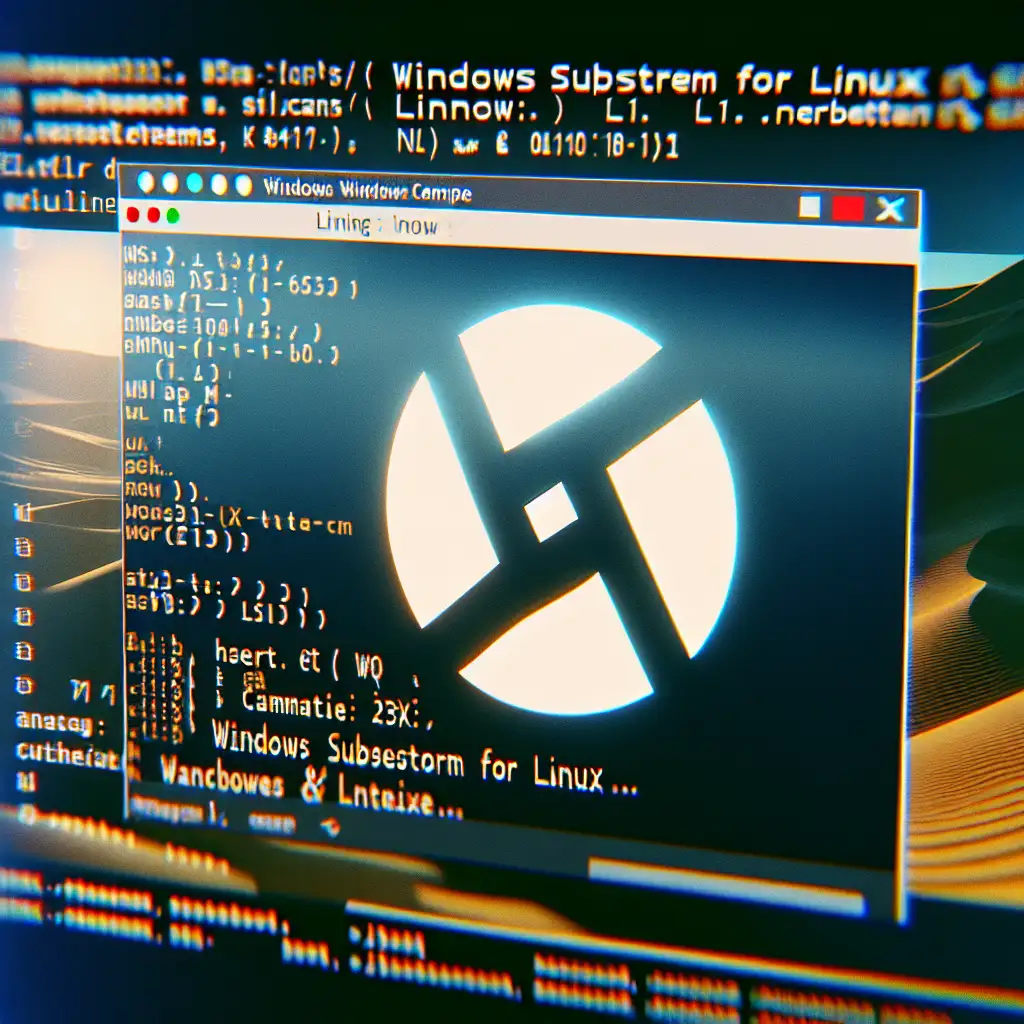Mastering WSL Access: Efficient Paths Into Windows Subsystem for Linux
No myths: opening a WSL session is about muscle memory and a few focused commands, not obscure hacks.
Windows Subsystem for Linux (WSL) gives native Linux command-line tools to Windows engineers with near-zero overhead. Clunky launching methods slow down both routine DevOps tasks and context switching between systems, especially with multi-distro setups or tight integration in automated pipelines.
This is a breakdown of direct, scriptable, and context-aware launch methods for WSL—optimized for use across development, administration, and CI tasks.
1. Core Entry Point: Command Prompt or PowerShell
Straight to shell:
wsl
Default distro boots instantly in the current terminal context. Simple, no parameters. Useful for scripting or one-off sessions. On WSL2, the startup time is typically <1s after initial cold boot.
Sample session:
PS C:\Dev> wsl
user@DESKTOP-1234:/mnt/c/Dev$
Known issue: If you encounter
WslRegisterDistribution failed with error: 0x800701bc
you're likely missing the WSL2 kernel update—see Microsoft docs for KB4575339.
2. Targeting a Specific Distribution
Multiple distributions—Ubuntu 22.04 LTS, Kali, Debian—coexist. Specify which Linux environment to launch:
wsl -d Ubuntu-22.04
Enumerate available distros:
wsl --list --verbose
| NAME | STATE | VERSION |
|---|---|---|
| Ubuntu-22.04 | Running | 2 |
| Debian | Stopped | 1 |
| kali-linux | Stopped | 2 |
Non-obvious: Use tab-complete in PowerShell for distro names after -d and avoid typos on long labels.
3. Windows Terminal Profiles
Windows Terminal (>= v1.6) auto-discovers installed WSL distros. Each appears as a selectable profile—enabled by default, no manual configuration required post-2022.
- Open Windows Terminal (
wt.exe). - Use dropdown or
Ctrl+Shift+Tfor a new WSL tab.
Side note: settings.json can override launch arguments. Example: set default directory for each WSL profile.
// In settings.json
"profiles":
{
"list": [
{
"guid": "{GUID}",
"hidden": false,
"name": "Ubuntu-22.04",
"commandline": "wsl.exe -d Ubuntu-22.04"
}
]
}
4. One-Click or Hotkey Access
Quick launch matters—especially when context switching is routine.
Win + R→wsl→ Enter: Immediately opens a WSL session in a standard console window.- Desktop or Start Menu shortcut: Target
Properties → "Run" → set to "Minimized" for background task trigger.wsl.exe -d Ubuntu-22.04
Practical tip: Assign keyboard shortcuts to these .lnk files; reduces repetitive manual typing for heavy session users.
5. Opening WSL in Context (Specific Directory)
When working deep in a project tree, jumping directly into the corresponding WSL path can save minutes daily.
From Windows Explorer:
- Navigate to target directory.
- In the address bar, type
wsland press Enter. - Drops directly into
/mnt/c/...mount inside WSL matching the current Windows path.
Advanced use (launching to a Linux home or custom directory):
wsl -d Ubuntu-22.04 --cd ~
Or with an inline Bash command for workflow bootstrapping:
wsl -d Ubuntu-22.04 -e bash -c "cd ~/src/devops; exec bash"
Note: Some PowerShell versions still route --cd incorrectly when mixing with older WSL1 distros; always verify $PWD on session start.
6. Automation & Aliases
Don’t waste keystrokes. Add PowerShell function wrappers or DOSKEY aliases.
Example in PowerShell profile:
function wsu { param($distro="Ubuntu-22.04") wsl -d $distro }
Command:
wsu "Debian"
Under-documented tip: Passing arguments after distro name allows inline scripts:
wsl -d Ubuntu-22.04 -- uname -a
7. Tooling Alternatives and Edge Case Notes
- WSLtty: For users requiring minimal terminal footprint and custom glyph support.
- Alacritty: GPU-accelerated, but manual configuration of
shell:parameter for WSL required. - Known behavior: Occasionally, antivirus software blocks kernel integration, resulting in
Error: 0xc0000428.
Workaround: Excludewsl.exeand the Linux ext4.vhdx from real-time scanning.
Summary Table
| Task | Method | Notes |
|---|---|---|
| Default distro shell | wsl | Fastest for most uses |
| Specific distro | wsl -d {Name} | Requires installed distro label |
| Windows Terminal tab | Dropdown profile | Supports drag-and-drop tabs |
| Explorer context dir | Address bar → wsl | Mirrors path as /mnt/c/... |
| Custom working dir | wsl --cd ~ | Not supported on legacy WSL1 |
| Aliased launch | PowerShell function/shortcut | Pin to Start/taskbar for speed |
Critical point: Streamlining WSL launch isn’t about elaborate scripts or exotic tools. For 99% of real-world workflows, the official CLI and recent Windows Terminal builds solve the problem—quickly, reliably, and with scripting hooks. Edge cases exist (e.g., nested shells, complex home directory mapping), but affect only niche power users.
If batch launching or integrating with CI, remember: WSL sessions can remain open with background processes, which may lock distro filesystems—plan tasks accordingly.
Happy coding—across both filesystems.