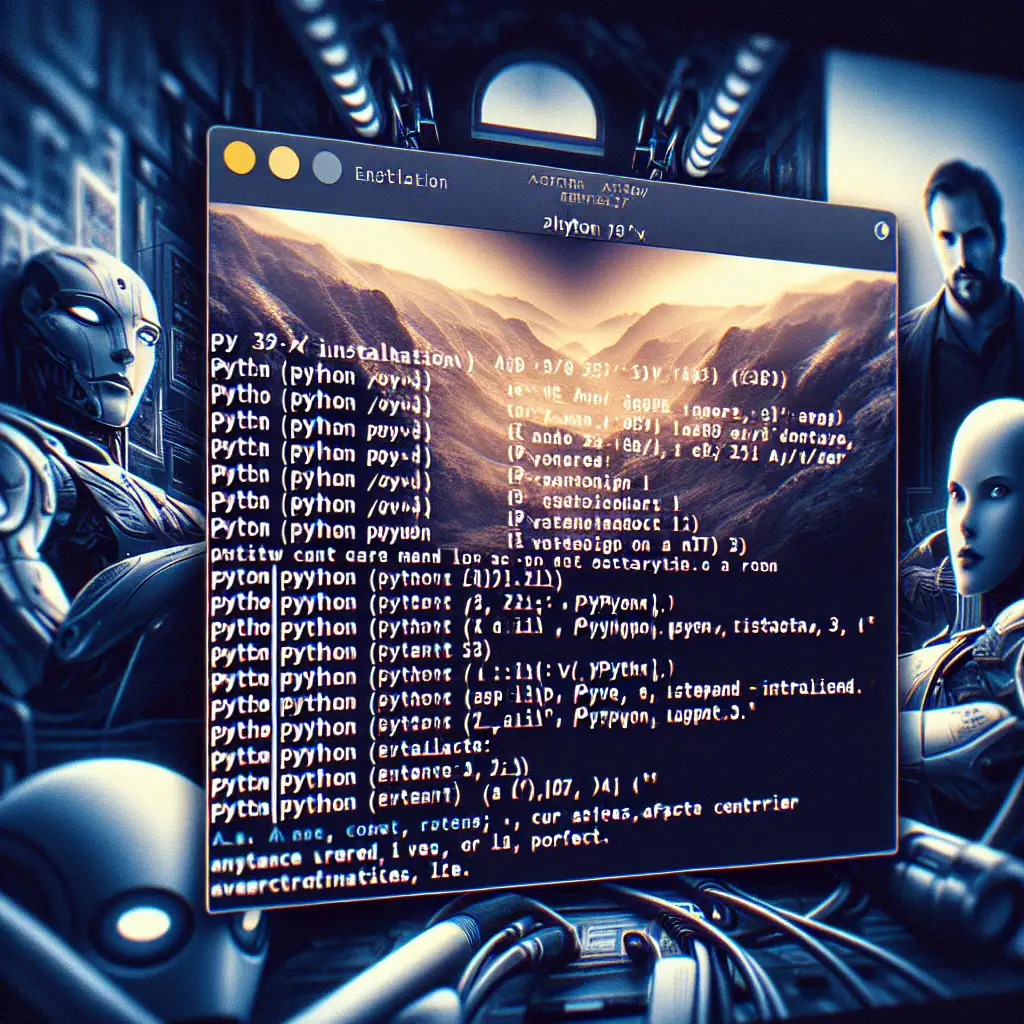Mastering Python Installation on Ubuntu: Beyond the Basics
Python is deeply integrated into Ubuntu. Many system tools rely on the pre-installed interpreter, and conflicting user upgrades can easily break critical utilities. Yet few real-world workflows survive long on the default interpreter alone—variant Python versions often become non-negotiable due to project isolation, dependency constraints, or CI/CD requirements. This guide focuses on robust Python version management for engineering teams, not just single-user desktops.
Version Drift: The Silent Breaker
Sysadmins sometimes encounter issues like:
/usr/bin/env: ‘python’: No such file or directory
Traceback (most recent call last):
File "/usr/lib/cnf-update-db", line 8, in <module>
import apt_pkg
ImportError: No module named apt_pkg
Root cause? The system’s Python interpreter changed. Even minor upgrades (sudo apt install python3.10) can break OS components. Avoid this.
Determining the Current Python Environment
First, check the interpreter landscape:
ls -l /usr/bin/python*
python3 --version
which python
On Ubuntu 22.04 LTS, for example, expect /usr/bin/python3.10. Classic /usr/bin/python may not exist.
Installing Additional Python Versions with APT
APT remains the standard channel for supported interpreters, but it won’t offer bleeding-edge releases.
Check available runtimes:
apt-cache show python3.* | grep Package
Install a specific version for development (e.g., Python 3.11, if offered):
sudo apt update
sudo apt install python3.10 python3.10-venv python3.10-dev
python3.10-venv supplies the built-in venv module; -dev provides headers for pip modules with C extensions.
Note: Do not replace the Python binary symlink system-wide without fully understanding breakage impact. Leave /usr/bin/python3 untouched unless you’re managing a dedicated container or VM image.
Switching Interpreters: update-alternatives
One approach for managing multiple interpreters:
sudo update-alternatives --install /usr/bin/python3 python3 /usr/bin/python3.8 1
sudo update-alternatives --install /usr/bin/python3 python3 /usr/bin/python3.10 2
sudo update-alternatives --config python3
Choose the desired default. But beware: native Ubuntu tools and scripts may expect the distribution's default.
Example output:
There are 2 choices for the alternative python3 (providing /usr/bin/python3).
Selection Path Priority Status
------------------------------------------------------------
* 1 /usr/bin/python3.8 1 auto mode
2 /usr/bin/python3.10 2 manual mode
Potential side effect: System upgrade scripts (do-release-upgrade, apt) may fail if the new interpreter is not entirely compatible. For live production servers, avoid this method unless controls are in place.
Isolating Version Management: pyenv
For per-user, non-root, and project-specific versioning: use pyenv. It allows fast local switching without generally touching system interpreters.
Dependencies (must be installed before building any custom Python):
sudo apt update && sudo apt install -y make build-essential libssl-dev zlib1g-dev \
libbz2-dev libreadline-dev libsqlite3-dev wget curl llvm libncurses5-dev libncursesw5-dev \
xz-utils tk-dev libffi-dev liblzma-dev python-openssl git
Install pyenv:
curl https://pyenv.run | bash
Append to ~/.bashrc or ~/.zshrc (adjust if you use another shell):
export PATH="$HOME/.pyenv/bin:$PATH"
eval "$(pyenv init --path)"
eval "$(pyenv virtualenv-init -)"
Reload your shell. Check available versions:
pyenv install --list | grep ' 3\.'
Install a version (e.g. 3.11.2):
pyenv install 3.11.2
pyenv global 3.11.2
python --version # Should output Python 3.11.2
Per-project override:
pyenv local 3.9.9
cat .python-version # confirms local override
Gotcha: Some pip-installed CLI tools (poetry, pytest) may reference the pyenv shim. Always check which python inside a shell, especially in CI runners or Docker.
Virtual Environments: No Shortcuts
Regardless of interpreter source, always work within virtual environments. Install dependencies only inside the env; never globally.
System Python example:
python3.10 -m venv myproject-env
source myproject-env/bin/activate
pyenv example:
pyenv shell 3.11.2
python -m venv myproject-env
source myproject-env/bin/activate
Isolation prevents dependency conflicts and makes project handoff reproducible.
pipx: Clean CLI Tool Isolation
For global Python CLI tools (e.g. black, httpie), use pipx:
sudo apt install pipx
pipx ensurepath
pipx install black
which black # Should point to ~/.local/bin/black
Advantage: System Python remains untouched; CLI tools can upgrade independently.
Side Notes and Non-Obvious Issues
- System upgrades may sometimes reinstall
/usr/bin/python3and change your alternatives setup. - Containers simplify multi-version installs—consider minimal Ubuntu images per project, especially for CI/CD.
- Anaconda and Miniconda offer alternative management methods, but significantly alter $PATH and can create their own conflicts. Use only when you need conda-style environments or cross-platform compatibility.
Practical Example: Sanity-Checked Project Bootstrap Script
#!/bin/bash
set -e
# Use pyenv for local Python if available
if command -v pyenv >/dev/null 2>&1; then
pyenv install -s 3.11.2
pyenv local 3.11.2
fi
python --version # Confirm expected version
python -m venv .venv
source .venv/bin/activate
pip install --upgrade pip
pip install -r requirements.txt
Summary
Manage interpreters and project dependencies separately. Use apt for system-critical Python but avoid force-upgrading global binaries. Leverage pyenv for project workstations or dev containers. Always isolate dependencies via venv or pipx.
Failure to do so is not hypothetical—misconfigured Python versions have bricked package managers and broken automated deployments across many teams. Prevent this with disciplined version management.
For edge cases, expect to consult logs and double-check $PATH order. Not perfect, but a clear foundation for robust Python environments on Ubuntu.