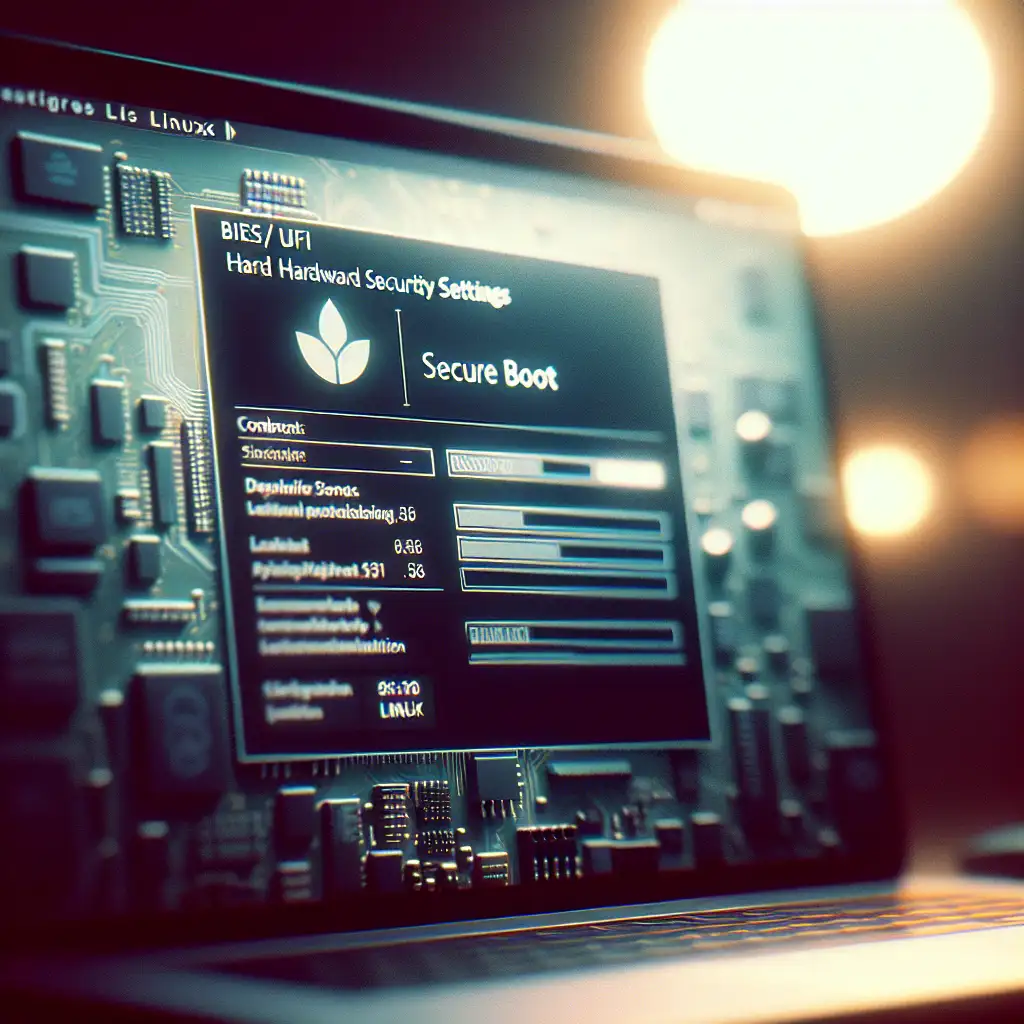Step-by-Step Guide to Installing Linux on Modern Hardware with UEFI and Secure Boot
Deploying Linux on UEFI-based systems with Secure Boot can introduce challenges not present in legacy BIOS environments. This guide assumes hardware manufactured post-2018, with UEFI Class 3 firmware (no CSM) and Secure Boot enabled by default. Legacy BIOS steps are omitted here.
Required Tools and Artifacts
- 8GB+ USB flash drive
- Verified Linux installation ISO (e.g. Ubuntu 22.04 LTS, Fedora 39, Debian 12)
- Host system with UEFI firmware and configurable Secure Boot
- USB flashing tool: Rufus 4.x (Windows), Etcher (all platforms),
dd(Linux/macOS)
Note: Avoid unbranded USB drives. Some fail EFI initialization.
1. Write ISO to USB, Ensuring UEFI Boot
UEFI hardware requires a USB formatted with GPT and a properly structured EFI partition.
Windows + Rufus
- Select Linux ISO; Partition scheme:
GPT. - Target system:
UEFI (non-CSM)(CSM disables Secure Boot support). - File System: FAT32 (some ISOs >4GB need NTFS, but this may break UEFI boot—workaround: use
Ventoy).
Linux/macOS
Modern ISOs (e.g. Ubuntu 22.04, Fedora 39) can be written directly:
sudo dd if=linux.iso of=/dev/sdX bs=4M status=progress conv=fsync
Replace /dev/sdX with your USB device; double-check with lsblk. Wrong selection can wipe your data.
Cross-platform (Etcher)
Etcher handles most UEFI/GPT details but offers less partition control. Suitable for common cases.
2. Data Backup & UEFI Configuration
- Back up data. Repartitioning can cause data loss.
- Enter the UEFI firmware interface (usually F2, Del, or Esc at POST).
- Locate Secure Boot:
- Leave enabled for maximum firmware verification.
- Disable if using niche distributions or kernel self-compiling. Most mainstream ISOs sign their bootloaders.
- Confirm “Fast Boot” is disabled if dual-booting. This interferes with UEFI NVRAM boot order updates.
3. UEFI Boot: Select Proper USB Device
- Insert prepared USB stick.
- Boot to the UEFI boot menu (F12/F11/Esc, varies by vendor).
- Choose the entry labeled “UEFI: <USB_NAME>”.
If “Legacy” or “BIOS” is visible, do not use—modern installations must use UEFI for correct ESP setup.
4. Launch Installer & Partition Storage
Upon successful boot, the graphical Linux installer appears (e.g., Ubiquity or Calamares). Select Install.
Key Partitions for UEFI:
- EFI System Partition (ESP):
- ~300MB FAT32, mount at
/boot/efi - Only one ESP per disk; re-use Windows ESP for dual-booting.
(Gotcha: Making a second ESP confuses firmware on some laptops. Seen on Dell Latitude and certain HP models.)
- ~300MB FAT32, mount at
- Root:
/, ext4, minimum 20GB; 30-40GB for dev/ops tools or containers.
- Swap:
- Optional if system RAM ≥8GB. If hibernation is needed, allocate swap ≥ RAM size.
- Additional:
- Home directory split (
/home) not essential, but common in multi-user setups.
- Home directory split (
Partition layout example (dual-boot):
| Mount Point | Size | Type | Comment |
|---|---|---|---|
| /boot/efi | 300 MB | FAT32 | Existing or new |
| / | 40 GB | ext4 | Main OS |
| swap | 8 GB | swap | Optional |
5. Proceed With Installation & Observe EFI Bootloader
Installers such as Ubiquity (Ubuntu), Anaconda (Fedora), or Debian Installer auto-detect UEFI. At the bootloader stage, confirm the installer points to /boot/efi.
Known issue:
Some older firmwares (e.g. certain Lenovo BIOS v1.14) do not update UEFI NVRAM entries if Secure Boot is disabled. You may need to manually add an EFI boot entry post-install with efibootmgr from a live USB.
6. Secure Boot: Handling Edge Cases
- For Ubuntu 22.04/Fedora 39 and similar, Secure Boot just works. Signed
shimx64.efiandgrubx64.efiare present. - Community distros (e.g. Arch) require manual signing, which is outside scope.
For advanced users: shim-signed - Error message during first boot such as
indicates unsigned binaries or wrong USB boot mode. Solution: Re-flash USB image, verify UEFI boot.Verification failed: (15) Security violation
7. First Boot & Post-install Checks
Remove the USB stick. System should present a GRUB boot menu. If not:
- Boot straight into Windows? UEFI may not have updated boot order. Boot from USB again, use
efibootmgr:
Replacesudo efibootmgr -v sudo efibootmgr -o 0002,00010002/0001with Linux and Windows entries. - Boot drops to shell? ESP partition might not be mounted at
/boot/efi. Repair via chroot or reinstall.
Check UEFI boot mode from Linux:
test -d /sys/firmware/efi && echo "System booted in UEFI mode" || echo "Legacy BIOS mode"
Non-obvious Tips
- Multiple operating systems? Only one ESP per disk. Shrink Windows partitions from within Windows for best safety.
- ISO mismatch: Some manufacturers release devices incompatible with generic kernels (e.g. Surface Laptop 4, WiFi/TPM). Consider latest Ubuntu LTS or use pre-release kernel builds.
- Ventoy is excellent for multi-ISO USBs but isn’t officially Secure Boot signed—has its own workaround, which some firmware may block.
Troubleshooting
- No GRUB menu:
- Set system to prioritize UEFI Linux entry (
efibootmgror UEFI settings).
- Set system to prioritize UEFI Linux entry (
- Boot fails with “security violation”:
- USB booted via legacy mode. Redo USB, ensure UEFI mode, verify Secure Boot compatibility.
- Windows fast boot interferes:
- Disable in Windows:
powercfg /h off
Summary Table
| Step | Critical Detail | Tool |
|---|---|---|
| USB creation | GPT, UEFI (non-CSM), FAT32 | Rufus, Etcher, dd |
| Data/UEFI prep | BIOS/UEFI access, Secure Boot toggle | BIOS setup utility |
| UEFI boot USB | UEFI boot menu, not legacy | Firmware menu |
| Partitioning | Reuse/create ESP, root as ext4 | Installer UI |
| Secure Boot handling | Signed loader or temporarily disable | UEFI firmware, installer |
| Post-install validate | GRUB menu, correct boot entry | efibootmgr, firmware settings |
Practical deployments often require negotiation with firmware quirks. Proactive ESP partition planning and attention to boot modes sharply reduce failed boot scenarios. For deep customization or exotic hardware, review distro-specific UEFI notes.
For unresolved issues or edge case hardware, post detailed logs and error outputs for peer review. Direct, detailed symptoms almost always accelerate resolution.