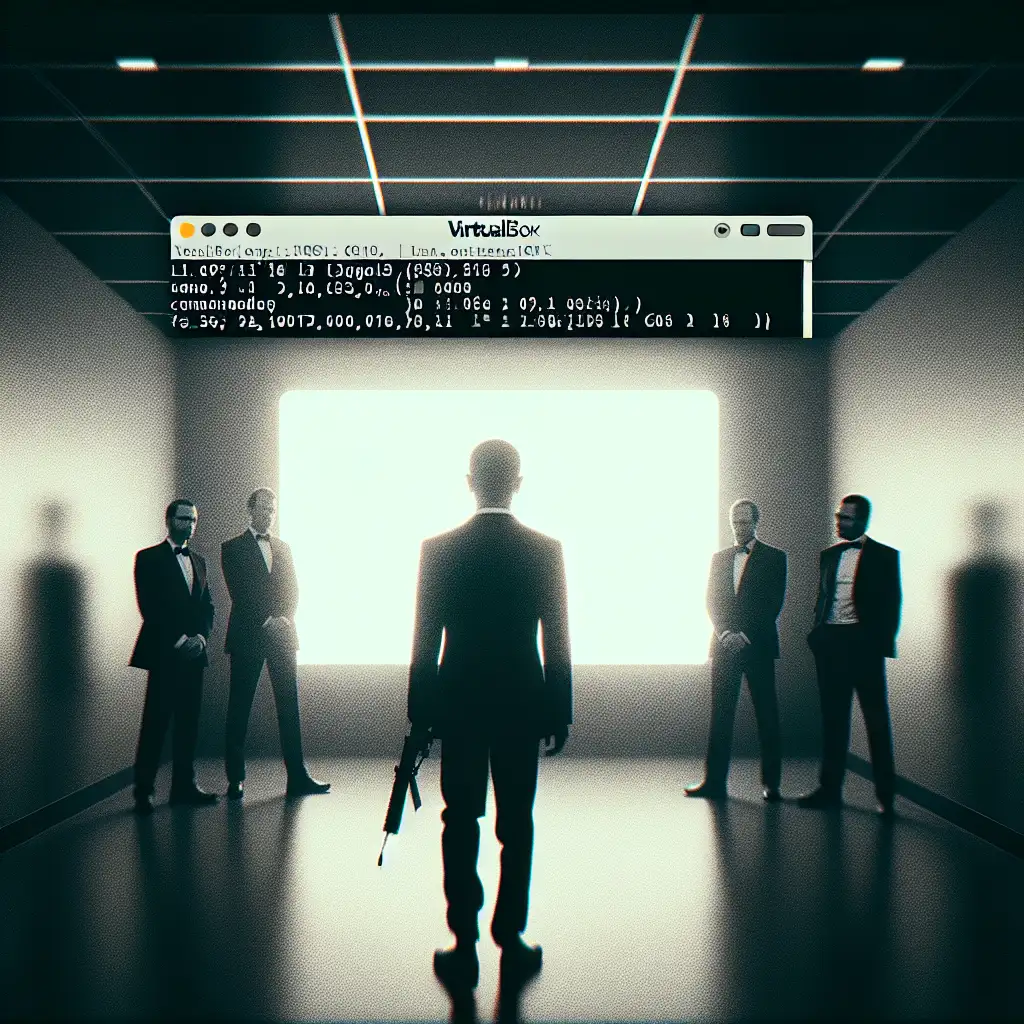Mastering Kali Linux Setup on VirtualBox: A Step-by-Step Guide for a Sustainable Pentesting Lab
Equipment breaks. Misconfigurations happen. Experimenting with offensive security tools on physical hardware often ends with headaches—either due to accidental data loss, network misfires, or simply the tedium of reinstallation. Reliable lab isolation is non-negotiable. VirtualBox combined with Kali Linux (current release: 2024.2) solves this, enabling streamlined testing, rapid resets, and zero risk to the host OS.
Below: a methodical install and configuration flow, capturing common stumbling blocks and tested optimizations. No vague handwaving—just actionable process.
Prerequisites
- Host OS: Windows 10+, recent macOS (Ventura+), or any up-to-date Linux distro
- Hardware: At least 8GB RAM (16GB preferred), 40GB free disk minimum
- VirtualBox 7.0.x (tested against 7.0.14, download here)
- Kali Linux ISO (64-bit, “Installer” variant, not “Live”) from kali.org
- (Optional, recommended) VirtualBox Extension Pack
1. VirtualBox Installation
Install VirtualBox with vendor defaults; custom network drivers (e.g., NDIS6) are now standard, but conflicts with legacy firewall software sometimes occur.
Example error during install on Windows:
Installation failed! Error: Kernel driver not installed (rc=-1908)
Resolution: Run installer as Administrator; check for disabled Hyper-V or other hypervisor conflicts.
On macOS: Allow Oracle kernel extensions in System Preferences → Security & Privacy if blocked.
2. Create and Configure the Kali VM
a. Click New, name the VM (e.g. kali-vlab-2024).
- Type: Linux
- Version: Debian (64-bit)
b. Set memory: 4096MB is minimal for practical use, 8192MB if you plan to run resource-heavy tools (e.g., hashcat).
c. Disk:
- File type: VDI
- Storage: Dynamically allocated
- Size: Minimum 30GB. For toolchains with large wordlists or dump files, 50GB+ avoids “disk full” errors mid-operation.
d. CPU:
- 2 CPUs preferred. Under
Settings → System → Processor, allocate accordingly.
e. Enable EFI (“System” tab) only if you specifically need Secure Boot emulation—Kali installs fine without for most use cases.
3. Attach the Kali ISO
Open Settings → Storage, select the Optical Drive (“Empty”), use “Choose a disk file...” to pick the downloaded ISO.
Gotcha: On laptops with encrypted SSDs or BitLocker, bridged networking can sometimes fail until the VBox driver is approved explicitly in Windows networking settings.
4. Network Configuration
Default NAT suffices for general updates and package installs, but offensive testing mandates a realistic LAN presence.
| Mode | Purpose | Config Path |
|---|---|---|
| NAT | Software updates, internet only | Default |
| Bridged | Simulates LAN, full exposure | Settings → Network |
| Host-only | Isolated host↔guest comms only | Useful for testing C2 |
Bridged Adapter is preferred for realistic environment simulation (scan the host, pivot to VLANs, etc.), unless policy constraints dictate otherwise.
5. First Boot and Kali Installation
- Start the VM. On the boot menu, select
Graphical install(fallback:Installfor text-based). - Locale selection (set timezone to UTC for lab consistency).
- Hostname: Use a unique lab identifier (e.g.,
kali-lab1), not the default. - Non-default user/password: Avoid the widely-abused “kali/kali” pair if you’re testing password reps or using shared snapshot images.
For disk partitioning, accept “Guided – use entire disk”. LVM is preferred if you intend to create snapshots at the OS level, but standard ext4 suffices for most.
Installation takes ~10 minutes on SSD-backed hardware.
Post-install: Detach the ISO under Storage to prevent accidental reinstallation on subsequent boot.
6. Post-Install Configuration: Updates & Guest Additions
System upgrade:
sudo apt update && sudo apt full-upgrade -y
Note: “full-upgrade” rather than “upgrade” since kernel and key toolchain changes are common in Kali point releases.
VirtualBox Guest Additions:
- While the VM is running, Devices → Insert Guest Additions CD Image.
- If
/dev/cdromnot present:
Occasionally, DKMS modules fail to build with message:sudo mount /dev/sr0 /mnt cd /mnt sudo ./VBoxLinuxAdditions.run
Resolution:Building the main Guest Additions module ...fail!sudo apt install -y build-essential linux-headers-$(uname -r) sudo ./VBoxLinuxAdditions.run - Restart VM.
Effects of Guest Additions: Seamless mouse integration, dynamic window resizing, shared folders, and clipboard functionality. Host directory mounts require explicit configuration under VirtualBox Shared Folders pane. Remember: This also slightly increases the VM’s attack surface—use only for internal labs.
7. Snapshots and Backups
Once at a “golden” state:
- Go to
Snapshotsin VirtualBox Manager. Take a named snapshot:Post-install-fresh-2024-06. - To backup or archive,
File → Export Appliance (*.ova)provides a portable image. This consumes more time and disk, but is portable between systems.
Restoration after a failed exploit or misconfiguration is instantaneous.
Tip: Maintain a staging snapshot before any package set upgrade, as certain tool updates can break dependencies.
8. Cloning and Scaling Your Lab
Need parallel environments?
- Right-click your base VM →
Clone→ select “Full Clone”. - Optionally, reset the MAC address under Network settings to avoid conflicts when running multiple VMs simultaneously.
Practical Example: Simulating a LAN with Bridged and Host-Only Adapters
Attach two adapters:
- Adapter 1: Bridged (accesses LAN)
- Adapter 2: Host-only (for isolated host↔guest comms or test target boxes)
This enables in-VM pivoting scenarios—useful for red team exercises where the attacker first lands on the host, then laterally moves into “internal” segments.
┌──────────────┐ ┌───────────────┐ ┌───────────────┐
│ Host OS │──────│ VM: Kali │──────│ Test Targets │
│ (Win/Linux) │ │ (Bridged) │ │ (Host-Only) │
└──────────────┘ └───────────────┘ └───────────────┘
Final Remarks
This setup supports fast iteration, destruction, and recreation at will. Physical hardware labs retain value, but for skill-building and controlled experiments, VirtualBox plus Kali is the pragmatic baseline. Patching, snapshotting, and controlled network simulation all take minutes, not hours.
There are alternate options—VMware Workstation offers better 3D acceleration; KVM/QEMU offers deeper hypervisor tuning. For most platform-agnostic workflows, however, VirtualBox remains the tool of record.
Always restrict network bridge use to trusted, isolated switches.
Never conduct scans or exploitation research on production networks.
Note: All offensive activity must be performed in controlled, permitted contexts. Unauthorised testing is both unethical and typically illegal.