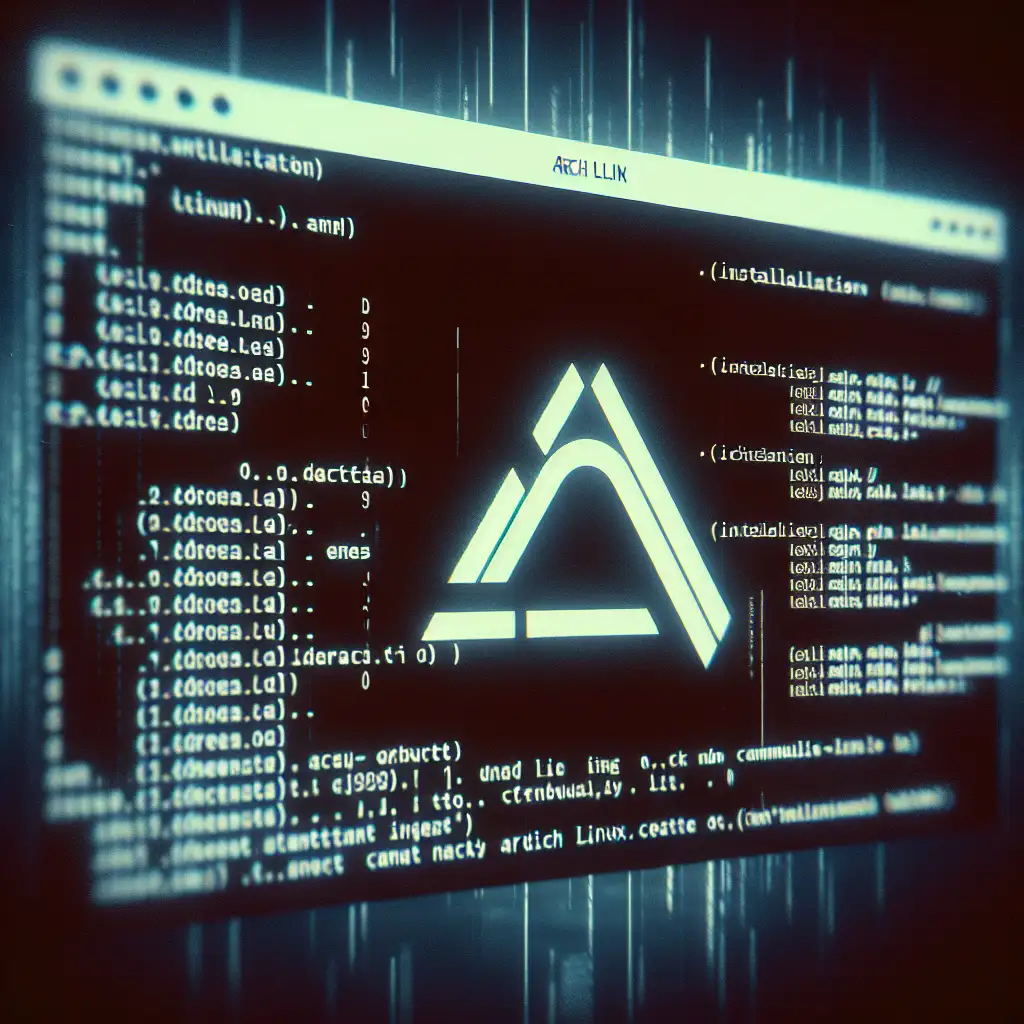Mastering Arch Installation: Trimmed-Down Linux With Full System Ownership
Some environments demand precision—embedded R&D, custom CI agents, infosec appliances. Prepackaged distributions introduce unwanted variables. Arch Linux, installed manually, becomes a controlled baseline: no surprise daemons, no bloat, every binary accounted for. Here’s the procedural workflow for a ground-up installation.
Baseline Requirements
- Supported hardware or a hypervisor VM (UEFI strongly recommended; BIOS approach differs).
- Reliable wired internet.
- At least 2GB USB flash drive for boot media.
- Existing Linux/macOS box for imaging, or Windows workstation with Rufus.
- Comfort with terminal command execution. Unexpected kernel panics are not unheard of.
Flashing Installation Media
Get the ISO
wget https://mirror.rackspace.com/archlinux/iso/2024.06.01/archlinux-2024.06.01-x86_64.iso
Use sha256sum to verify. Errors here suggest a bad mirror or interrupted download.
Write image (Linux shown):
sudo dd if=archlinux-2024.06.01-x86_64.iso of=/dev/sdX bs=4M status=progress oflag=sync
Warning: double-check of=. Data loss is instant and irreversible if the wrong device is chosen. On Windows, Rufus is less error-prone for new users.
PXE Boot—Confirming Networking Early
Boot device, interrupt firmware selection menu, and choose your USB drive. Arch’s live environment drops you to a shell promptly.
Check network:
ip a
ping -c2 archlinux.org
Wi-Fi requires iwctl:
iwctl
> device list
> station wlan0 scan
> station wlan0 connect <SSID>
If ping fails, check rfkill or driver module loading (lsmod | grep iwlwifi).
Time Sync—Avoid Split-Brain
timedatectl set-ntp true
Drift here breaks pacman signatures and TLS handshakes later.
Partitioning: UEFI Example
Choose target (lsblk shows disks). Wipe & partition via fdisk /dev/nvme0n1:
g(new GPT)n(EFI, +512M, type 1)n(root, rest of disk)- Optional:
n(swap, if needed; for most desktops with SSD, use no swap or zram later)
Example table:
| Partition | Size | Type | Device |
|---|---|---|---|
| EFI | 512M | EFI System | /dev/nvme0n1p1 |
| root | ~rest | Linux FS | /dev/nvme0n1p2 |
| swap (opt) | 2-4GB | Linux swap | /dev/nvme0n1p3 |
Note: On older hardware or BIOS boot, requirements change; see Arch Wiki.
Filesystem Creation
Format partitions:
mkfs.fat -F32 /dev/nvme0n1p1
mkfs.ext4 -L root /dev/nvme0n1p2
mkswap /dev/nvme0n1p3 # Only if swap partition used
swapon /dev/nvme0n1p3
Side note: For SSDs, consider mkfs.ext4 -O^has_journal -L root to reduce write wear. Not universally recommended; journaling is a trade-off.
Mount and Bootstrap
mount /dev/nvme0n1p2 /mnt
mkdir /mnt/boot
mount /dev/nvme0n1p1 /mnt/boot
For complex partitioning, create /mnt/home, /mnt/var as needed.
Minimal Base System Install
Arch packaging is rolling-release; mismatch in versions can cause breakage. Install base, kernel, editors:
pacstrap -K /mnt base linux linux-firmware vim nano
-K avoids redundant keyring downloads.
Generate fstab
genfstab -U /mnt >> /mnt/etc/fstab
less /mnt/etc/fstab # Confirm UUIDs, especially if using LVM or encryption.
If you edit partitioning mid-install, regenerate this file.
Enter Chroot
arch-chroot /mnt
You’re now operating inside the new root. Standard bash tools available.
System Timezone and Clock
Example—US Eastern:
ln -sf /usr/share/zoneinfo/America/New_York /etc/localtime
hwclock --systohc
Without this, timestamps break logging and cron.
Locale & Keyboard
Edit /etc/locale.gen:
nano /etc/locale.gen
# Uncomment: en_US.UTF-8 UTF-8
Apply changes:
locale-gen
echo 'LANG=en_US.UTF-8' > /etc/locale.conf
If using a non-US keyboard, edit /etc/vconsole.conf:
KEYMAP=de-latin1
Host Identity
Set hostname:
echo "myarch" > /etc/hostname
Configure /etc/hosts:
127.0.0.1 localhost
::1 localhost
127.0.1.1 myarch.localdomain myarch
Basic Networking
Enable DHCP or install NetworkManager:
pacman -Sy networkmanager
systemctl enable NetworkManager
For headless servers or scripting, systemd-networkd is lighter; choose to match operational model.
Set Administrative Credentials
passwd
Good passwords save time later.
Bootloader: UEFI GRUB
Install and configure:
pacman -S grub efibootmgr
grub-install --target=x86_64-efi --efi-directory=/boot --bootloader-id=GRUB
grub-mkconfig -o /boot/grub/grub.cfg
Check for “Installation finished. No error reported”. If efibootmgr fails, firmware is misconfigured or Secure Boot is enabled.
Finalize and Reboot
Unmount carefully:
exit
umount -R /mnt
reboot
Remove install media. Boot failures—often caused by forgotten UEFI/Legacy toggles, or missing microcode packages for AMD/Intel CPUs.
First Boot—Securing and Diversifying
Create user with sudo; restrict root SSH if network-exposed.
useradd -m -G wheel johndoe
passwd johndoe
pacman -S sudo
EDITOR=nano visudo # allow '%wheel ALL=(ALL) ALL'
Practical difference:
- Sudo privilege group is explicit.
- Safer than daily root use.
Next: Install Xorg, Wayland, graphical environments per use-case. For hardened or production deployments, skip desktop.
Non-Obvious Optimization: Filesystem Trimming
On SSD-equipped installs, enable fstrim via timer:
systemctl enable fstrim.timer
Keeps performance up, extends drive life—often neglected in quick guides.
Troubleshooting
Failed boots:
lsblkvs./etc/fstab—look for mismatches.journalctl -xb—diagnose kernel/init errors.- Incomplete initramfs generation: re-run
mkinitcpio -P.
Known gotcha:
On some laptops, wireless interfaces may not show until linux-firmware is updated. Manufacturer hardware quirks are not rare.
Summary
By installing Arch Linux manually, you gain fine-grained knowledge of your system’s internals and a reproducible environment, ready for tight integration into automation, security contexts, or custom platforms. While automation scripts exist, understanding each manual step exposes where errors propagate—and how to recover. For reference and edge cases, keep the Arch Wiki open.
Minimalist doesn’t mean minimal effort. The investment pays off in situational awareness and maintainability.
Not everything has to be automated. Sometimes, manual control is the right call.