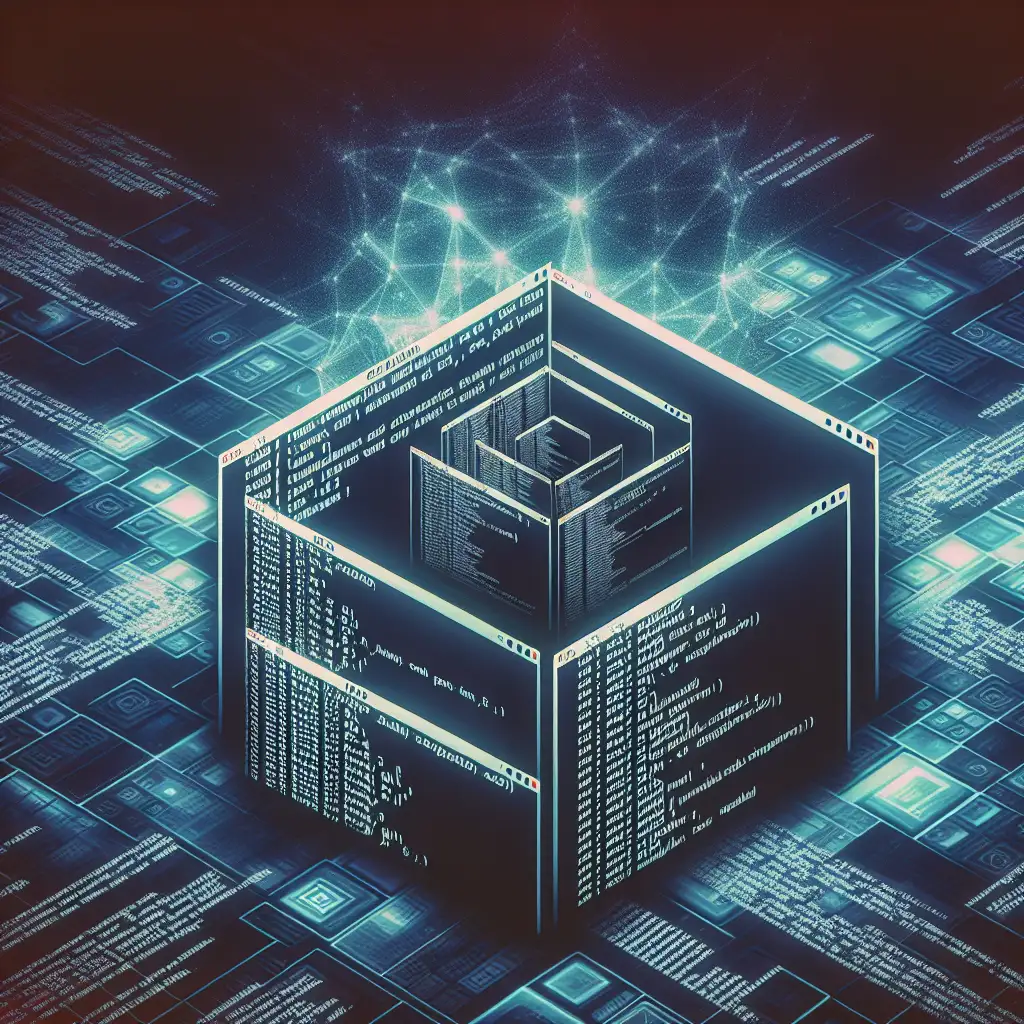Mastering Package Managers: The Definitive Guide to Installing Programs on Linux
It's a common scenario: you need to install a tool on a new cloud VM, but there’s no .exe or setup wizard—just the terminal and a bewildering range of commands. Linux software installation fundamentally relies on package managers, which don’t just deliver applications—they enforce dependency graphs, manage system libraries, and maintain system state across upgrades.
Understanding the right package manager for your distribution isn't optional. It's mandatory if you want system reproducibility, or just fewer headaches during upgrades and maintenance.
Why Package Managers Are Central—Not Optional
- Automated Dependency Resolution: Native packages (
.deb,.rpm, etc.) reference prerequisite libraries. Package managers handle these relationships, preventing "dependency hell." - Signed Repositories: Software is sourced from cryptographically signed repos. This is the first line of defense against unwanted binaries.
- Unified Upgrades & Rollbacks: Upgrading (
apt upgrade,dnf upgrade) or rolling back failed installs becomes routine, not disaster recovery. - Clean Uninstall: Orphaned libraries? Use autoremove commands to clean up transient dependencies.
Critically, skipping these mechanisms increases the risk of a broken system after the next routine update.
Distribution-Specific Tools
| Distribution Family | Native Package Managers |
|---|---|
| Debian, Ubuntu, Mint | apt (Advanced Package Tool) |
| Fedora, RHEL, CentOS, Alma | dnf, legacy yum |
| Arch, Manjaro | pacman |
| openSUSE | zypper |
| Any/Hybrid | snap, flatpak (containerized) |
Universal formats (Snap, Flatpak) exist, but they’re not always optimal for system-level components.
Practical Examples: Installing VLC Media Player
A typical installation process is not just install <package>. Consider this sequence for different environments:
Debian/Ubuntu (apt, tested on Ubuntu 22.04 LTS):
sudo apt update
sudo apt install vlc
Note: Always apt update before installs. Out-of-date package lists result in "Unable to locate package" errors.
To remove VLC and unused dependencies:
sudo apt remove vlc
sudo apt autoremove
Gotcha: After dist-upgrades, manually installed binaries in
/usr/local/bincan override managed packages and break expected behavior.
Fedora/RHEL/CentOS 8+ (dnf):
sudo dnf install vlc
System-wide upgrades:
sudo dnf upgrade --refresh
Side note: Fedora disables third-party repos by default (e.g., RPM Fusion for codecs). Failure to add these leads to errors like:
No match for argument: vlc
Arch Linux (pacman, tested on Arch 2024.02.01 ISO):
sudo pacman -Syu # Sync repositories & upgrade first
sudo pacman -S vlc
Remove VLC without keeping config:
sudo pacman -Rns vlc
Known issue: Partial upgrades (skipping -Syu) often trigger broken dependencies. Always upgrade package lists first.
Snap & Flatpak (Universal/Isolated)
For software not packaged natively or where sandboxing is preferred:
Snap (distributed by Canonical):
sudo snap install vlc
Isolated, auto-updates; mounting external media may require extra permissions (snap connect vlc:removable-media).
Flatpak (managed via Flathub):
flatpak install flathub org.videolan.VLC
flatpak run org.videolan.VLC
Fine-grained permissions (flatpak override), but may confuse desktop integration.
Thought Process: When to Use Which?
- System tools: Prefer native (
apt,dnf,pacman) for integration and minimal disk use. - User apps needing sandboxes or multiple versions: Snap, Flatpak.
- Custom/bleeding edge: Build from source (manual; not tracked by package manager, complicates maintenance).
Troubleshooting: Search, Documentation, and Logs
- Find available packages:
apt search <name>dnf search <name>pacman -Ss <name>
- Inspect package details:
apt show,dnf info,pacman -Si - Debug failures: Check
/var/log/apt/,/var/log/dnf.log, orjournalctl -u snapd - Man pages always exist: e.g.,
man apt,man dnf, or simply--help.
Tip: On headless servers, keep packages minimal and restrict to signed repositories to reduce attack surface.
Building from Source—Only When You Must
Example, tested with htop-3.2.2.tar.gz:
tar -xvf htop-3.2.2.tar.gz
cd htop-3.2.2
./configure
make -j4
sudo make install
Known issue: This bypasses package manager tracking. Upgrades and removal become manual—track separately. Consider using checkinstall or stow to wrap source installs if you go this route.
Takeaways
Package managers are foundational in Linux infrastructure—whether you’re scripting CI server setup, deploying Kubernetes nodes, or just running a personal workstation. Snap and Flatpak solve cross-distro issues, but cost disk space and runtime overhead. Native managers remain the best fit for most system-level software.
Manual installations are the least maintainable—reserve them for exceptional cases, and always document exact build steps and requirements.
*Encountered unexpected conflicts or dependency loops? Sometimes purging old config files or dropped third-party PPA entries is the only fix. Documentation and logs matter as much as the install command itself.