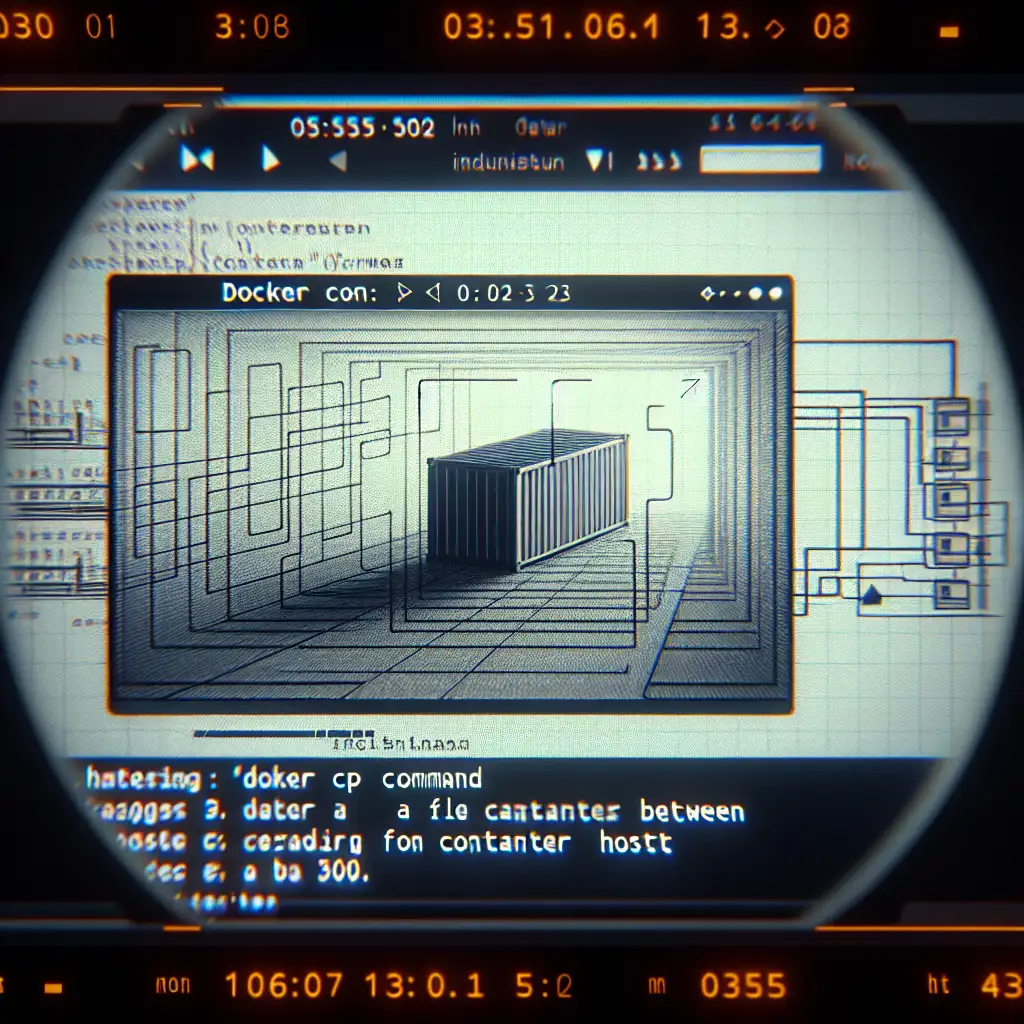Docker: Copying Files from Container to Host for Practical Engineering Workflows
A common post-deployment scenario: you need to extract application logs or generated assets from a running container. Maybe it’s model outputs after a training run, or you’ve just hit a cryptic bug and want the in-situ configuration for diagnostics. Avoiding volume mounts and unnecessary container rebuilds, the most direct approach is leveraging Docker’s native docker cp command, available since Docker 1.8+.
The Shortest Path: docker cp
Experienced engineers rarely overthink file extraction unless persistent syncing is required. The docker cp command provides one-off, point-to-point file transfer without stopping containers or pre-planning volume mounts. It works both ways—container-to-host, or host-to-container.
Command template:
docker cp [OPTIONS] <container>:<SRC_PATH> <DEST_PATH>
Practical Example: Exporting a Debug Log
Extracting a log from a live api-prod-01 container after a failed deployment:
docker cp api-prod-01:/opt/app/logs/trace-2024-06-09.log ~/incident-reports/trace.log
No downtime, no volume dance; the file lands directly in ~/incident-reports.
Finding the Right Container
Production setups often spawn containers with random suffixes. Enumerate running containers:
docker ps --format "table {{.Names}}\t{{.Image}}\t{{.Status}}\t{{.ID}}"
Example output:
NAMES IMAGE STATUS ID
api-prod-01 myorg/api:v2.3 Up 12 hours a13c913f2dc6
Name or ID—either works.
Directory Transfers and Structure Preservation
To capture a complete run output or configuration set:
docker cp api-prod-01:/output/models ~/ml-checkpoints/exported
This replicates /output/models, including nested subdirectories, symlinks, and permissions (with caveats; see below).
Key Details from Years Using docker cp
- Container doesn’t need to be running. File extractions work for stopped containers, as long as its layer data persists:
docker cp exited-container-45:/tmp/debug.txt ~/retrieved/ - Permissions: If you hit
permission deniederrors, first exec into your container and check file permissions:
Adjust as needed withdocker exec -it api-prod-01 ls -l /opt/app/logschmodorchown. - Hidden gotcha: SELinux or AppArmor restrictions on your host may prevent writing to certain locations. Prefer an intermediate path (e.g.,
$HOME/tmp/), then move as root if needed. - Symbolic links:
docker cpfollows symlinks by default; if you need symlink objects, copy as an archive (tar inside container, thendocker cp, or usedocker export—tedious but sometimes required).
Non-Obvious Scenario: Copying Large Files
For multi-gigabyte artifacts, docker cp progress is silent. If the operation hangs, check with strace or monitor disk usage:
watch du -h ~/ml-checkpoints/exported
Alternative: For high-change or iterative workflow, reconsider and use a bind mount to your workspace; docker cp is best reserved for occasional or final extractions.
Copying Files Into a Container
Turns out, many workflows involve two-way sync. Quick tweak of a config file? Push from host:
docker cp /etc/myapp/override.conf api-prod-01:/opt/app/config/
Note: File overwrites in-place—backup beforehand if precision matters.
Summary Table
| Action | Command Example | Notes |
|---|---|---|
| Copy file from container | docker cp c1:/opt/x.log ~/x.log | Reads from stopped/running containers |
| Copy local file into container | docker cp ./foo.conf c1:/app/config/ | Overwrites target |
| Copy dir from container | docker cp c1:/data ~/restore-data | Preserves structure |
| Troubleshoot permissions | docker exec -it c1 ls -l /path | Adjust with chmod, as needed |
| List containers w/ detail | docker ps --format "table {{.Names}}\t{{.Image}}" | Use explicit name or ID |
Known Issues
- Container deleted: If you
docker rma container, its filesystem is gone;docker cpcan’t recover anything. - File busy: Attempting to copy a file under heavy write (e.g., active db) risks incomplete artifacts. For database dumps, always create a snapshot file, then copy that.
- Performance: For huge directories, use tar+cp pattern for speed:
docker exec c1 tar czf /tmp/archive.tgz /path/to/large_dir docker cp c1:/tmp/archive.tgz ./ tar xzf archive.tgz
Closing Note
For most diagnostic, export, or quick-fix needs, docker cp is the right tool: simple, predictable, and zero setup. For long-term, high-change data, revisit bind mounts or orchestrator-native solutions (Kubernetes PVs, etc.). For everything else, keep this command handy. Mode-switch as the use case demands.
Tip: When in doubt, test docker cp on a throwaway file before extracting critical data. This avoids surprises due to permissions or path confusion.