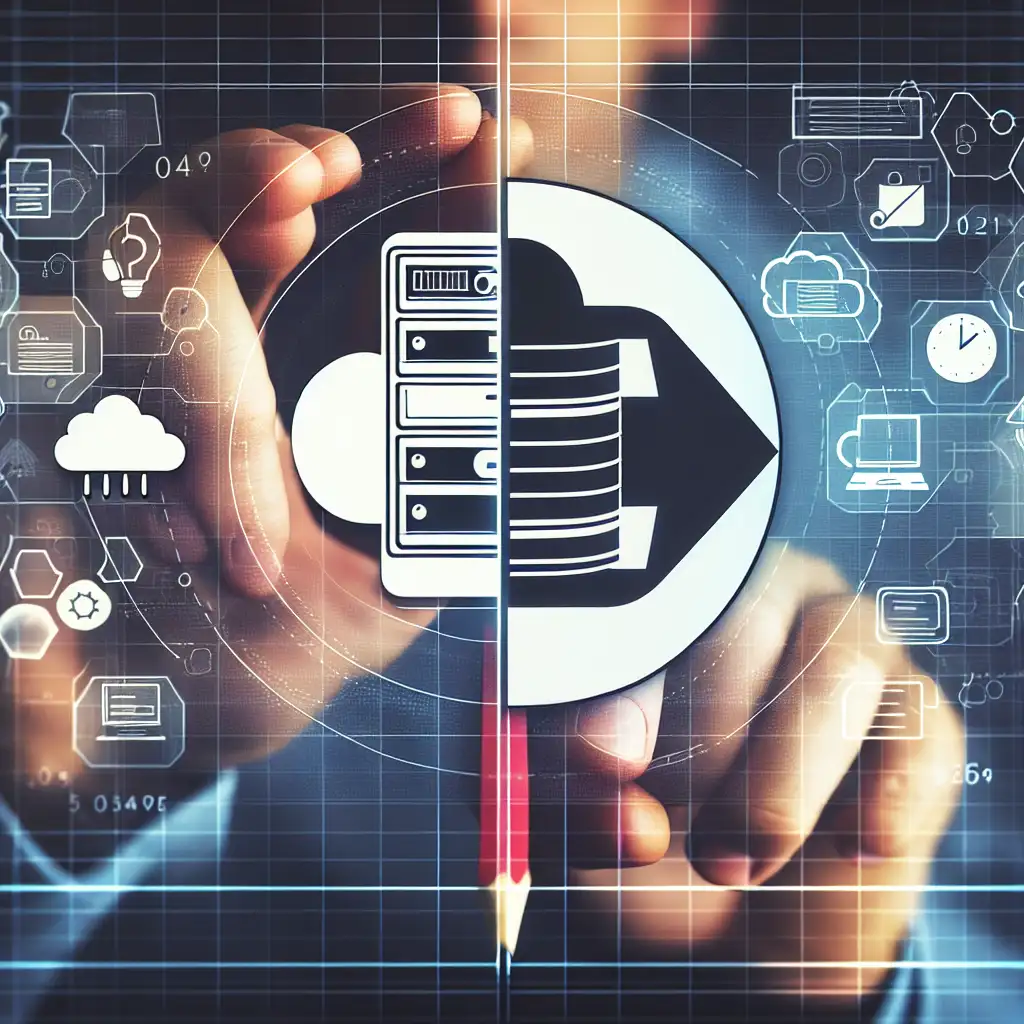How to Seamlessly Migrate AWS EC2 Instances to Google Cloud with Minimal Downtime
As multi-cloud strategies become mainstream, understanding the precise steps to migrate critical workloads from AWS EC2 to Google Cloud is essential for optimizing costs and leveraging unique cloud capabilities without service interruptions.
Most migration guides assume a simple lift-and-shift, but true cloud migration means rethinking architecture for Google Cloud’s strengths—this post cuts through canned approaches to reveal how to migrate EC2 workloads with strategic optimizations, not just copy-paste moves.
Introduction
Migrating workloads from AWS EC2 to Google Cloud Platform (GCP) may seem straightforward on paper—just move your virtual machines and data, right? But a true migration goes beyond a mere lift-and-shift. It involves architecting your applications to use Google Cloud's native services, optimizing costs, improving resilience, and minimizing downtime throughout the process.
In this guide, I'll walk you through how to seamlessly migrate your EC2 instances to GCP Compute Engine, with practical steps and tips centered around minimizing downtime and avoiding common pitfalls.
Step 1: Pre-migration Assessment & Planning
Before pressing the button on migration, it's critical to deeply understand your current environment:
- Inventory all EC2 instances and related resources: Identify which instances are critical, their configurations (CPU, RAM), attached storage volumes (EBS), networking setup, security groups, IAM roles.
- Map dependencies: Are your instances tied to RDS databases? S3 buckets? Elastic Load Balancers? Consider these services and plan for replacements or integrations.
- Evaluate workload requirements: Determine if an exact VM replica is necessary or if re-architecting using GCP managed services (such as Cloud SQL instead of RDS) can improve performance/costs.
Example: If you have an auto-scaling web application behind an AWS Application Load Balancer (ALB), plan how you'll replicate auto-scaling behavior in Google Cloud with Instance Groups behind a Google Cloud HTTP(S) Load Balancer.
Step 2: Prepare Your GCP Environment
-
Create your project and set up billing:
Ensure you have a GCP project configured with billing enabled.
-
Set up VPC networks & firewall rules:
Replicate your AWS network architecture within GCP VPC. In particular, configure subnets, route tables, and firewall rules mirroring AWS Security Groups.
-
Service account setup:
Create service accounts with adequate permissions for deployment automation and API access.
Tip: Use Google Cloud Deployment Manager or Terraform scripts (with the Google Provider) for repeatable infrastructure provisioning.
Step 3: Migration of VM Images
Option A: Using Google Cloud Migrate for Compute Engine
Google offers Migrate for Compute Engine, which automates many parts of the process:
- Agentless discovery of workloads in AWS.
- Continuous replication of VM images.
- Automated cutover orchestrated from GCP Console.
Migrate allows you to minimize downtime by replicating running AWS instances in near real-time until you're ready to cut over.
Option B: Manual Image Export / Import
For smaller or less dynamic environments, manually exporting AMIs from AWS as snapshots and importing them into GCP as Compute Engine images is viable:
- Take an AMI snapshot of your EC2 instance root volume.
- Export the snapshot as a raw/disk image (using
aws ec2 export-image). - Upload the image file to a Google Cloud Storage bucket.
- Use
gcloud compute images importcommand orgcloud compute images createto create a new bootable image. - Launch Compute Engine instance using that image.
Example command snippet:
gsutil cp my-exported-image.raw gs://my-gcp-bucket/
gcloud compute images import my-instance-image \
--source-file gs://my-gcp-bucket/my-exported-image.raw \
--os linux
Key Considerations:
- Check kernel compatibility between AMI and GCE.
- Modify cloud-init or startup scripts for Google-specific environment variables.
- Reconfigure network interfaces post-migration — NIC naming conventions differ between platforms.
Step 4: Data Synchronization & Database Migration
Your applications probably depend on persistent data storage beyond VM disks:
-
For databases like MySQL/PostgreSQL hosted on AWS RDS:
- Use Database Migration Service by Google for minimal downtime replication.
- Alternatively perform logical backup (
mysqldump,pg_dump) followed by restore in Cloud SQL.
-
For application data on EBS volumes:
- Sync data using
rsyncover VPN or Cloud Interconnect connection. - Use snapshot tools compatible with both platforms if possible.
- Sync data using
Tip: Establish bi-directional data sync until cut-over is complete.
Step 5: Networking Cutover – Minimize Downtime
To avoid prolonged outages during DNS switchovers or IP changes:
-
Set low TTL values for domain DNS records well ahead of migration day (e.g., TTL = 60 seconds).
-
Use Global External HTTP(S) Load Balancers in GCP with the same domain name pointing at new backend instance groups.
-
If IP addresses must change:
- Coordinate IP reservations beforehand.
- Set up VPN tunnels between on-premises/AWS and GCP networks during transition.
Step 6: Testing & Validation
Before flipping production traffic:
- Run integration tests against migrated instances in the staging environment.
- Verify application health checks via GCP load balancer.
- Validate firewall configurations, external access points.
Perform smoke tests simulating user traffic patterns.
Step 7: Final Cutover & Post-migration Optimization
Once confident:
- Switch DNS entries / application configs pointing to new IPs/load balancer addresses.
- Monitor logs & metrics intensively using Google Cloud Operations Suite (formerly Stackdriver).
- Decommission AWS resources carefully after confirming stable performance on GCP.
Then consider optimization steps specific to Google Cloud:
- Switch persistent disks from standard HDD-type to SSD Persistent Disks if latency-critical.
- Use preemptible VMs or committed use discounts where applicable for cost savings.
- Explore additional managed services – e.g., Pub/Sub instead of SNS/SQS equivalents; Memorystore vs ElastiCache; BigQuery vs Athena – where it makes sense.
Conclusion
Migrating AWS EC2 instances to Google Cloud doesn't have to be an all-or-nothing “lift-and-shift.” With careful pre-planning, automated tooling like Migrate for Compute Engine, tactical data synchronization methods, and tested cutover strategies, you can achieve a seamless migration with minimal downtime that actually improves your cloud footprint going forward.
The key takeaway: embrace Google Cloud’s architectural differences rather than blindly copying your existing environment—and remember that multi-cloud flexibility is more than just hosting locations; it’s about leveraging each cloud’s unique strengths smartly.
Have you recently migrated from AWS EC2 to GCP? Drop your tips or questions below—I’d love to hear about your experience!
References & Tools Mentioned:
- Google Migrate for Compute Engine
- Database Migration Service
- Terraform Provider for Google
- GCP Documentation on importing images
Happy migrating! 🚀