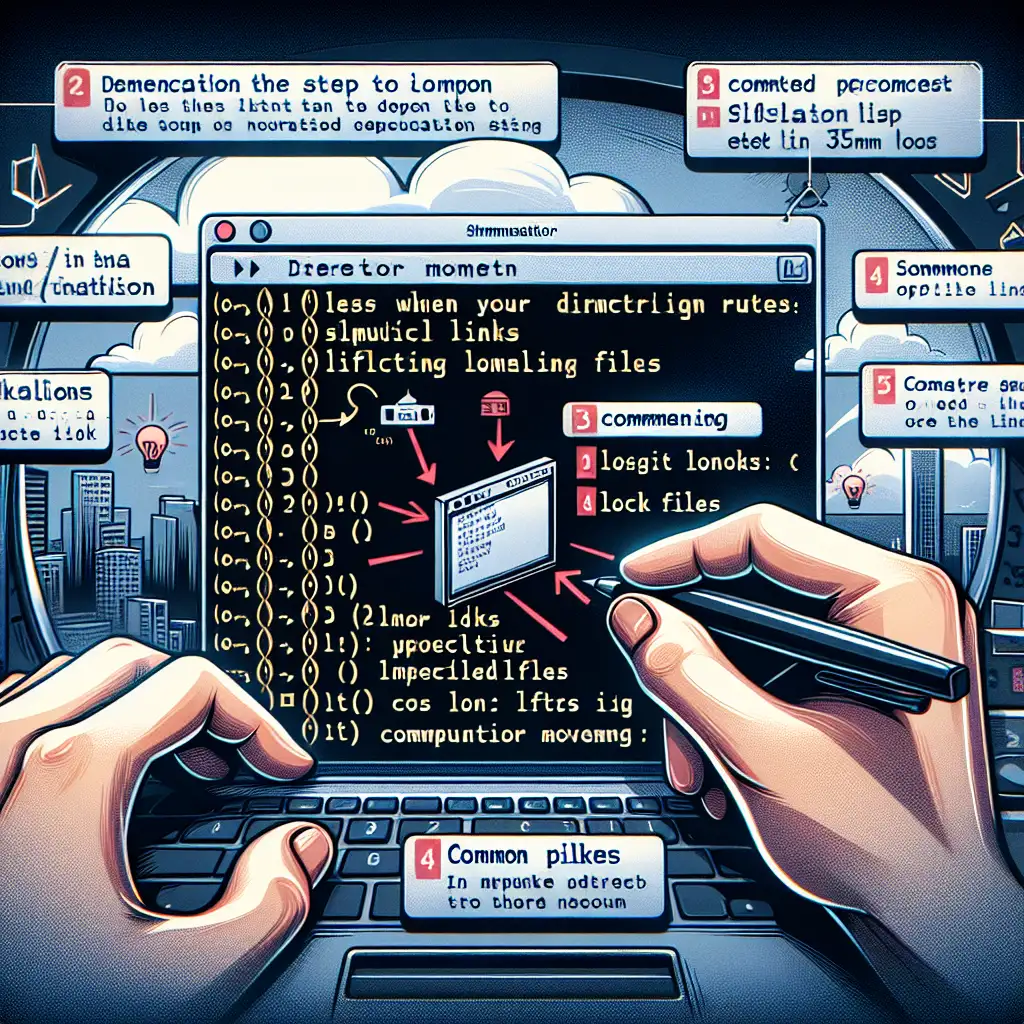Mastering Directory Migration: How to Efficiently Move Directories in Linux Without Data Loss
Most guides tell you to just run a simple mv command and move on. But what if your directory contains symbolic links, hidden files, or is currently being accessed by running processes? Moving directories in Linux is more than just a file copy; it’s a critical operation where mistakes can result in data inconsistencies or broken workflows.
In this post, we'll dive beyond the basics and explore practical, real-world strategies for moving directories safely and efficiently on Linux. By the end, you’ll be equipped to handle directory migrations like a pro — preserving data integrity, handling special files, and ensuring minimal downtime.
Why You Can’t Always Just Use mv
At first glance, the mv command seems like the perfect and simplest choice to move directories:
mv /path/to/source_directory /path/to/destination_directory/
This command renames or moves source_directory into destination_directory/. Under normal circumstances, it works well because Linux treats renaming or moving files within the same filesystem as a metadata update — quick and efficient without any actual data copy.
But…
- What if moving across different filesystems?
mvcopies files under the hood then deletes the source. During this operation, especially for large directories, interruptions can cause partial data loss. - What if your directory contains symbolic links that point outside of your source tree? Those links could break if moved incorrectly.
- What about hidden files (those starting with a dot
., e.g.,.env,.gitignore)? - Or if some files are open or locked by running processes, risking corruption or incomplete moves.
Step 1: Assess Your Directory Contents
Before moving anything, understand what’s inside:
ls -la /path/to/source_directory
You want to pay attention to:
- Hidden files (
.prefix) - Symbolic links (
ls -lwill show links as something likelinked_file -> target) - Device files/sockets (rare but possible), which require special care
- Running processes locking files: use tools like
lsof
Example:
sudo lsof +D /path/to/source_directory
This lists processes accessing any file inside your source directory. If you see something important (e.g., database lockfiles), consider stopping those services temporarily before moving.
Step 2: Choose the Right Tool for Moving
Scenario A: Moving Within the Same Filesystem
A simple mv suffices. It instantly moves metadata pointers without touching actual data blocks.
mv /source/path/dir1 /destination/path/
Check afterward:
ls /destination/path/dir1
Pro tip: Always double-check available space on destination with df -h.
Scenario B: Moving Across Filesystems
Here mv acts like a copy + delete. For large directories or ones with special attributes, this may be risky or slow.
Better approach: Use rsync, which provides safety flags and resume capabilities.
rsync -aHAX --progress /source/path/dir1/ /destination/path/dir1/
Flags explained:
-a: archive mode (recursive + preserves permissions)-H: preserves hard links-A: preserves ACLs (access control lists)-X: preserves extended attributes (important for SELinux contexts)
After verifying all data copied perfectly:
rm -rf /source/path/dir1/
This two-step approach avoids accidental partial deletion.
Step 3: Maintaining Symbolic Links Integrity
If you have symbolic links that point within your source directory tree, after moving they still work since relative paths remain intact.
However, for absolute symlinks pointing outside source tree — check them first:
find /source/path/dir1 -type l -exec ls -l {} \;
If they break after move because targets reside elsewhere, you might need to recreate or fix those symlinks manually.
Step 4: Confirm Data Integrity Post-Move
After moving/copying, confirm all files are intact:
- Compare counts:
find /source/path/dir1 | wc -l
find /destination/path/dir1 | wc -l
- For critical data sets: use checksum comparison via
md5sumor better yet,
rsync --dry-run --checksum -aHAX /source/path/dir1/ /destination/path/dir1/
This will report any differences without making changes.
Bonus Tip: Handling Open Files
For frequently used directories (e.g., logs being written to):
- Notify users/processes beforehand.
- Stop applications/processes that may write/access these folders.
- Then perform your move operation.
- Finally restart services/applications.
This prevents partial writes during transfer causing corrupted data state.
Summary Checklist When Moving Directories in Linux
| Step | Best Practices |
|---|---|
| Analyze directory | Include hidden files & symbolic links |
| Check open file handles | Use lsof +D |
Use simple mv | Only within same filesystem |
Use rsync for moves | Across different filesystems — preserve attributes |
| Verify symlink targets | Fix broken absolute symlinks |
| Validate transfer | Compare file counts & checksums |
| Coordinate downtime | When working with live file usage |
Final Thoughts
Mastering directory migration is about more than just knowing commands — it requires awareness of filesystem nuances and active safeguards against common pitfalls. The right preparation combined with smart tool choices like rsync, complemented by validation steps ensures your Linux directory moves go smoothly without loss or headaches.
Equip yourself with this know-how and save countless hours spent troubleshooting failed transfers!
Happy migrating!
— Your Linux-friendly guide at [YourBlogName]