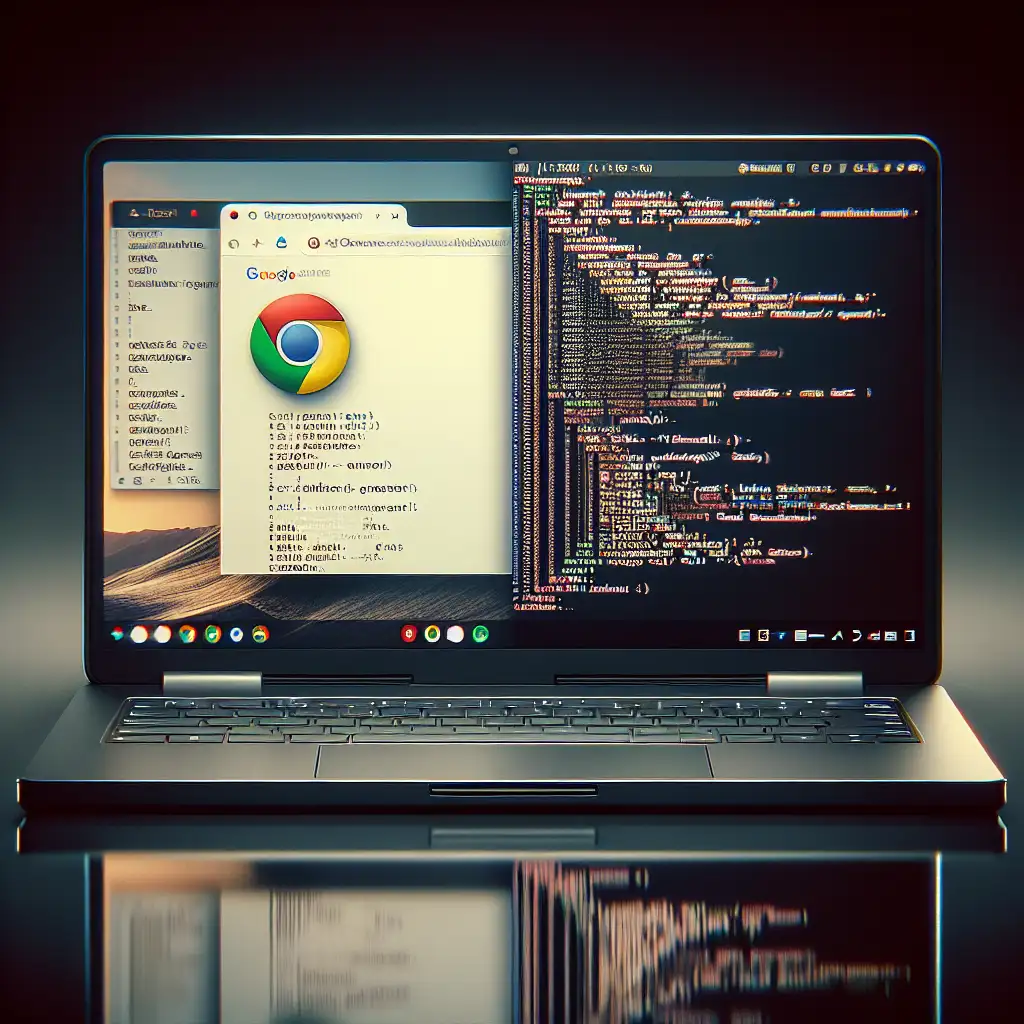Mastering Linux on Chromebook: A Step-by-Step Guide to Unlocking Full Developer Potential
Forget the myth that Chromebooks are just basic web machines—the real story is how unlocking Linux transforms them into capable developer workstations, blending simplicity with power seamlessly.
Chromebooks have skyrocketed in popularity thanks to their simplicity, security, and long battery life. But many users don't realize that with a few tweaks, these lightweight devices can run a full Linux environment, unlocking a world of developer tools, programming languages, and open-source software that turns your Chromebook into a powerful coding powerhouse.
In this post, I’ll walk you step-by-step through the process of enabling Linux on your Chromebook, installing development tools, and sharing practical tips to get the most out of your setup.
Why Run Linux on a Chromebook?
Chrome OS is designed around web apps and cloud computing, which is great for everyday tasks but limiting for developers who require native tools like Git, VS Code, Node.js, Python, or Docker. By enabling Linux (also called Crostini on Chrome OS), you gain access to a full Linux terminal with the ability to install and run nearly any Linux-compatible software—right out of the box and without voiding your warranty.
Step 1: Check Chromebook Compatibility and Update Chrome OS
Before diving in, make sure your Chromebook supports Linux apps:
- Most Chromebooks made in 2019 or later support Linux (Crostini).
- To check, go to Settings > About Chrome OS and click Check for updates to ensure you are running the latest version.
Step 2: Enable Linux (Beta) on Your Chromebook
- Open Settings.
- Scroll down to Linux (Beta).
- Click Turn On.
- Follow the prompts to set up your Linux container:
- Choose your username.
- Allocate disk size (start with the default, you can adjust later).
- The container will initialize and open a Linux Terminal.
Step 3: Basic Terminal Setup
Once your terminal is ready, start by updating packages:
sudo apt update && sudo apt upgrade -y
This ensures you have the latest security patches and package versions.
Step 4: Install Essential Developer Tools
Here’s a quick run-through of must-haves for developers:
Git
sudo apt install git -y
Check install:
git --version
Build Essentials (compilers, make, etc.)
sudo apt install build-essential -y
Node.js and npm
You can install Node via NodeSource or use nvm (Node Version Manager) for easier version control.
Using nvm:
curl -o- https://raw.githubusercontent.com/nvm-sh/nvm/v0.39.4/install.sh | bash
source ~/.bashrc
nvm install --lts
node -v
npm -v
Visual Studio Code (VS Code)
VS Code’s Linux version works well on Chromebooks.
Download the latest .deb package from VS Code’s website.
Install with:
sudo apt install ./<path-to-downloaded-.deb-file>
Alternatively, use the command line:
wget -qO- https://packages.microsoft.com/keys/microsoft.asc | gpg --dearmor > microsoft.gpg
sudo install -o root -g root -m 644 microsoft.gpg /usr/share/keyrings/
sudo sh -c 'echo "deb [arch=amd64 signed-by=/usr/share/keyrings/microsoft.gpg] https://packages.microsoft.com/repos/vscode stable main" > /etc/apt/sources.list.d/vscode.list'
sudo apt update
sudo apt install code
Python and pip
Python is often pre-installed, but you can upgrade or install pip:
sudo apt install python3 python3-pip -y
python3 --version
pip3 --version
Step 5: Trying Out a Development Project
Let’s create a quick Node.js project to test the setup:
- Create a directory:
mkdir my-node-app
cd my-node-app
- Initialize npm:
npm init -y
- Create an index.js file:
echo "console.log('Hello from Chromebook Linux!');" > index.js
- Run it:
node index.js
If you see Hello from Chromebook Linux! printed, congratulations! Your Linux environment runs Node.js smoothly.
Step 6: Accessing Linux Files from Chrome OS
Files inside your Linux container are stored separately from your Chrome OS files. To easily access and transfer files:
- Open the Files app.
- Look for the Linux files section on the left sidebar.
- Drag and drop files between your Chrome OS folders and Linux container.
This makes editing code on Chrome OS apps and running it in Linux seamless.
Step 7: Tips for Smooth Linux on Chromebook Experience
- Optimize Disk Usage: Go to Linux (Beta) settings and resize disk if running out of space.
- Use Crostini GUI Apps: You can run graphical Linux apps that show up in your launcher.
- Backup Your Linux Container: Use
taror Chromebook’s built-in backup features. - Explore Alternative IDEs: Lightweight editors like Vim or Emacs are terminal-natives and super fast.
- Enable Developer Mode (Optional): For deeper control and custom Linux distros, but this removes some security features.
Conclusion
Unlocking Linux on your Chromebook reshapes your experience from a simple web machine to a versatile developer workstation. Whether you're writing code, deploying apps, or experimenting with open-source tools, Linux on Chromebook gives you full control with minimal hassle.
With the steps above, you can start using your Chromebook as a powerful, lightweight development laptop today—embracing the best of both Chrome OS simplicity and Linux freedom.
If you found this guide helpful or have questions about specific setups or tools, drop a comment below or reach out—I’m happy to help you master Linux on Chromebook!