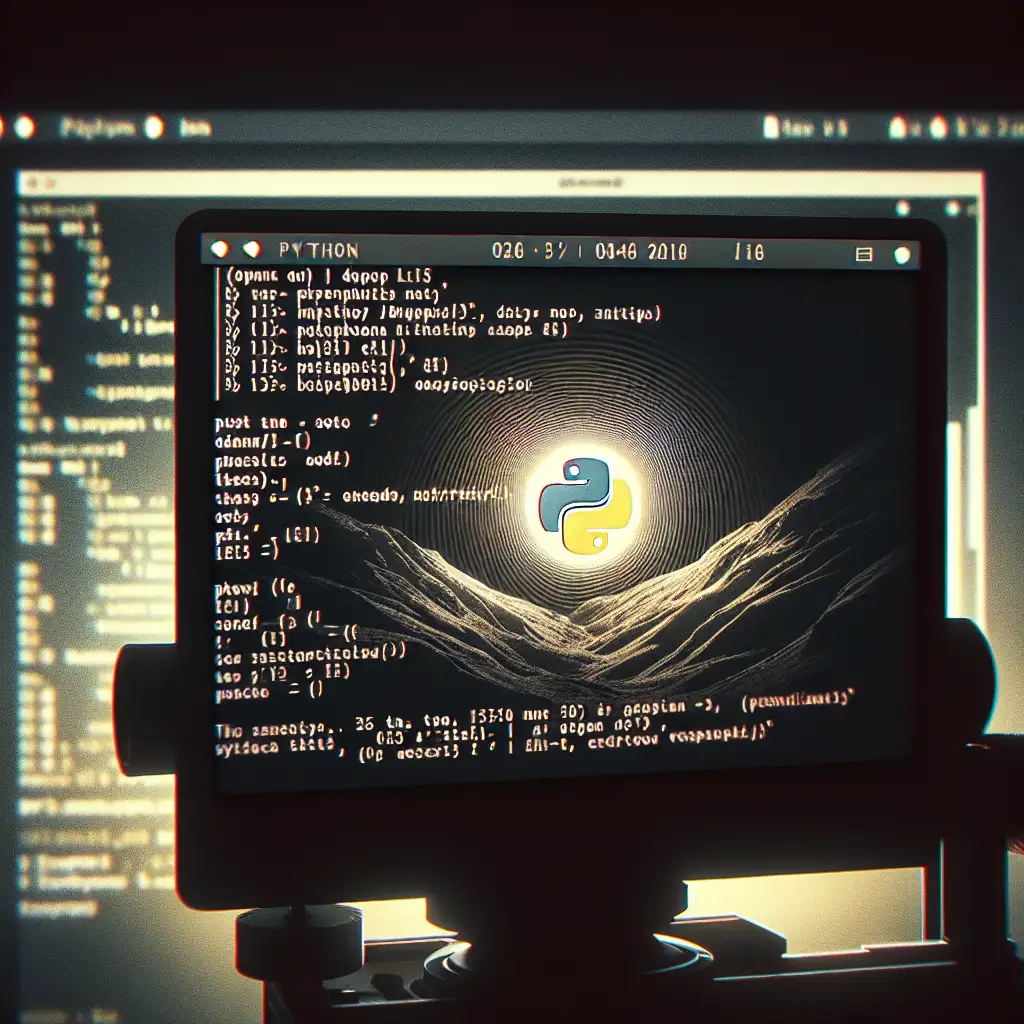Mastering the Command Line: How to Run a Python Script in Linux Efficiently
Most developers overlook the nuances of executing Python scripts in Linux, leading to avoidable errors and inefficiencies. This guide cuts through myths and offers a precise, no-nonsense approach to get it right the first time.
Running Python scripts in Linux is fundamental for developers and sysadmins aiming for automation, scripting, and application deployment. Mastering it not only reduces frustrating errors but also boosts productivity by streamlining your workflow. If you want to level up your command line skills to efficiently run Python code, keep reading.
Why Run Python Scripts from the Command Line?
Before diving into the how, let's quickly touch on why:
- Automation: Schedule or chain scripts using cron or shell scripts.
- Testing: Quickly test parts of your program without opening an IDE.
- Deployment: Most servers and cloud environments use Linux; knowing how to execute Python there is key.
- Debugging: Command line flags can help debug runtime issues quickly.
Step 1: Make Sure Python is Installed
Most Linux distros come with Python pre-installed. Open your terminal and check by running:
python --version
or for newer versions:
python3 --version
If neither works, you’ll need to install Python:
sudo apt update && sudo apt install python3
(For Debian/Ubuntu-based distros)
Confirm once more after installation.
Step 2: Writing Your Python Script
Create a simple example script to test:
# hello.py
print("Hello, World!")
Save this file anywhere you want. For example, your home directory (~/hello.py).
Step 3: Running Your Script — Basic Methods
Method 1: Using the Python Interpreter Directly
The most straightforward way:
python3 hello.py
This tells the system explicitly to launch python3 and run hello.py.
Tip: Always use python3 instead of python unless you know which version is default on your system.
Method 2: Making Your Script Executable with Shebang
To run your script like a command without typing python each time, add a shebang line at the top of your script:
#!/usr/bin/env python3
print("Hello, executable script!")
Then make it executable:
chmod +x hello.py
Now you can run it directly:
./hello.py
Note: You need to be in the directory where the script resides or provide a full/relative path.
Method 3: Run with python3 -m
Sometimes you want to run code as a module (especially for packages), but this applies less for standalone scripts.
Example:
python3 -m hello
This requires a proper module structure. For simple scripts, this is less common but good to know.
Step 4: Passing Arguments To Your Script
Scripts often take input parameters through the command line.
Modify hello.py like this:
#!/usr/bin/env python3
import sys
if len(sys.argv) > 1:
name = sys.argv[1]
else:
name = "World"
print(f"Hello, {name}!")
Run it:
./hello.py Alice
Output:
Hello, Alice!
Passing arguments allows more dynamic scripting.
Step 5: Handling Environment Variables & PATH
If you want to run your script from anywhere without specifying its full path or relative path ./, add its directory to your PATH environment variable.
For example, if your script is in ~/scripts/, add this line in your .bashrc or .zshrc file:
export PATH="$HOME/scripts:$PATH"
Reload shell config:
source ~/.bashrc # or source ~/.zshrc depending on your shell
Now calling hello.py (assuming executable) works no matter where you are.
Common Pitfalls & How to Avoid Them
- Wrong python version: Some systems link
pythonto version 2.x — always prefer explicitpython3. - Permissions: Forgetting to make script executable (
chmod +x) causes “Permission denied.” - Wrong shebang: Use
/usr/bin/env python3instead of hardcoding/usr/bin/python3; it’s more portable. - Relative paths: When running cron jobs or services, remember relative paths break easily; use absolute paths in calls.
Bonus Tip: Using Virtual Environments
Manage dependencies by running scripts inside virtualenvs.
Quick setup:
sudo apt install python3-venv # if not installed already
python3 -m venv myenv # create virtual env folder 'myenv'
source myenv/bin/activate # activate it
pip install requests # install packages locally inside venv
python hello.py # runs inside isolated environment
deactivate # exit virtual environment when done
This prevents system-wide package conflicts which often cause headaches.
Summary Checklist for Efficiently Running Python Scripts in Linux
- Check Python installation with
python3 --version. - Write scripts with correct shebang
#!/usr/bin/env python3. - Make scripts executable (
chmod +x script.py) for convenience. - Use absolute or properly set PATH variable for running anywhere.
- Pass arguments via
sys.argv. - Avoid common pitfalls by verifying versions and permissions.
- Use virtual environments for dependency management.
Running Python scripts on the Linux command line may seem trivial but mastering these nuances will save time and headaches down the road—especially when automating tasks or deploying applications at scale.
Give these techniques a try today and see how much smoother your workflow becomes! And as always—keep experimenting and happy scripting!