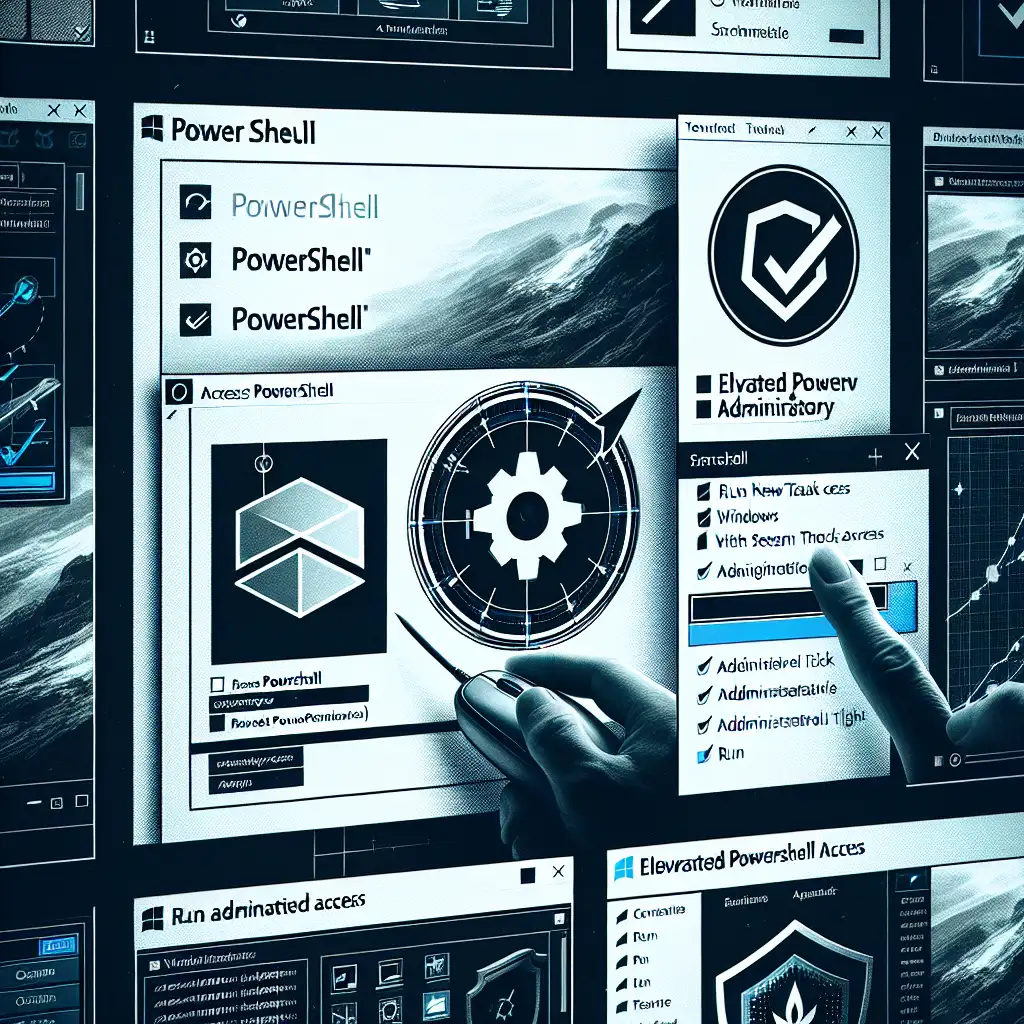Mastering Elevated PowerShell: How to Consistently Open PowerShell as Administrator Across Windows Versions
When it comes to managing Windows systems effectively, PowerShell is the ultimate Swiss Army knife for administrators and power users alike. But here’s the catch: running PowerShell with standard user privileges severely limits what you can do. Many essential commands and scripts require elevated permissions—meaning you need to run PowerShell as an administrator.
Forget the basic “right-click and Run as Administrator” approach—today, I’m sharing the most reliable, efficient, and sometimes overlooked methods to open an elevated PowerShell session on any modern version of Windows. Whether you’re on Windows 7, 10, or 11, these tips will save you time, reduce errors, and help streamline your daily IT workflows.
Why Run PowerShell as Administrator?
Running PowerShell without admin rights often results in frustrating “Access Denied” errors when executing commands that affect system files, services, or network settings. Elevated permissions give you full control over:
- Installing or uninstalling software
- Changing system policies or security settings
- Managing user accounts and groups
- Configuring advanced networking options
Mastering how to reliably launch an admin-level PowerShell window is a crucial skill for IT pros and avid Windows power users.
Method 1: Classic Right-Click (with a Twist)
The old classic still works perfectly on all Windows versions but comes with slight UI differences.
- Click Start (or press the Windows key).
- Type
powershell. - In search results, right-click Windows PowerShell (or simply PowerShell).
- Choose Run as administrator.
Pro Tip: If you want a faster approach, instead of right-clicking with your mouse, use your keyboard:
- After typing
powershellin Start menu search, - Press Ctrl + Shift + Enter
This launches the highlighted program with administrative privileges immediately.
Method 2: Keyboard Shortcut From Task Manager
A lesser-known quick trick utilizes Task Manager:
- Open Task Manager (
Ctrl + Shift + Esc). - Click File > Run new task.
- Type
powershell. - Check the box labeled Create this task with administrative privileges.
- Click OK.
This method bypasses the Start menu completely and is especially useful if your PC’s GUI is sluggish or behaving oddly.
Method 3: Using Run Dialog with Ctrl + Shift
This is a nifty shortcut more people should know:
- Press
Win + Rto open the Run dialog. - Type
powershell. - Instead of just pressing Enter,
- Press Ctrl + Shift + Enter.
Voila! You’re launching PowerShell elevated straight from the command box without fiddling through menus.
Method 4: Pin Elevated PowerShell to Taskbar or Start Menu
To save even more time daily, create a shortcut that always opens as administrator:
- On your Desktop, right-click > New > Shortcut.
- In the location box type:
powershell.exe - Name it “PowerShell Admin”.
- Right-click this shortcut > Properties > Shortcut tab.
- Click Advanced..., then check Run as administrator, click OK.
- Pin this shortcut to Start or Taskbar by right-clicking it and choosing the respective option.
Now one click launches your admin PowerShell every time — no wonder pros love this little hack!
Method 5: Command Line Shortcut Inside Existing Powershell/CMD
If you're already inside a non-elevated session but want to start an elevated one quickly:
Start-Process powershell -Verb runAs
Execute this command in your current session; it will pop up a User Account Control (UAC) prompt before opening a new elevated window.
Bonus: What About Windows Terminal?
With newer versions of Windows Terminal installed (which supports multiple shells):
- Open Windows Terminal via Start menu.
- Click the down arrow next to tabs.
- Select Windows PowerShell (Admin).
Or create a custom profile that always runs elevated by tweaking its JSON settings — perfect for IT pros who live in terminals all day.
Summary Table of Methods
| Method | How To Activate | Works On | Notes |
|---|---|---|---|
| Right-click from Start | Search "powershell", right-click > Run as admin | Win 7/10/11 | The classic method |
| Keyboard Shortcut Ctrl+Shift+Enter | Search "powershell", press Ctrl+Shift+Enter | Win 7/10/11 | Fast keyboard way |
| Task Manager “Run New Task” | Ctrl+Shift+Esc > File > Run new task | Win 7/10/11 | Great when GUI lags |
| Run Dialog Ctrl+Shift+Enter | Win+R > type powershell > Ctrl+Shift+Enter | Win 7/10/11 | Quick from keyboard |
| Shortcut pinned w/ Admin | Create shortcut > Advanced Properties | Win 7/10/11 | One-click always admin launch |
| Start-Process Cmd Let | Start-Process powershell -Verb runAs | Any running PS session | Starts new elevated window |
| Windows Terminal (Admin) | Open from WT dropdown | Win10/11 + WT | Modern multi-shell terminal support |
Final Thoughts
Mastering how to launch an elevated PowerShell session goes beyond convenience — it’s about efficiency, reducing friction during troubleshooting, and empowering yourself with full control over your PC environment consistently across all supported Windows versions.
Try out these different methods today and pick your favourites! The next time you need full admin rights in PowerShell, you’ll be ready—confident and fast—with no fumbling through menus or guessing what works on which version of Windows.
Happy scripting! 🖥️⚡
If this post helped you tame those tricky elevation prompts or saved you debug time — leave a comment below! And don't forget to share these tips with fellow admins who could use some PowerShell power boosts!
References & Further Reading
- Microsoft Docs: Running Scripts as Administrator
- Official Windows Terminal Documentation
- Stack Overflow discussions on launching elevated processes