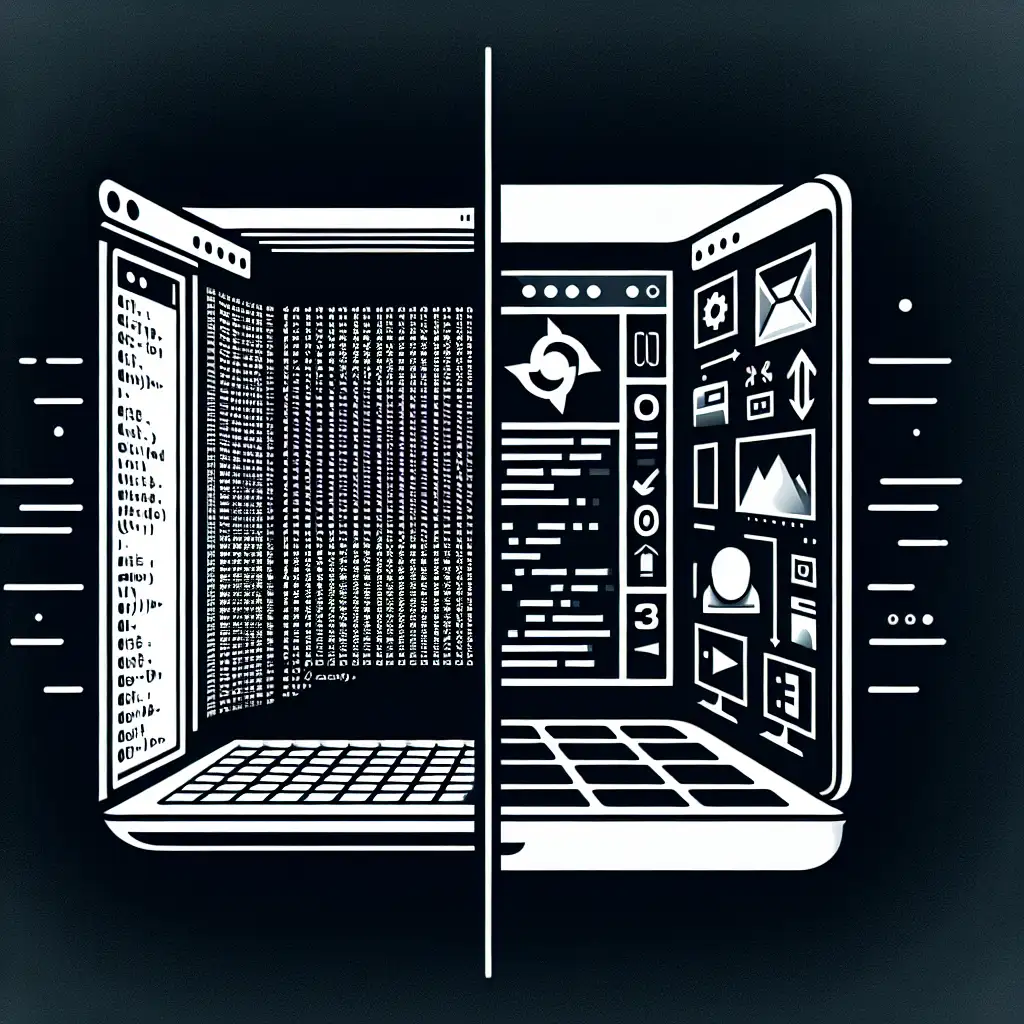Step-by-Step Guide: Installing Ubuntu Desktop on an Existing Ubuntu Server
Most assume a server install means command line only—here's how to break that boundary and get a powerful desktop experience running atop your existing Ubuntu Server effortlessly.
If you’ve been running a headless Ubuntu Server for a while, you know how efficient and streamlined the command line interface is. But what if you want to expand functionality, leverage GUI-based tools, or simply make the system easier to use for less command-line-savvy team members? Fortunately, there’s no need to reinstall a full desktop OS from scratch. You can convert your existing Ubuntu Server into a fully functional desktop environment with just a few commands.
This tutorial will show you how to install and configure the Ubuntu Desktop environment on your running Ubuntu Server, enabling you to use graphical tools like browsers, IDEs, file managers, and even multimedia apps without losing the server’s core features.
Why Install Ubuntu Desktop on Ubuntu Server?
- Access GUI tools such as Firefox, VS Code, or graphical monitoring apps.
- Use local desktop applications directly on your server hardware.
- Test GUI applications without setting up a separate system.
- Keep all existing server data and configurations intact — no clean install required.
- Perfect for sysadmins and developers who want both worlds on one machine.
What You’ll Need Before Starting
- An existing Ubuntu Server installation (Ubuntu 20.04 LTS or later recommended)
- sudo privileges on the server
- A decent internet connection (for package downloads)
- Optional: A monitor/keyboard attached to your server or VNC/remote desktop access setup
Step 1: Update Your System Packages
Before adding any new software, it’s good practice to update your current package lists:
sudo apt update && sudo apt upgrade -y
This ensures all packages are up-to-date and prevents conflicts during install.
Step 2: Choose Which Desktop Environment To Install
Ubuntu has multiple desktop environments (DEs). The full "ubuntu-desktop" package installs the standard GNOME desktop with all default apps, which includes extra software that might not be necessary for every user.
You can choose:
- Full Desktop:
ubuntu-desktop - Minimal Desktop:
ubuntu-desktop-minimal - Lightweight Desktop Environments:
- XFCE (
xubuntu-desktop) - LXDE (
lubuntu-desktop)
- XFCE (
For this guide, we'll focus on the official full Ubuntu GNOME desktop:
sudo apt install ubuntu-desktop -y
Note: Installation size is about 1 GB+ and may take some time depending on your connection speed.
Step 3: Enable GUI Login and Start the Desktop
The server normally boots into multi-user.target (no graphical interface). To set up GUI login:
- Set the default systemd target to graphical mode:
sudo systemctl set-default graphical.target
- Reboot the machine:
sudo reboot
When the server boots back up, you should be greeted by the GNOME graphical login screen if you have direct video output connected.
Step 4: Accessing Your Desktop Environment Remotely
If your server is headless (no monitor), you may want remote desktop access.
Using RDP (with xrdp)
Install xrdp — an RDP-compatible remote desktop server:
sudo apt install xrdp -y
Enable and start xrdp service:
sudo systemctl enable xrdp
sudo systemctl start xrdp
Now from a Windows or Linux client, use an RDP client (mstsc.exe on Windows or remmina/vinagre on Linux) to connect to your server IP at port 3389.
Tip: Sometimes GNOME and xrdp don’t play nicely out of the box. If you see a blank screen after login via RDP, consider installing xfce4 instead for smoother sessions:
sudo apt install xfce4 xfce4-goodies -y
echo "startxfce4" > ~/.xsession
sudo systemctl restart xrdp
Step 5: Verify Installed Tools and Enjoy Your New Desktop
Once logged in graphically, open menus or run applications directly:
firefox &
nautilus &
gnome-terminal &
You now have access to conventional productivity apps alongside your existing server functionality.
Optional: Removing GUI Later If You Change Your Mind
If disk space becomes tight or you want to revert back to CLI-only mode:
sudo apt remove ubuntu-desktop gdm3 gnome-shell -y
sudo apt autoremove --purge -y
sudo systemctl set-default multi-user.target
Then reboot.
Quick Recap
| Step | Command |
|---|---|
| Update packages | sudo apt update && sudo apt upgrade -y |
| Install full desktop | sudo apt install ubuntu-desktop -y |
| Set graphical boot mode | sudo systemctl set-default graphical.target |
| Reboot | sudo reboot |
| Optional remote desktop | sudo apt install xrdp -y + configure as needed |
With just these few steps, you've taken your lean Ubuntu Server setup and added an entire graphical user interface — all without reinstalling your OS or losing data!
If this helped or if you’re experimenting with different DEs or remote tools like VNC or NoMachine, let me know in the comments below.
Happy sysadmin-ing with style! 🎉
Did you find this guide useful? Subscribe for more practical Linux tips & tutorials!