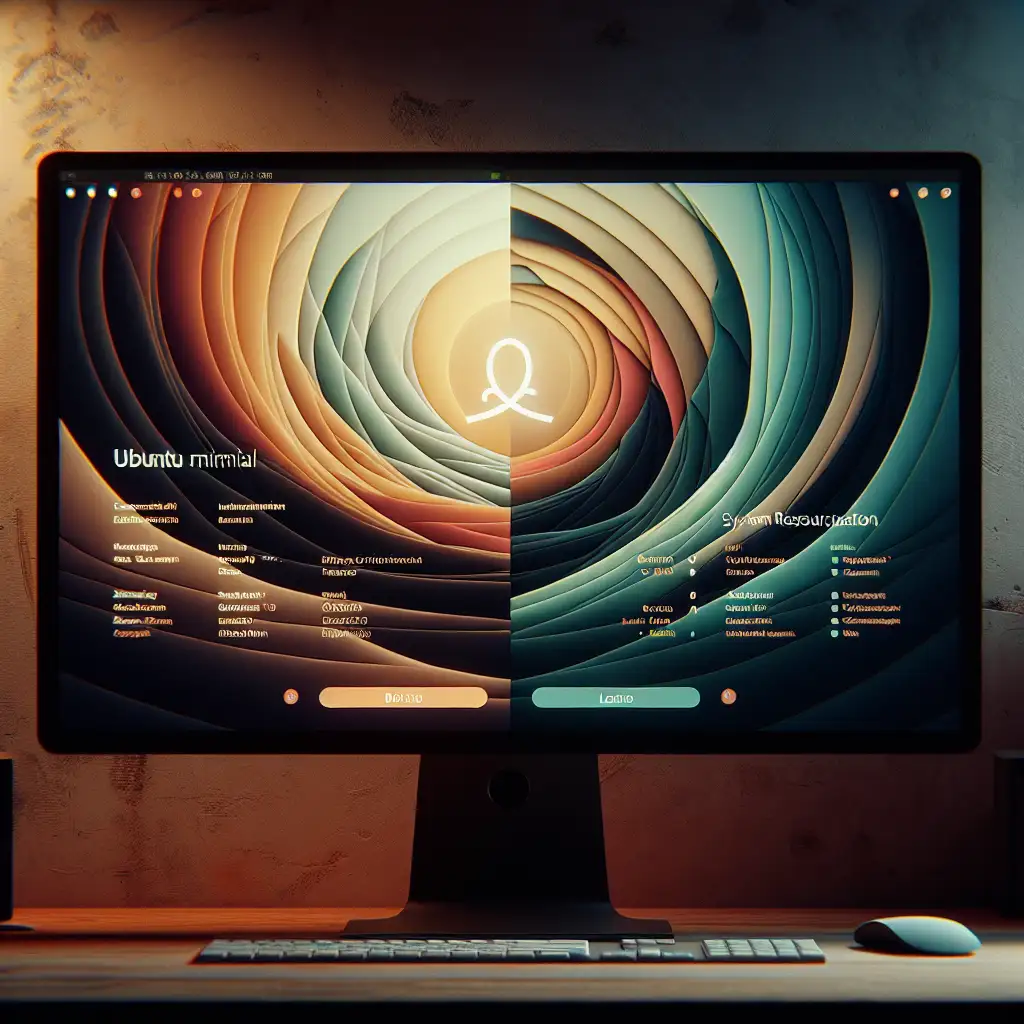How to Install Ubuntu Using a Minimal ISO for a Lean, Efficient System
Forget the full ISO bloat—start clean, stay lean. Installing Ubuntu the minimal way is the smart choice for professionals who want complete control and maximum efficiency.
When you download Ubuntu the regular way, you get a robust operating system loaded with a lot of software and services you might never need. This “full ISO” is great for general users but can introduce unnecessary bloat, eating up resources and opening more avenues for security vulnerabilities.
If your goal is a streamlined system tailored exactly to your needs—whether for a server, development machine, or just a no-frills desktop—using Ubuntu’s minimal ISO is the way to go. In this guide, I’ll walk you through the entire installation process using Ubuntu's minimal ISO so you start with only the essentials.
What is the Minimal ISO?
Ubuntu’s minimal ISO (~70 MB) is a pared-down installation image that downloads and installs only the packages you choose during setup. Instead of a full desktop environment and pre-installed software, it gets the basic system up and running and relies on network access to fetch the rest.
Why Use the Minimal ISO?
- Reduced bloat: Only install what you need.
- Improved performance: Fewer background services and apps consuming RAM and CPU.
- Better security: Smaller attack surface by limiting unnecessary software.
- Customization: Build your environment exactly the way you want it.
Step-by-Step: Installing Ubuntu with the Minimal ISO
1. Download the Minimal ISO
Go to the Ubuntu Minimal ISO official page:
https://help.ubuntu.com/community/Installation/MinimalCD
Download the latest minimal ISO image (usually named something like mini.iso).
2. Create Bootable Media
Burn the ISO to a USB stick using tools like:
- Rufus (Windows)
- Etcher (cross-platform)
ddcommand (Linux/macOS)
Example using dd on Linux/macOS:
sudo dd if=mini.iso of=/dev/sdX bs=4M status=progress && sync
(Replace /dev/sdX with your USB device — be careful!)
3. Boot From USB
Insert the USB stick into your target PC and boot from it. You may need to change your BIOS/UEFI settings or use a boot menu key (usually F12, F10, or Esc) to boot from USB.
4. Install the Base System
The minimal ISO boots into a text-based installer.
- Choose your language and keyboard layout.
- Configure the network (the installer needs internet to download packages).
- Set hostname, user details, and passwords.
- Partition the disk:
You can create partitions manually or use guided partitioning. For beginners, guided LVM or guided partitioning with encryption are good choices for flexibility and security.
5. Select Software to Install
After installing the base system, you'll be prompted to select software collections.
The options often look like:
- Ubuntu Desktop
- Ubuntu Server
- OpenSSH Server
- Standard System Utilities
For a truly minimal system, do not select Ubuntu Desktop (unless you want a full GUI). You can opt to install only:
- OpenSSH Server (if you want remote access)
- Standard System Utilities
Or skip all to start with a barebones environment.
You can always install what you need later with apt.
6. Finalize and Reboot
Complete the installation steps, install the GRUB bootloader, and reboot.
You now have a clean, minimal Ubuntu installation.
Example: Adding Essentials After Installation
For example, if you want a lightweight desktop environment after installing the minimal ISO, you can install Xfce:
sudo apt update
sudo apt install xfce4 lightdm
Or, if you're setting up a development machine, install just what you need:
sudo apt install build-essential git curl
Summary
Using the Ubuntu minimal ISO lets you build your ideal system from the ground up — no bloat, no fluff, just what you want and need. It requires a bit more initial setup effort but pays off in efficiency, speed, and security over the lifespan of your system.
Give it a try if you value lean setups, full control, and maximum performance!
Happy minimal Ubuntu installing!