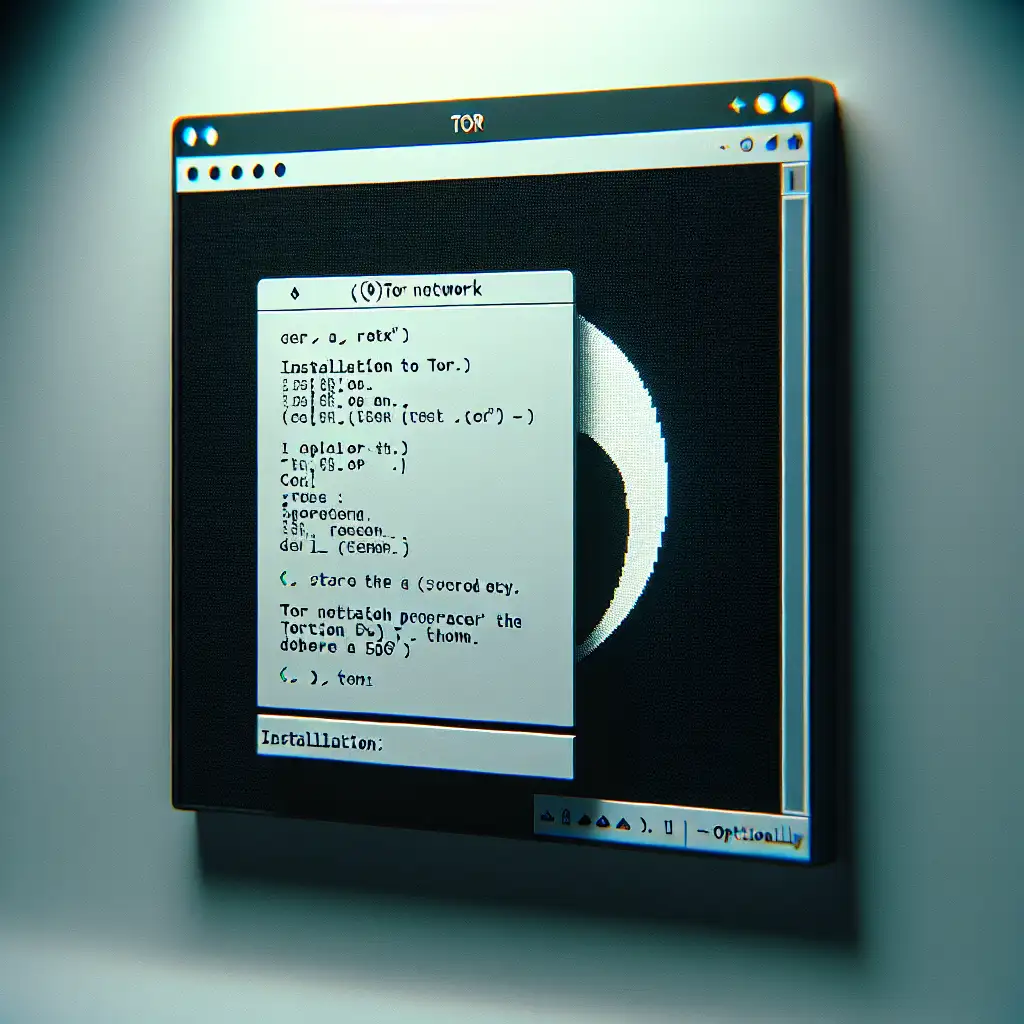Step-by-Step Guide to Installing Tor on Linux for Enhanced Privacy and Anonymity
Forget one-click installs — mastering Tor installation on Linux is about understanding the layers of privacy you’re building beneath the surface. This guide not only shows you how to install Tor but also how to configure it properly, so you avoid common pitfalls that undermine anonymity.
In a world where digital privacy is increasingly compromised, knowing how to install and configure Tor on your Linux system is an invaluable skill. Tor (The Onion Router) provides a powerful way to protect your online presence from surveillance, tracking, and censorship — but only if it’s installed and set up correctly.
This step-by-step guide will walk you through installing Tor on various Linux distributions, properly configuring it for maximum privacy, and understanding some best practices to keep your anonymity intact.
What is Tor and Why Use It on Linux?
Tor routes your internet traffic through multiple volunteer-operated servers (nodes), encrypting it several times along the way. This layered encryption helps obscure your location and usage from anyone monitoring your internet traffic.
Linux users in particular benefit from Tor because the open-source environment aligns with privacy principles, allowing greater control over software behavior without the bloat or spyware sometimes found in other operating systems.
Step 1: Update Your Linux System
Before installing any new software, make sure your system is up to date. Open a terminal and run:
sudo apt update && sudo apt upgrade -y
Replace apt with yum, dnf, or pacman depending on your distro.
Keeping your system updated closes any security vulnerabilities that could compromise your privacy.
Step 2: Add the Official Tor Repository
Installing Tor directly from your distribution’s default repositories might not always give you the latest or most secure version. It’s better to use the official Tor Project repository.
For Debian/Ubuntu:
- Import the signing key:
curl https://deb.torproject.org/torproject.org/gpgkey | gpg --import
curl https://deb.torproject.org/torproject.org/gpgkey | gpg --export 886DDD89 | sudo apt-key add -
- Add the repository to your sources list:
echo "deb https://deb.torproject.org/torproject.org $(lsb_release -cs) main" | sudo tee /etc/apt/sources.list.d/tor.list
- Update package lists again:
sudo apt update
Step 3: Install Tor
Now install Tor using your package manager:
sudo apt install tor torbrowser-launcher -y
toris the actual service that routes your traffic.torbrowser-launcherhelps you install and manage the official Tor Browser bundle easily.
Step 4: Verify Installation
Confirm Whether tor service is running:
systemctl status tor
Expected output example snippet:
● tor.service - Anonymizing overlay network for TCP
Loaded: loaded (/lib/systemd/system/tor.service; enabled; vendor preset: enabled)
Active: active (running)
If it’s not running, start it with:
sudo systemctl start tor
sudo systemctl enable tor
Step 5: Configure Tor for Enhanced Privacy
By default, Tor works well out of the box. But some tweaks can help avoid common pitfalls that diminish anonymity.
Edit the configuration file located at /etc/tor/torrc:
Open with nano or your preferred editor:
sudo nano /etc/tor/torrc
Key parameters to modify or add:
- Disable SOCKS5 proxy fallback: Avoid leaking data if tor fails
# Avoid falling back to direct connection if SOCKS proxy fails:
SOCKSPort 9050 IsolateClientAddr IsolateSOCKSAuth IsolateClientProtocol IsolateDestAddr IsolateDestPort KeepAliveIsolateSOCKSAuth ClientDNSRejectInternalAddresses UseEntryGuards=1 StrictNodes=1
- Restrict exit nodes (optional): If you want geographically specific nodes or want to exclude risky countries:
ExitNodes {us},{ca}
StrictNodes 1
Note: Restricting exit nodes can reduce anonymity by making circuits more predictable — use with caution.
- Use bridges if Tor is blocked: Bridges help circumvent censorship. You can get bridge addresses at https://bridges.torproject.org.
Add bridges like this in torrc:
UseBridges 1
Bridge obfs4 <bridge_address> <fingerprint>
Save changes (CTRL+O, then CTRL+X in nano), then restart Tor:
sudo systemctl restart tor
Step 6: Install and Run the Tor Browser
While having the tor service running is essential for routing traffic, most users will want the easy-to-use Tor Browser for daily browsing inside its hardened environment.
Launch it via:
torbrowser-launcher
The launcher handles downloading, verifying, and installing the actual browser bundle securely.
Optional Step: Routing Other Apps Through Tor
You can route command-line tools or other applications through Tor’s SOCKS5 proxy at port 9050. For example, using curl via tor:
torsocks curl https://check.torproject.org/
Expected output should confirm “Your IP appears to be ...” an IP assigned randomly by a Tor exit node.
Make sure to install torsocks if it’s not already installed:
sudo apt install torsocks -y
Best Practices & Tips for Staying Anonymous on Linux with Tor
- Avoid logging into personal accounts or sharing identifying information over Tor.
- Use HTTPS websites wherever possible.
- Do not enable browser plugins/addons which may deanonymize you.
- Keep both your Linux OS and Tor updated regularly.
- Combine with additional tools like VPNs cautiously — sometimes they enhance privacy but can also leak info depending on setup.
Conclusion
Installing and configuring Tor on Linux isn’t just a simple act of “set-it-and-forget-it.” Proper installation combined with thoughtful configuration builds strong layers of privacy beneath your online footprint. By following this guide carefully — setting up official repositories, verifying services are running securely, customizing settings thoughtfully — you’re effectively stepping up against invasive surveillance campaigns and reclaiming control over your digital life.
Remember: Privacy isn’t just a tool; it’s a continuous practice. Happy anonymous browsing!
If this helped you boost your online security or if you run into any issues along this setup path — drop a comment below! Sharing knowledge keeps our online world safer together.