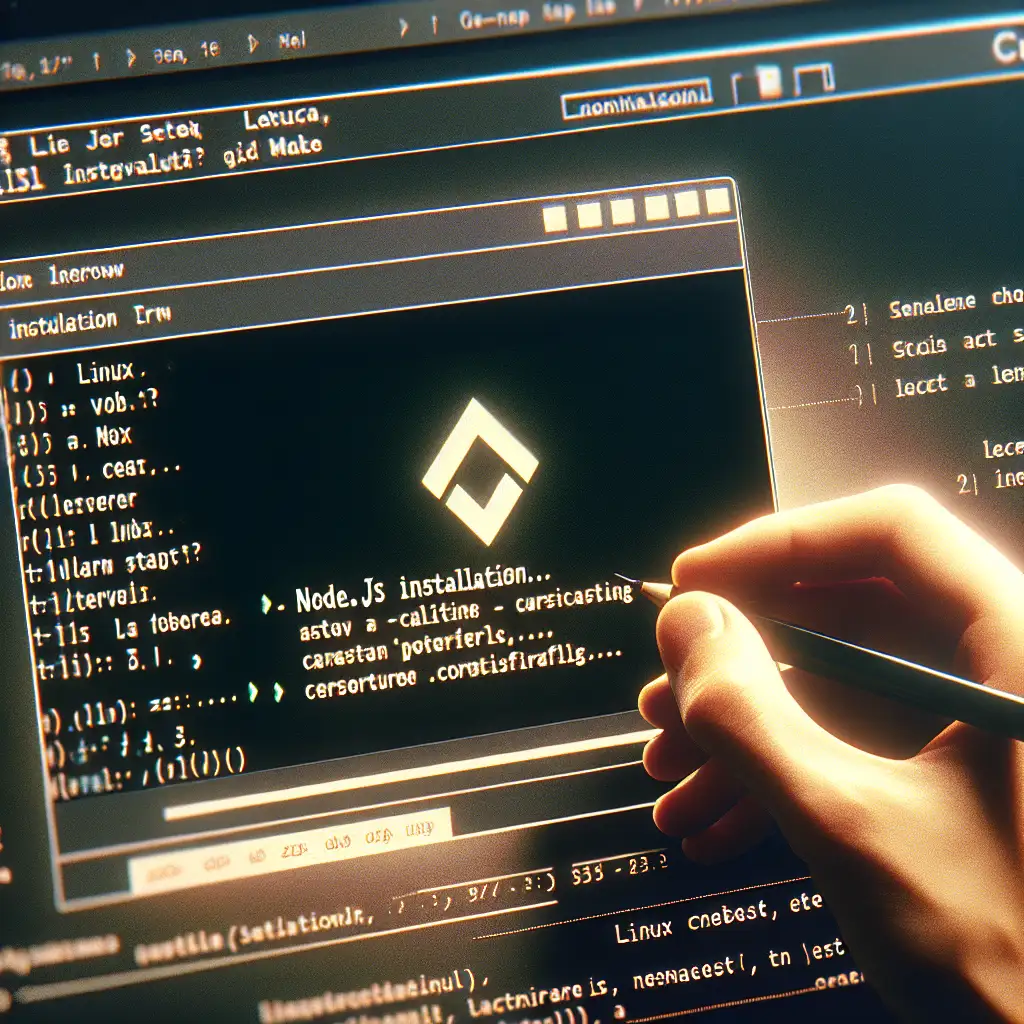Mastering Node.js Installation on Linux: A Step-by-Step Guide for Reliable Environments
When it comes to backend development, Node.js is a powerhouse that powers countless apps and services worldwide. But here’s the catch — getting Node.js installed correctly on your Linux server or development machine isn’t just “run one command and done.” A careless installation can introduce subtle bugs, compatibility headaches, or even security vulnerabilities that lurk in the background waiting to complicate your builds or deployments.
Forget one-size-fits-all tutorials—this guide digs into why your Node.js setup must be tailored to your specific Linux distribution and use case. Whether you’re running Ubuntu, Fedora, CentOS, or something more exotic, I’ll walk you through tried-and-tested steps and share real-world pro tips so your environment runs as smooth and secure as it should.
Why Does Installing Node.js on Linux Require Care?
Node.js comes in many flavors (versions), and Linux distributions manage software uniquely. Simply grabbing a package from a standard repo might install an outdated version or one incompatible with your app dependencies. Worse, older versions may miss crucial security patches.
Additionally, installing Node system-wide versus using version managers has trade-offs:
- System-wide install: Easier for global usage but harder to switch versions.
- Version managers (like nvm): Flexible but require additional setup and care when configuring environment variables.
Choosing the right method depends on your workflow, server environment, and the nature of your apps.
Step 1: Identify Your Linux Distribution and Version
The first rule in effective Node installation is knowing what you’re dealing with. Run:
cat /etc/os-release
This will output something like:
NAME="Ubuntu"
VERSION="22.04 LTS (Jammy Jellyfish)"
...
Or for CentOS:
NAME="CentOS Linux"
VERSION="7 (Core)"
...
Knowing this helps you choose the right repositories or installation scripts tailored for that distro.
Step 2: Choose Your Installation Method
Option A: Using the Official Package Repositories (Quick But Sometimes Outdated)
Many distributions ship with Node.js packages in their own repos. For example:
- Ubuntu/Debian:
sudo apt update
sudo apt install nodejs npm
- Fedora:
sudo dnf module enable nodejs:16
sudo dnf install nodejs
While simple, this method often installs older versions — not ideal for cutting-edge features or compatibility with newer projects.
Option B: Using Nodesource Binary Distributions (Recommended)
Nodesource provides up-to-date binaries compatible with most distros.
For Ubuntu 22.04 (Node 18.x LTS):
curl -fsSL https://deb.nodesource.com/setup_18.x | sudo -E bash -
sudo apt-get install -y nodejs
For CentOS 7:
curl -fsSL https://rpm.nodesource.com/setup_18.x | bash -
sudo yum install -y nodejs
This method gives you more recent versions with proper support for npm too.
Option C: Using nvm (Node Version Manager) — Best for Developers Running Multiple Versions
If you need to juggle different versions per project or want user-local installs without sudo:
curl -o- https://raw.githubusercontent.com/nvm-sh/nvm/v0.39.4/install.sh | bash
source ~/.bashrc # or ~/.zshrc depending on your shell
nvm install 18
nvm use 18
node -v
npm -v
This installs Node inside your home directory. It's perfect for development but less ideal for shared server setups unless carefully managed.
Step 3: Verify Your Installation
Regardless of method:
node -v # Should print something like v18.x.x
npm -v # Should print npm version bundled with Node.js
Try running a simple test script:
Create test.js:
console.log('Node is up and running!');
Run it:
node test.js
# Output should be: Node is up and running!
Step 4: Fine-Tune Your Environment
- Check for build tools: Some npm packages need native compilation — make sure build tools are installed:
-
Ubuntu/Debian:
sudo apt-get install build-essential gcc g++ make python3 -
Fedora/CentOS:
sudo yum groupinstall 'Development Tools' sudo yum install python3
-
Avoid permission issues: If you installed globally without version managers, avoid running
npmcommands withsudo. Instead, consider changing npm’s global directory per npm official docs. -
Set up automatic updates (optional): For production environments requiring stability but timely fixes — set up notifications or use tools like Ansible/Puppet to manage version upgrades carefully.
Common Pitfalls & How to Avoid Them
| Pitfall | Symptoms | Solution |
|---|---|---|
| Using old distro package repo | Old Node/npm versions | Use Nodesource or nvm |
| Permission errors during npm installs | “EACCES” errors | Use nvm or fix npm global folder permissions |
| Mixing system-wide & nvm installs | Conflicting node versions | Stick to one method per environment |
| Skipping build tools | node-gyp errors compiling packages | Install build essentials |
Conclusion
A reliable Node.js installation is foundational for any serious Linux-based development or server environment. Taking the time to identify your distro, select an appropriate installation method, verify functionality, and avoid permission traps will save hours of troubleshooting down the line.
Whether you're spinning up a personal project or maintaining critical production servers, tailor your approach accordingly — you now have the blueprint to do it right.
Happy coding!
If you found this guide helpful or have questions about specific distro setups feel free to drop a comment below!