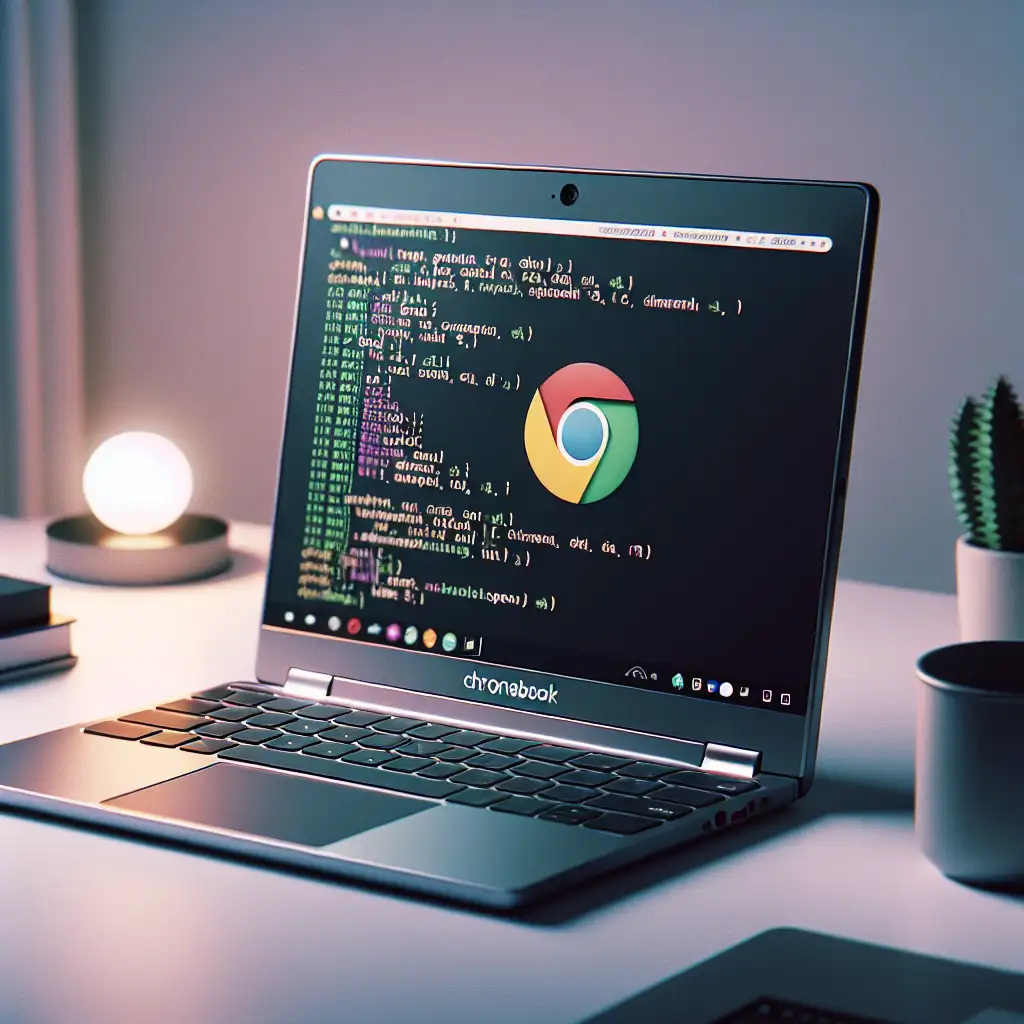Mastering Chromebook Freedom: Step-by-Step Guide to Installing Linux Seamlessly
Forget the myths about Chromebooks being limited or just for casual use—discover how installing Linux redefines them into professional-grade machines capable of serious coding and productivity.
When you think of a Chromebook, you might picture a lightweight laptop built mainly for web browsing and streaming. But what if I told you that with just a few tweaks, your Chromebook can become a full-fledged Linux development powerhouse? Unlocking Linux on your Chromebook opens up a world of customization, powerful tools, and access to thousands of open-source applications — all running smoothly alongside Chrome OS.
In this post, I’ll walk you through the step-by-step process of installing Linux on your Chromebook, demystifying the setup, and giving you practical examples to get started right away. Whether you’re a developer, student, or just a tech enthusiast, this guide is your gateway to Chromebook freedom.
Why Install Linux on Chromebook?
Chromebooks come with Chrome OS, a lightweight operating system optimized for the web. But Chrome OS has its limitations, especially if you want to:
- Develop software with full command-line tools.
- Run popular open-source applications not available in Chrome OS.
- Customize your environment beyond what Chrome OS allows.
- Use programming languages, Docker, or Linux-only utilities.
Installing Linux turns that locked-down device into a versatile machine with the power of a traditional Linux desktop — plus all the cloud benefits of Chromebooks.
Step 1: Check Your Chromebook Compatibility
Before diving in, let’s make sure your Chromebook supports Linux installation.
- Almost all modern Chromebooks support Linux (Beta) — also known as Crostini — which allows running Linux apps in a container without wiping Chrome OS.
- To check, go to Settings > Linux (Beta). If you see the option to turn it on, great! Your Chromebook supports native Linux installation without any complicated hacks.
- If your device is older or doesn’t list Linux (Beta), you might need to enable Developer Mode and use alternative methods like Crouton or dual-boot options. These require more care as they modify system partitions.
Example: On my Pixelbook, Linux (Beta) was readily available, making the setup super easy.
Step 2: Enable Linux (Beta) on Your Chromebook
For most users, enabling Linux (Beta) is the safest and simplest method.
- Click the clock/date area on the bottom right.
- Click the Settings (gear icon).
- Scroll down and click Linux (Beta) in the left sidebar.
- Select Turn On.
- Follow the prompts to install Linux. This will take a few minutes.
- Once installed, a Linux terminal window will pop up.
Linux runs inside a container on your Chromebook, isolated but tightly integrated with Chrome OS.
Step 3: Update and Upgrade Your Linux Environment
Always start by updating your Linux packages for the best experience.
sudo apt update && sudo apt upgrade -y
This command fetches the latest package lists and upgrades installed software to their newest versions.
Step 4: Install Essential Developer Tools
Now that you have a Linux terminal, let’s install some tools every developer will appreciate:
- Git: Version control system.
- Build-essential: Compiler and related build tools.
- Python3 & pip: For Python development.
Run:
sudo apt install git build-essential python3 python3-pip -y
You can verify Git installation with:
git --version
Step 5: Install GUI Linux Applications (Optional)
Because Linux runs in a container, you can also install graphical Linux apps.
For example, install Visual Studio Code:
- Download the
.debinstaller for Debian-based systems from VS Code official website. - Transfer it to your Linux files folder.
- In terminal, install with:
sudo dpkg -i ~/Downloads/code_*.deb
sudo apt -f install # fix any missing dependencies
Launch with:
code
Or simply install from terminal using snap (if available) or apt repositories.
Step 6: Access Linux Files and Share Data Between Chrome OS and Linux
By default, Linux (Beta) shares your Linux files folder with Chrome OS.
- Save your work inside the Linux files directory to access it easily in both environments.
- You can move files between Chrome OS Downloads and Linux files using the Files app.
Optional Advanced: Using Crouton for More Control
If your Chromebook does not support Linux (Beta), or you want a more flexible full Linux environment alongside Chrome OS, you can use Crouton.
Warning: This method involves enabling Developer Mode, which can void warranties and erase all local data.
Basic overview:
- Enable Developer Mode by pressing Esc + Refresh + Power, then following on-screen instructions.
- Download Crouton from Github.
- Open the Chrome OS terminal with Ctrl + Alt + T, then type
shell. - Run the Crouton installer with options for a desktop environment, for example:
sudo sh ~/Downloads/crouton -t xfce
This installs an XFCE desktop Linux environment alongside your Chrome OS, accessible anytime via keyboard shortcuts.
Troubleshooting Tips
- Linux (Beta) won’t start? Make sure your Chromebook is fully updated and you have storage space.
- Network issues in Linux? Restart the Linux container or your Chromebook.
- Crouton installation errors? Confirm Developer Mode is enabled and you downloaded the latest script.
Final Thoughts
Your Chromebook is way more capable than most people assume. With Linux installed, you unlock a vast universe of productivity tools, development environments, and customizations, all without losing the familiarity and security of Chrome OS.
Whether you choose the effortless Linux (Beta) path or the adventurous Crouton method, your Chromebook will step up from a casual browser to a serious professional machine.
Ready to master your Chromebook freedom? Start installing Linux today and transform how you work and create!
Have you installed Linux on your Chromebook yet? Share your experiences and questions below—let’s learn together!