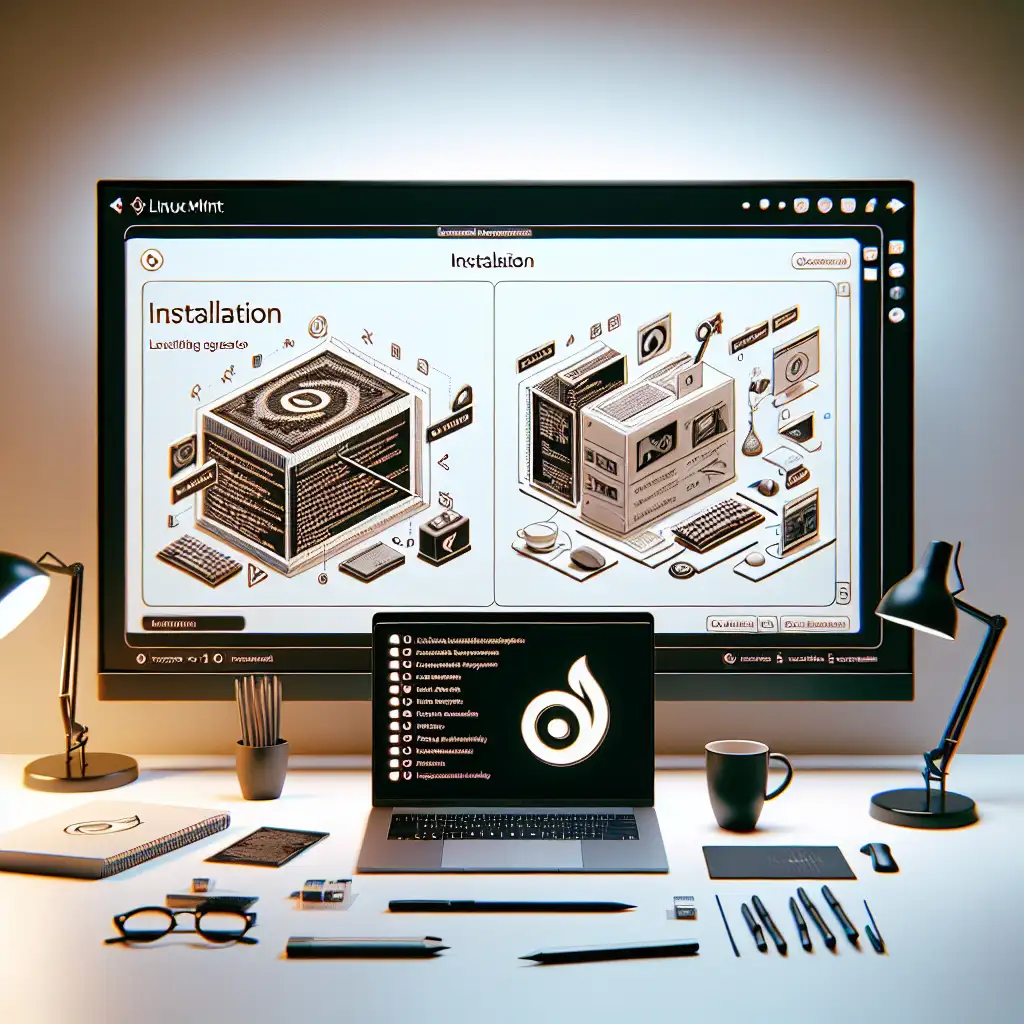Step-by-Step Guide to Installing Linux Mint for Maximum System Performance and Security
Most installation guides skim over critical system configuration steps that impact performance and security. This approach exposes you to vulnerabilities and slowdown—here's how to avoid the beginner pitfalls and set up Linux Mint like a seasoned pro from the start.
Linux Mint is widely loved for its user-friendliness, powerful features, and open-source nature. But simply installing it out-of-the-box isn’t always enough to unlock its full potential. To maximize system performance and lock down security, you need to approach the installation thoughtfully, configuring key options from the beginning. In this guide, I’ll take you step-by-step through installing Linux Mint with practical tips designed to help you create a secure, efficient system tailored to your computing needs.
Step 1: Prepare Your System and Backup Data
Before diving into installation, back up your important data. If you plan dual-booting or replacing your current OS, data loss is a risk.
- Use external drives or cloud storage.
- Confirm backup integrity by opening a few files from your backup.
Also, check your hardware compatibility on the Linux Mint Hardware Compatibility List or forums to avoid surprises.
Step 2: Download and Verify the Linux Mint ISO
-
Go to the official Linux Mint website and pick your preferred edition (Cinnamon is the most popular, offering a modern desktop environment).
-
Download the ISO image.
-
Verify the ISO integrity by checking the SHA256 sum. This ensures you get an untampered, error-free file.
Example command (Linux/macOS; use a tool like
CertUtilon Windows):sha256sum linuxmint-21-cinnamon-64bit.isoCompare the output with the checksum published on the Linux Mint site.
Step 3: Create a Bootable USB Drive
Using tools like Rufus (Windows), balenaEtcher (Windows/macOS/Linux), or the dd command on Linux, create your installation media.
Example using dd (replace /dev/sdX with your USB drive path):
sudo dd if=linuxmint-21-cinnamon-64bit.iso of=/dev/sdX bs=4M status=progress && sync
Step 4: Configure BIOS/UEFI Settings for Optimal Performance and Security
- Boot Mode: Most modern systems use UEFI; ensure your BIOS is set to UEFI mode rather than legacy.
- Disable Secure Boot (if necessary): Linux Mint generally supports Secure Boot, but some hardware might cause issues.
- Enable AHCI mode for SATA drives — this helps with disk performance.
- Check virtualization support: If you want to use virtual machines later, make sure Intel VT-x or AMD-V is enabled.
- Set a BIOS password to prevent unauthorized firmware changes, boosting physical security.
Step 5: Boot into the Linux Mint Live Environment
Insert the USB, restart your PC, and enter the boot menu (usually F12, F10, ESC keys depending on manufacturer).
Select your USB drive to boot from it.
Once in the Live environment, take a minute to explore — check your hardware works well (Wi-Fi, graphics, sound) before installing.
Step 6: Start the Installation Process
Click the “Install Linux Mint” icon on the desktop. The installation wizard will start.
Step 7: Choose Installation Type Mindfully
You’ll have several options:
- Erase disk and install Linux Mint — wipes everything.
- Install alongside existing OS — sets up dual boot.
- Something else — manual partitioning.
For maximum performance and security, I recommend manual partitioning, which lets you:
- Separate your system (
/), home (/home), and swap partitions, - Use encryption,
- Choose optimized filesystem options.
Step 8: Partitioning for Performance and Security
Here’s a sample partition layout for a 500 GB SSD:
| Partition | Size | Mount Point | Filesystem | Notes |
|---|---|---|---|---|
| EFI | 512 MB | /boot/efi | FAT32 | Required for UEFI boot |
| Root | 30 GB | / | ext4 | Where system files live |
| Home | 400 GB | /home | ext4 | User data, separate for safety |
| Swap | 8 GB | (swap) | swap | Supports hibernation, memory |
Enable encryption by ticking “Encrypt the new Linux Mint installation for security” during installation. This encrypts your root and home partitions, protecting data if your device is stolen.
Step 9: Use Logical Volume Manager (LVM) + Encryption (Optional, Advanced)
For users who want more flexibility and security, select the options for LVM and encryption during disk setup. This allows easier resizing of partitions later and better data protection.
Step 10: Set Up Your User Account and Password
Choose a strong password for your user and enable automatic login only if you’re sure about your device’s physical security. A strong password is critical since your home folder may contain sensitive information.
Step 11: Complete Installation and Reboot
Once installation completes, remove your USB drive and reboot your system.
Step 12: Post-Installation Optimization and Security Practices
Update Your System Immediately
Open Terminal and run:
sudo apt update && sudo apt upgrade -y
Install Essential Performance Packs
- CPU Frequency Scaling Monitor helps manage your processor speed intelligently.
- Enable Firewall (UFW):
sudo ufw enable
Check firewall status:
sudo ufw status
Disable Unnecessary Startup Services
Use the System Monitor or Terminal (sudo systemctl) to disable services you don’t need, freeing up memory and CPU cycles.
Step 13: Take Advantage of Linux Mint’s Security Features
- Use the Timeshift tool built-in to create system snapshots and easily roll back changes.
- Install ClamAV antivirus if you occasionally handle files from less trusted sources.
- For stronger network security, consider installing OpenVPN or configuring firejail to sandbox applications.
Final Thoughts
By carefully preparing your installation media, configuring BIOS/UEFI options, partitioning with encryption, and following post-installation best practices, you set Linux Mint up for maximum system performance and robust security.
This step-by-step approach helps you avoid common pitfalls like unsecured data, poor hardware utilization, or sluggish performance. With Linux Mint correctly installed, you gain a reliable, user-friendly open-source environment ready to handle your daily tasks confidently.
Happy Minting! 🌿
Got questions about your installation process or tips to share? Drop them in the comments below!