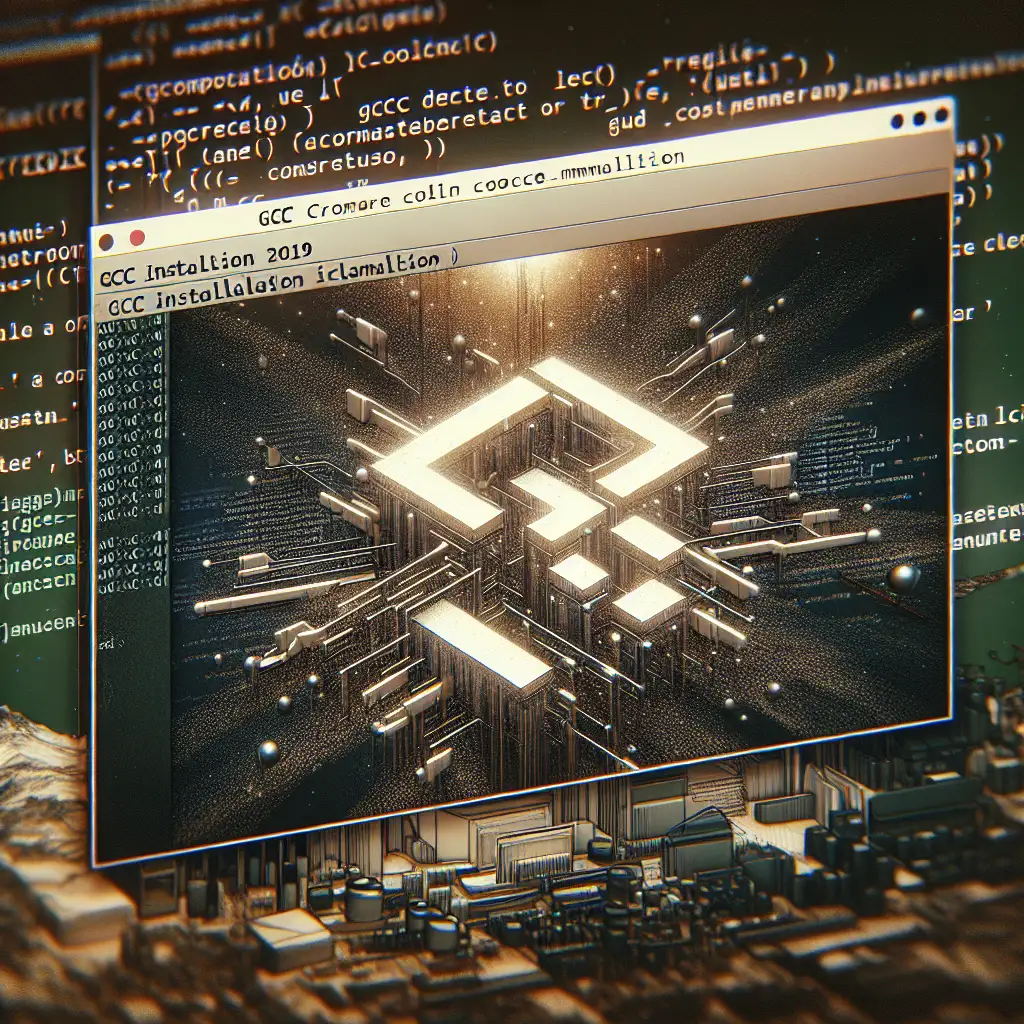Mastering GCC Installation on Ubuntu: Beyond the Basics to Optimize Your Dev Environment
Installing GCC on Ubuntu is often one of the first steps for developers and system administrators working with C or C++ programs. While running a simple apt-get install gcc command might get you up and running, there’s much more to mastering GCC that can vastly improve your development workflow, build reliability, and even software performance.
In this post, we'll dive beyond the basics of installing GCC on Ubuntu — exploring version management, resolving common dependency issues, and configuring multiple GCC variants to optimize your environment.
Why Mastering GCC Installation Matters
The GNU Compiler Collection (GCC) is the backbone of many open-source and proprietary software projects. Using the right version of GCC tailored for your projects ensures reliable builds, consistent behavior across systems, and access to important compiler options that impact speed and security.
Simply put: don’t settle for apt-get install gcc alone. Let’s explore the practical steps to take control over your compiler environment on Ubuntu.
Step 1: Install the Default GCC Package
To start, you’ll want to update your package lists:
sudo apt update
Then install the default gcc package:
sudo apt install build-essential
Why build-essential?
It installs not only GCC but also g++, make, and other essential tools required for building software.
Verify your installation:
gcc --version
Sample output might be:
gcc (Ubuntu 9.4.0-1ubuntu1~20.04) 9.4.0
Step 2: Managing Multiple GCC Versions
Sometimes you need more than one GCC version—for example, an older stable release for legacy projects alongside the latest compiler with newer features or optimizations.
Listing Available Versions
Ubuntu maintains multiple GCC versions in its repositories:
apt-cache search gcc- | grep "^gcc-[0-9]"
Typical versions may include gcc-7, gcc-8, gcc-9, gcc-10, etc.
Installing Specific Versions
To install a specific version, say GCC 10:
sudo apt install gcc-10 g++-10
Using update-alternatives for Version Switching
You can switch between installed compiler versions using update-alternatives.
First, register each version with alternatives:
sudo update-alternatives --install /usr/bin/gcc gcc /usr/bin/gcc-9 90
sudo update-alternatives --install /usr/bin/gcc gcc /usr/bin/gcc-10 100
The number at the end is the priority; higher priority defaults unless manually overridden.
To select which version is active:
sudo update-alternatives --config gcc
A prompt will show installed alternatives; enter the selection number accordingly.
Verify active version again:
gcc --version
Step 3: Troubleshooting Dependency Pitfalls
Sometimes installing new compiler versions can lead to missing libraries or mismatched headers.
If you encounter compilation errors related to standard library headers or linking issues such as /usr/include/c++/10/bits/c++config.h being missing or incompatible libraries during linking (ld errors), try these steps:
Install Corresponding Libraries
Make sure matching libc and development packages are installed:
sudo apt install libc6-dev libc6-dev-i386
Or specifically for your installed GCC version:
sudo apt install libstdc++-X-dev # Replace X with your minor version number if needed.
Check Symlinks to Avoid Conflicts
Check if /usr/bin/gcc points correctly:
ls -l /usr/bin/gcc
If it points incorrectly or to a removed version, fix it via update-alternatives.
Step 4: Customize Your Compiler Flags for Optimization and Security
Once installed and appropriately configured with versions you need, enhance your build processes by adding relevant flags in your Makefiles or build scripts.
Examples include:
-
Optimization flags
-O2 # Good level of optimization without increasing compilation time much. -O3 # Maximum optimization. -
Security-focused flags
-fstack-protector-strong # Protects against stack buffer overflows. -D_FORTIFY_SOURCE=2 # Enables lightweight checks for buffer overflows.
An example compile command combining these flags:
gcc -O2 -fstack-protector-strong -D_FORTIFY_SOURCE=2 -o myprogram myprogram.c
Step 5: Automating Environment Setup with Scripts
If you regularly switch between projects requiring different compilers or flags, consider adding shell scripts or aliases.
Example .bashrc snippet to switch compiler easily:
alias usegcc9='sudo update-alternatives --set gcc /usr/bin/gcc-9 && sudo update-alternatives --set g++ /usr/bin/g++-9'
alias usegcc10='sudo update-alternatives --set gcc /usr/bin/gcc-10 && sudo update-alternatives --set g++ /usr/bin/g++-10'
Now switching GCC is just a command away.
Bonus Tip: Installing Latest GCC from Source
If Ubuntu repositories lag behind desired releases, you can build GCC from source (more advanced):
- Download tarball from GNU mirrors
- Extract and configure prerequisite libraries.
- Configure build with desired flags.
- Run make & make install commands following GCC build instructions.
This route takes longer but gives ultimate flexibility over compiler versions/features.
Conclusion
Mastering how to properly install and manage GCC on Ubuntu goes well beyond that initial apt-get install gcc. By understanding how to manage multiple versions via alternatives, avoid common pitfalls related to dependencies, apply useful compiler options for performance/security gains, and even automate environment setups—you transform your dev environment into a powerful foundation optimized for any C/C++ project at hand.
Experiment with these tips today—your future self (and future programs) will thank you!