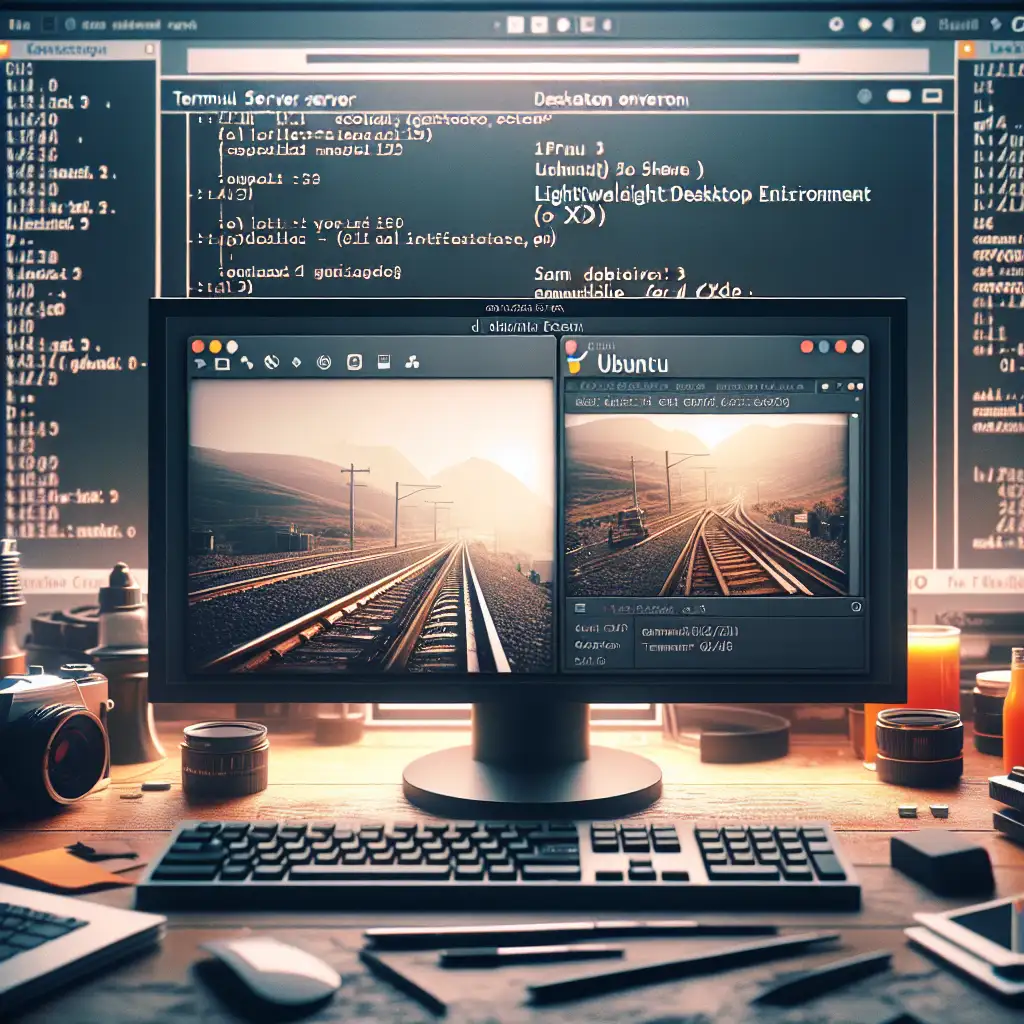Step-by-Step Guide: Installing a Lightweight Desktop Environment on Ubuntu Server for Enhanced Usability
Most sysadmins swear by the terminal—but what if you could boost your productivity with a minimal GUI without turning your server into a bloated desktop? This guide debunks the myth that servers should be CLI-only, showing how a lightweight desktop can be a strategic tool, not a compromise.
Introduction
Ubuntu Server is renowned for its stability, security, and performance. Yet, many administrators find its pure command-line interface (CLI) limiting, especially when managing complex tasks or transitioning from desktop Linux environments. Installing a lightweight desktop environment (DE) can bridge this usability gap—offering visual tools and easier navigation without weighing down your server resources.
In this post, I'll walk you through installing and configuring a lightweight DE on Ubuntu Server, designed to keep your system lean while enhancing productivity.
Why Install a Desktop Environment on Ubuntu Server?
- Ease of Use: Graphical tools like file managers and system monitors can simplify daily tasks.
- Transitioning Users: For admins more comfortable with GUI than CLI, this reduces the learning curve.
- Remote Access: Combining lightweight DEs with remote desktop tools like VNC or xRDP makes managing your server remotely easier.
- Customizability: Pick a minimal DE that fits your workflow rather than using resource-heavy suites like GNOME or KDE.
Choosing the Right Lightweight Desktop Environment
Some popular lightweight DEs include:
- XFCE: Balanced and user-friendly.
- LXDE / LXQt: Extremely light, perfect for very low-resource setups.
- MATE: Fork of GNOME 2, familiar and stable.
For this guide, we'll use XFCE, which strikes an excellent balance between functionality and resource consumption.
Pre-Installation Check
Before proceeding, ensure your Ubuntu Server is updated:
sudo apt update && sudo apt upgrade -y
Step 1: Install XFCE Desktop Environment
To install XFCE, use the following command:
sudo apt install xfce4 xfce4-goodies -y
xfce4-goodies package provides extra plugins and utilities enhancing usability.
Step 2: Install a Display Manager
The display manager handles user login screens for graphical sessions. LightDM is a lightweight option preferred with XFCE.
Install LightDM by running:
sudo apt install lightdm -y
During installation, you may be prompted to select the default display manager—choose lightdm.
If not prompted or if you want to reconfigure later:
sudo dpkg-reconfigure lightdm
Select lightdm when prompted.
Step 3: Start and Enable the Display Manager
To start LightDM immediately:
sudo systemctl start lightdm
Enable it to launch on boot:
sudo systemctl enable lightdm
At this point, reboot the server:
sudo reboot
After rebooting, you should be greeted with the LightDM graphical login screen. Log in normally using your username and password.
Alternative: Starting GUI Without Rebooting (Optional)
If you don't want to reboot immediately, you can launch the X session manually after installing everything by:
startx
Note: startx needs appropriate configuration which is usually handled by display managers.
Accessing the GUI Remotely
Almost always, servers are headless (no attached monitor). To access this GUI remotely over the network:
Option 1: Use VNC Server
Install TigerVNC server:
sudo apt install tigervnc-standalone-server tigervnc-common -y
Configure VNC for your user following TigerVNC setup guides.
Option 2: Use xRDP for Remote Desktop Protocol (RDP)
Install xRDP:
sudo apt install xrdp -y
Enable and start xRDP:
sudo systemctl enable xrdp --now
By default, xRDP works great with XFCE after some configuration. Set XFCE as your default session for xRDP by creating/modifying ~/.xsession file containing:
xfce4-session
Restart xRDP service if needed:
sudo systemctl restart xrdp
You can now connect with any standard RDP client (like Windows Remote Desktop).
Keeping Your System Lean: Avoid Unnecessary Packages
The above commands avoid installing large GNOME or KDE packages that can hog resources. Also avoid packages like ubuntu-desktop since they bring in heavyweight applications more suited to workstations.
If disk space or CPU/memory is critically limited (e.g., VPS environments), consider even lighter DEs such as LXDE or minimal window managers like Openbox or i3.
Troubleshooting Tips
-
If after reboot no GUI appears:
- Check LightDM status:
sudo systemctl status lightdm.service - Try switching TTY terminals using Alt+F1 through Alt+F7.
- Check LightDM status:
-
If remote connections fail:
- Verify VNC/xRDP services are running.
- Confirm firewall rules allow ports (default RDP: TCP 3389).
-
Logs located in
/var/log/lightdm/,/var/log/syslog, or/var/log/xrdp.logusually provide clues.
Conclusion
Installing a lightweight desktop environment on Ubuntu Server does not mean compromising performance or security—it means equipping yourself with an additional layer of usability. Whether it’s easier file management or visual monitoring tools, having a GUI option complements powerful command-line workflows.
Give it a try on your next Ubuntu Server deployment! It might just make managing servers less of a chore while keeping everything swift and efficient.
Bonus: Quick Recap Commands
For reference — here’s what you’ll run from scratch to get XFCE + LightDM up and running:
sudo apt update && sudo apt upgrade -y
sudo apt install xfce4 xfce4-goodies lightdm -y
sudo dpkg-reconfigure lightdm # Select lightdm if asked
sudo systemctl enable lightdm --now
sudo reboot # Or startx if preferred immediately after installation
Happy administering—with just enough UI!
If you found this guide helpful or want me to cover remote access setup in detail next time, drop a comment below!