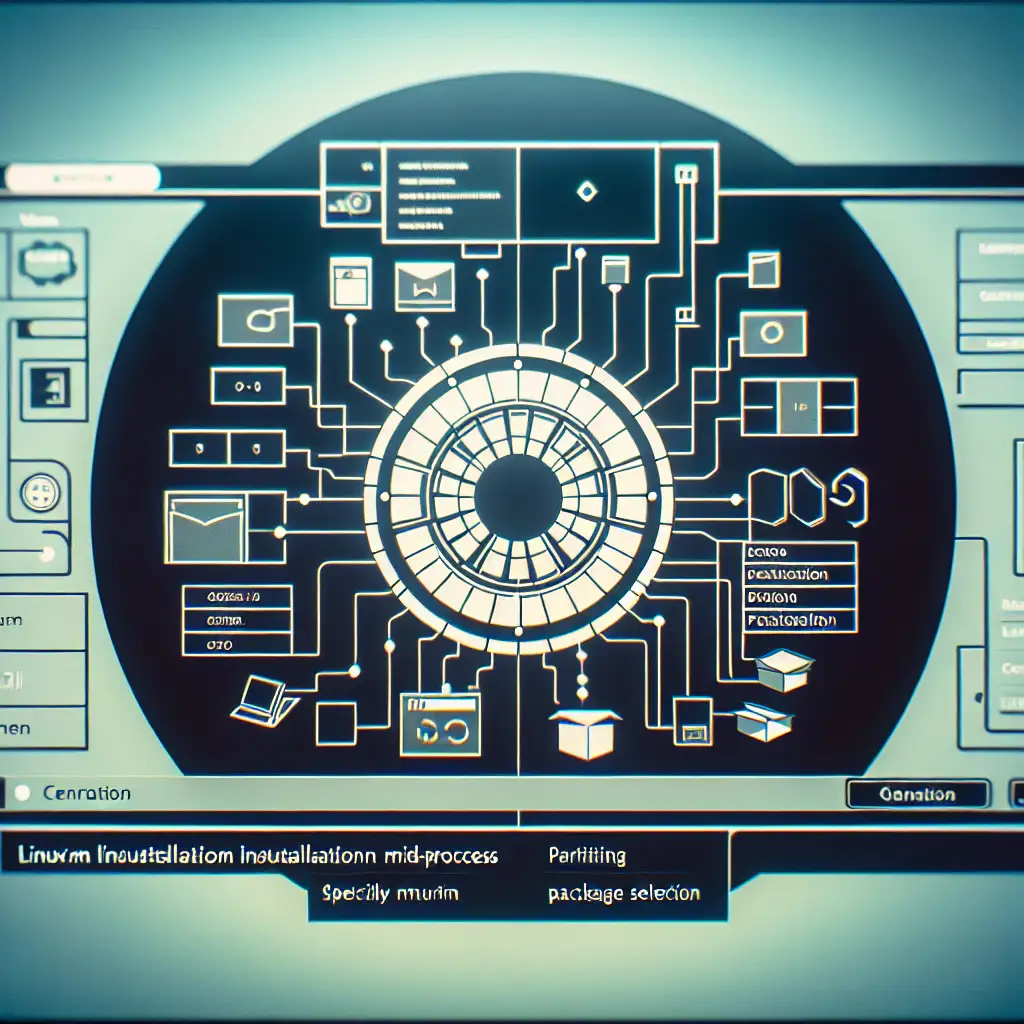Mastering Debian Installation: A Step-by-Step Guide for Precision and Performance
Think installing Debian is just clicking through an installer? Think again. Unlock the nuances and advanced options that separate casual setups from rock-solid Debian deployments tailored to your exact needs.
For tech professionals and enthusiasts alike, mastering the Debian installation process isn’t just about getting an OS up and running—it’s about crafting a stable, secure, and optimized foundation for your server or desktop environment. Whether you’re building a high-availability server, a development workstation, or a lightweight desktop, understanding Debian’s installer inside out is key to precision and performance.
In this guide, we’ll walk through the entire Debian installation step-by-step, highlighting critical decisions and some practical tips to ensure your system is configured exactly the way you want it.
Why Mastering Debian Installation Matters
Debian is beloved for its rock-solid stability, vast software repository, and strict adherence to free software principles. But with great power comes great responsibility: the installation process offers various options that affect system security, partitioning strategies, package selection, and post-install configuration.
Being an informed user at install time means:
- Better security posture by carefully configuring user accounts and disk encryption
- Performance tuning by choosing filesystem types and layout optimized for your workload
- Stability with controlled package sets avoiding unnecessary bloat
- Customization from kernel tweaks to boot loader options
Step 1: Preparing Your Installation Media
Before anything else:
-
Download the latest stable Debian ISO from debian.org.
- For most use cases, the netinst (network installer) ISO is ideal (~300MB), as it downloads the most relevant packages during install.
-
Create a bootable USB using tools like
Rufus(Windows) ordd(Linux/macOS):sudo dd if=debian-netinst.iso of=/dev/sdX bs=4M status=progress && sync
Replace /dev/sdX with your USB drive identifier (double-check to avoid overwriting wrong disks).
- Optional but recommended: verify the ISO checksum to ensure a clean install media.
Step 2: Starting the Installer — Modes to Consider
Debian offers multiple installation interfaces:
- Graphical installer — user-friendly GUI; best for desktops or beginners.
- Text-based installer — lightweight; great for servers or low-resource machines.
- Expert mode — unlocks advanced options like manual partitioning defaults or driver loading.
- Automated installs with preseeding — perfect for batch deployments.
For this guide, we’ll focus on the normal graphical installer with expert tips along the way.
Step 3: Select Language, Location & Keyboard Layout
This straightforward step sets system locale defaults—choose precisely what matches your use case for best regional support:
- Language & locale affect system messages & formatting (time/date)
- Keyboard layout lets you type special characters correctly
If you run a server globally accessible via SSH only in English, select "English" locales to avoid confusion.
Step 4: Configure Network & Hostname
The installer attempts DHCP by default; if you want static IP configuration on servers:
- Choose “Configure network manually”.
- Enter IP address, netmask, gateway.
- Set hostname carefully—this defines how your machine identifies on networks.
- Domain name can usually be left blank unless in a managed domain environment.
Example:
Hostname: debian-server
Domain: example.com
Step 5: User Accounts & Passwords
Security begins here:
- Set a strong root password—if root login will be allowed.
- Recommended approach: disable direct root login by setting empty root password and create an unprivileged sudo user instead.
Example setup prompt:
Root password: [Leave blank]
Create user:
- Full name: John Doe
- Username: jdoe
- Password: ********
After install completes, jdoe can escalate privileges via sudo.
Step 6: Partition Disks for Precision Performance
Partitioning is arguably the most critical step that influences disk reliability and performance long-term.
Partition Types
Choose between:
-
Guided partitioning:
- Uses entire disk or LVM/developer-friendly encryption automatically.
- Good for newbies but less flexible.
-
Manual partitioning:
- Customize partitions’ sizes, types (primary/logical), mount points.
- Ideal for servers requiring specific layouts or encrypted volumes.
Example manual partition scheme for server:
| Partition | Size | Type | Mount Point | Notes |
|---|---|---|---|---|
| /boot | 512 MB | ext4 | /boot | Separate boot ensures easier kernel updates |
| swap | 4 GB | swap | N/A | Depends on RAM size |
| / (root) | 20 GB+ | ext4 | / | OS + basic software |
| /home | rest | ext4 | /home | User data separate |
Filesystem choice:
ext4 remains solid default; alternatives like btrfs offer snapshots but add complexity.
Encryption
During manual setup choose encryption option if security needed—use LUKS with strong passphrase.
Step 7: Software Selection — Tailor Your System's Role
The installer presents metapacks such as:
- Debian desktop environment (GNOME/KDE/XFCE)
- Web server
- Print server
- SSH server (highly recommended even for desktops)
Select only what you need to keep system lean and fast—for servers consider minimal base plus SSH server and any necessary stacks installed post-install via apt.
Step 8: Install GRUB Bootloader Carefully
GRUB manages system boot. Usually safe to install to MBR/EFI partition automatically detected by the installer.
For multi-Boot machines explicitly confirm which disk hosts GRUB to avoid overwriting other OS loaders accidentally.
Example experimenter tip:
If dual booting Windows and Debian on UEFI systems, installing GRUB on EFI System Partition (
/boot/efi) usually avoids conflicts better than MBR installs.
Step 9: Finalize Installation & First Boot Optimization
Once installed:
-
Reboot into new system.
-
Immediately update package lists:
sudo apt update && sudo apt upgrade -y -
Verify hardware drivers loaded properly (
lspci,lsusb,dmesg). -
Secure SSH (
/etc/ssh/sshd_config) by disabling root login if not done earlier. -
Install additional tools as per needs (
htop,vim, etc.).
Bonus Tips For Precision Debian Installs
- Use preseeding files when deploying many identical systems—fully automated installations!
- Consider netboot installs over network PXE boot environments in datacenters.
- Post-install configuration scripts can be triggered via hooks (
/target/rootduring install).
Conclusion
Mastering Debian installation means more than following screens; it’s about making deliberate choices at each stage—network config, disk layout, user setup, package selection—that tailor your system toward reliability and peak efficiency.
Armed with these steps and examples you can now move beyond casual installs into truly professional-grade Debian deployments ready to support any IT infrastructure mission-critical needs.
Happy Installing! 🚀