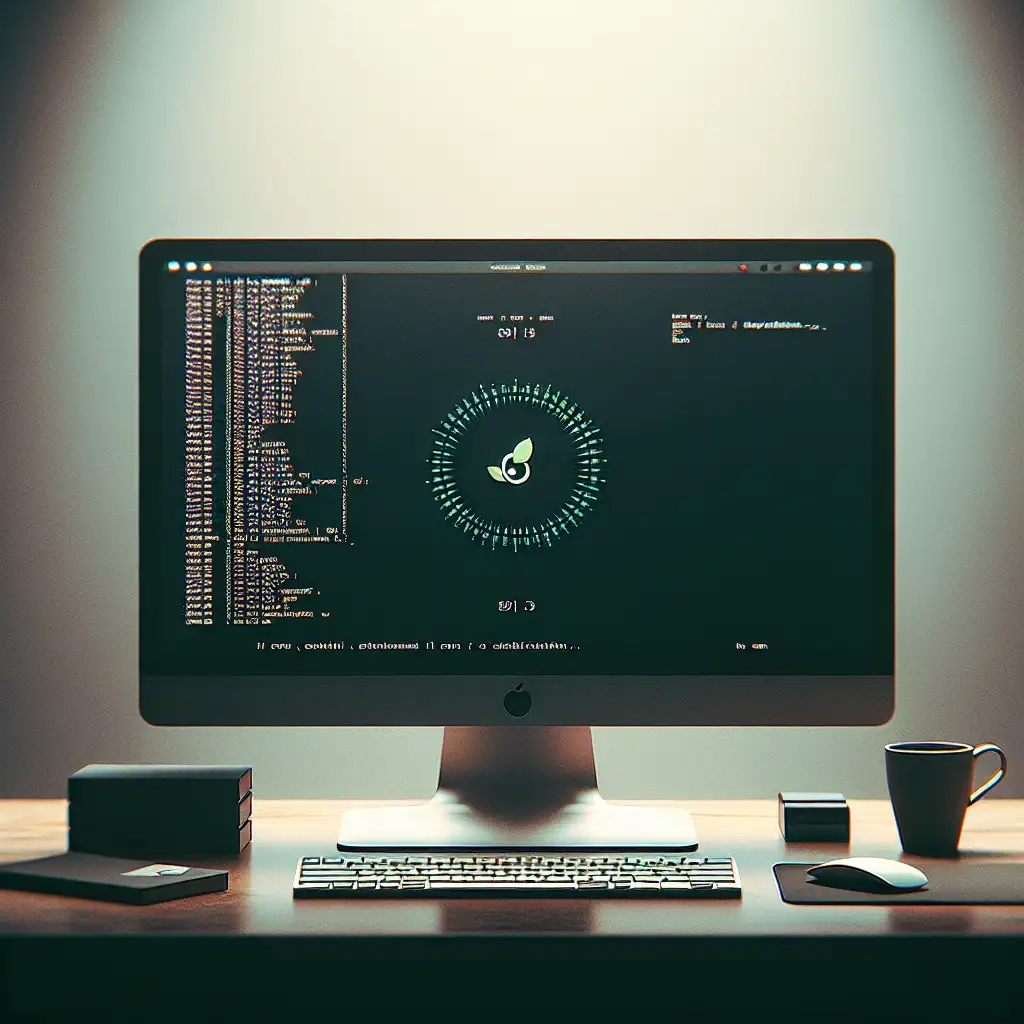Mastering the Minimalist Approach: Installing Debian Linux with Only What You Need
Forget the all-in-one installation myth. The real expertise is in stripping down Debian to its essentials and gradually adding only exactly what your workflow demands. This method contrasts sharply with the typical bloated installs that most tutorials promote.
If you've ever installed Debian or any Linux distribution, you know the common route often leads to a full desktop environment, dozens of pre-installed utilities, and services you might never use. While this “ready-to-go” approach gets you up and running quickly, it also leaves you with unnecessary software that hogs disk space, consumes RAM, and potentially exposes your system to avoidable attack surfaces.
In this post, we’re going to explore how to install Debian Linux with a minimalist mindset—only the essentials you need—so your system runs lean, fast, and secure. Whether you’re a beginner or an advanced user looking for control and a deeper understanding of what’s under the hood, you'll find practical steps and tips here.
Why Go Minimal?
- Improved Performance: Less software means less resource consumption.
- Reduced Attack Surface: Fewer packages mean fewer vulnerabilities.
- Customization: Build your OS tailored exactly to your needs.
- Learning Experience: Understand how Debian components work by installing them selectively.
Step 1: Use the Netinstall Image
To start minimal installations, always choose the Debian Netinst (network installation) ISO instead of the full DVD image. This small (~300 MB) image lets you install a barebones base system first and then selectively add packages via internet.
Download from Debian's official site.
Step 2: Boot & Begin Installation
Boot from your Netinstall USB or CD. Proceed as usual through language, keyboard layout, and network configuration steps.
At the “Software selection” step (Tasksel screen), uncheck all options such as:
- Debian desktop environment
- Web server
- Print server
- SSH server (optional—more on this below)
This leaves you with a base system consisting only of essential system utilities and shell.
Step 3: Partitioning & Base System Install
Choose manual partitioning or guided as per preference. You only need:
- A root partition (
/) - Optionally swap
- And separate
/homeif desired
Continue installation until base system completes.
Step 4: Login & Update
Now reboot into your new minimalist Debian install. You'll likely land on a text-mode login prompt.
Login as root or your user (depending on how you set it up).
Update package lists:
sudo apt update && sudo apt upgrade
Step 5: Add Only What You Need
Here’s where minimalism shines. Install packages based strictly on your actual requirements rather than bulk installing entire desktops or suites:
Example 1: Minimal GUI
If you want just a lightweight graphical environment:
sudo apt install xorg openbox
This installs the X Window System + Openbox window manager — bare minimum GUI.
You can start X with:
startx
Example 2: SSH Server Only If Needed
To remotely manage your machine:
sudo apt install openssh-server
sudo systemctl enable ssh
sudo systemctl start ssh
Example 3: Install Text Editor and Network Tools
Useful packages to add gradually:
sudo apt install vim net-tools curl wget git
Each time pause and ask yourself — do I really need this? Avoid installing large meta-packages like build-essential unless developing software locally.
Step 6: Customize & Optimize Further
Minimalism isn’t just about what's installed but also about what runs:
- Disable unnecessary services:
systemctl list-unit-files --state=enabled
sudo systemctl disable <service-name>
- Use
htoportopto monitor resource usage. - Keep packages updated regularly for security without bloat.
Useful Tips for Minimalist Debian Users
- Use tasksel sparingly; often manual package selection is better.
- Explore Debian “mini” flavors for specific use cases.
- Create scripts to reproduce your minimal setup easily.
- Consider using
aptitudefor fine-grained package management and visualization.
Wrapping Up
By choosing a minimalist method during your Debian installation, you're not just saving disk space—you gain clarity over what tools power your OS. This empowers you not only to improve performance but also boost security by limiting unnecessary exposure. Plus, it’s a great way to intimately learn how Linux systems hang together — ideal for learners and pros alike!
Next time you hear “just install this desktop environment,” think instead about whether every package it includes really serves your workflow—and if not, opt for minimal simplicity.
Happy hacking!
Did this guide help you master minimal Debian installs? Have specific workflow needs or tips? Drop a comment below!