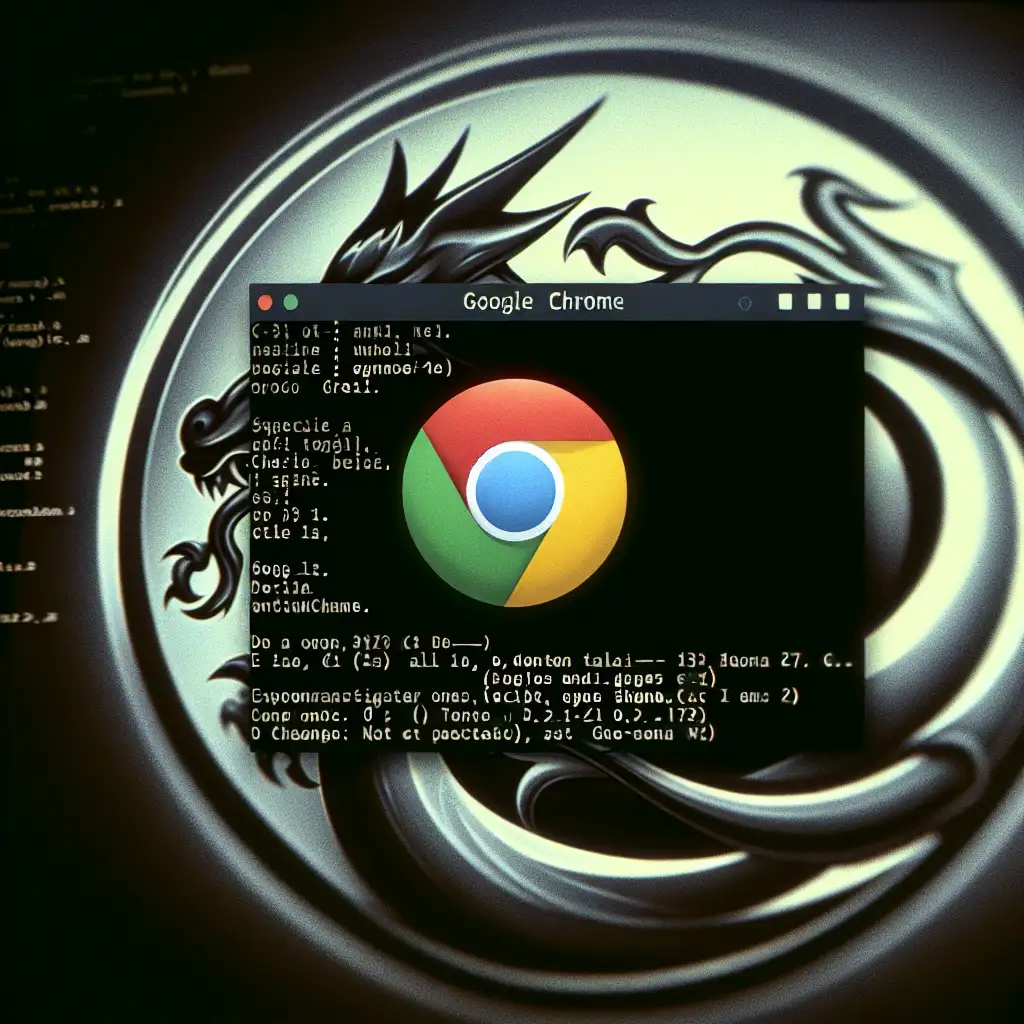Step-by-Step Guide to Installing Google Chrome on Kali Linux for Enhanced Browsing and Testing
Forget the default browsers—here's why mastering Chrome installation on Kali Linux can dramatically improve your workflow and testing capabilities, with a straightforward, battle-tested method.
Kali Linux is the go-to platform for penetration testers and security professionals worldwide. While it comes pre-loaded with powerful tools and browsers like Firefox, Google Chrome's robust performance and extensive extension ecosystem make it a valuable addition. Whether you want faster browsing, better developer tools, or seamless integration with advanced extensions for your pen-testing workflow, Chrome is an excellent choice.
In this post, I’ll walk you through a simple, step-by-step process to install Google Chrome on Kali Linux so you can leverage its capabilities effortlessly.
Why Install Google Chrome on Kali Linux?
- Performance: Chrome is renowned for speed and stability, even under heavy workloads.
- Extensions: Access thousands of Chrome extensions — important for testers who rely on specialized plugins.
- Developer Tools: Better debugging and profiling features can help analyze web apps during tests.
- Compatibility: Some web apps and dashboards work best in Chrome.
Step 1: Update Your Kali Linux System
Before installing anything, keep your system up-to-date:
sudo apt update && sudo apt upgrade -y
This ensures all dependencies are current and reduces potential conflicts.
Step 2: Download the Latest Google Chrome .deb Package
Chrome isn't available via default Kali repos for licensing reasons. Instead, you'll download it directly from Google's official website.
Visit Google Chrome's download page or use wget in the terminal:
wget https://dl.google.com/linux/direct/google-chrome-stable_current_amd64.deb
This fetches the latest stable version for 64-bit systems.
Step 3: Install Required Dependencies
Chrome needs certain dependencies like libappindicator and fonts-liberation to run smoothly. Ensure you have them installed:
sudo apt install -y libappindicator3-1 fonts-liberation
You can safely install these regardless of whether they’re already present.
Step 4: Install Google Chrome Using dpkg
Now that you have the .deb package downloaded and dependencies ready:
sudo dpkg -i google-chrome-stable_current_amd64.deb
This will attempt to install Chrome but may show dependency errors since dpkg doesn’t resolve these by default.
If you encounter errors regarding missing dependencies, fix them with:
sudo apt -f install -y
The above command installs any missing packages automatically.
Step 5: Verify Installation and Launch Google Chrome
Once installed, confirm that Chrome is available:
google-chrome --version
To launch it from the terminal:
google-chrome &
Alternatively, you can locate Google Chrome in your Kali applications menu under Internet or Web Browser categories.
Optional: Set Google Chrome as Default Browser
If you want to set Chrome as your default browser (useful for testing URL schemes or integrations):
xdg-settings set default-web-browser google-chrome.desktop
Or through settings in your desktop environment’s GUI.
Useful Tips for Penetration Testers Using Chrome on Kali
- Install Developer Tools Extensions: Add plugins such as Wappalyzer, Postman, or ModHeader to boost your analysis.
- Enable Incognito Mode: Test websites without cached data influencing results.
- Use Remote Debugging: Integrate with tools like Burp Suite by configuring proxy settings easily.
For example, configuring the proxy is simple:
- Launch Chrome.
- Go to Settings → System → Open your computer’s proxy settings.
- Input Burp Suite’s proxy address (usually
127.0.0.1:8080).
This smooth integration enhances web app testing drastically.
Troubleshooting Common Issues
Problem: Google's GPG Key Missing (apt warnings)
Solution:
wget -q -O - https://dl.google.com/linux/linux_signing_key.pub | sudo apt-key add -
Then run:
sudo apt update
Problem: Broken Packages After Installation
Run:
sudo apt --fix-broken install
Then retry installation steps if needed.
Wrapping Up
Installing Google Chrome on Kali Linux expands your browser toolkit with a reliable, powerful option tailored for advanced browsing and testing needs. The method outlined above—downloading the official .deb, installing dependencies manually, and configuring seamlessly—has proven stable across multiple Kali releases.
Give it a try today and notice how your workflow transforms with more speed, better extensions support, and developer features tailor-made for penetration testers!
Happy testing! Feel free to leave comments or questions below if you encounter any glitches or want advice tweaking your environment further.