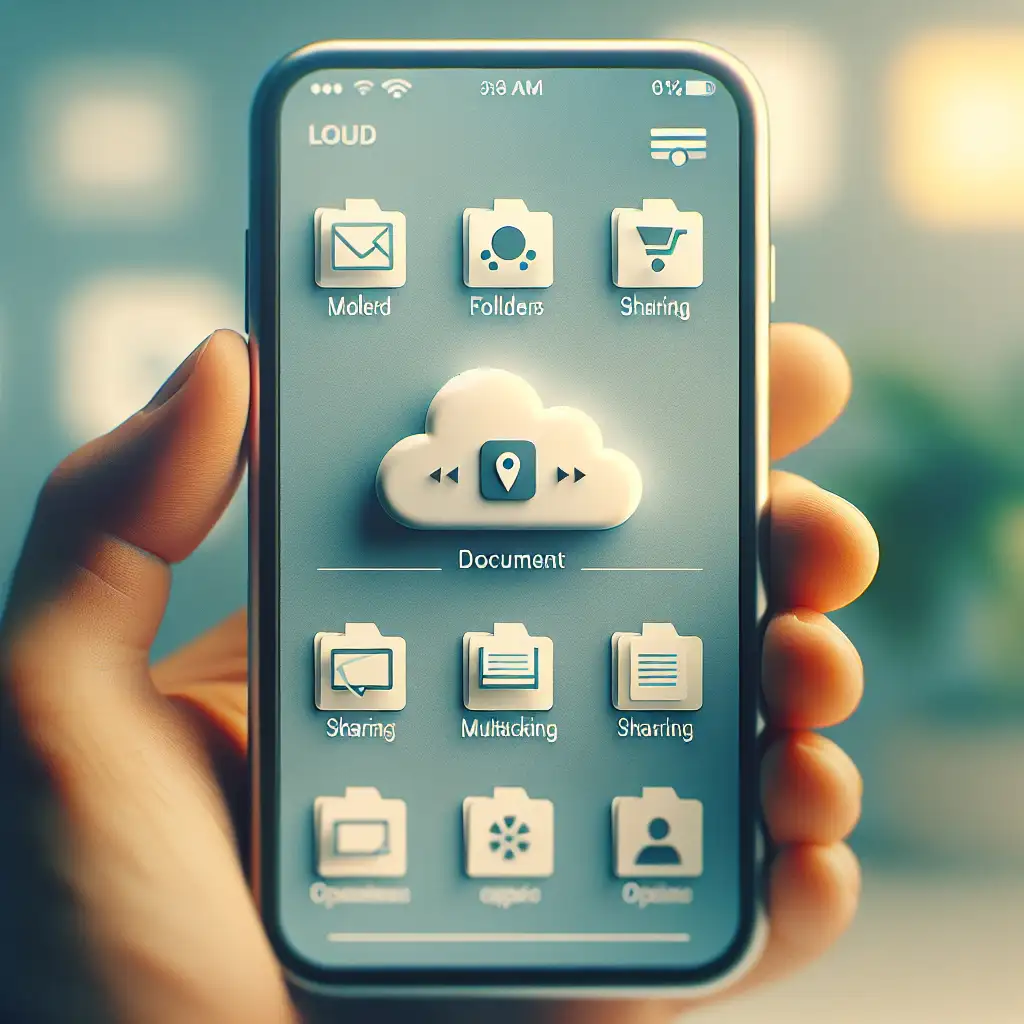Mastering Seamless Access: How to Effectively Set Up and Use Google Drive on Your iPhone
In today’s fast-paced world, mobile productivity isn’t just a convenience—it’s a necessity. Whether you’re a student, professional, or entrepreneur, having instant access to your critical documents, presentations, and files right from your iPhone can significantly boost your workflow. Google Drive is one of the most popular cloud storage solutions available. Yet while many iPhone users install the app, few truly maximize its potential beyond basic file storage.
If you want to turn your iPhone into a powerful cloud workstation that keeps your files synced, organized, and readily shareable, read on. This practical guide will walk you through how to effectively set up and use Google Drive on your iPhone — from installation and setup to pro tips that help you unlock its full power.
Step 1: Download and Install Google Drive on Your iPhone
First things first: Ensure you have the Google Drive app installed.
- Open the App Store on your iPhone.
- Tap Search at the bottom of the screen.
- Type Google Drive in the search bar.
- Tap Get or the download icon next to Google Drive by Google LLC.
- Wait for the app to install.
Once installed, tap Open or simply find the app icon on your Home screen and tap it.
Step 2: Sign In to Your Google Account
After launching Google Drive:
- Tap Sign in.
- Enter your Google email address (e.g., Gmail).
- Input your password.
- If you have two-factor authentication enabled (highly recommended!), complete that step too.
This links Google Drive directly with your existing Google account where all your files are stored in the cloud.
Step 3: Familiarize Yourself with the Interface
Once signed in, spend a few moments getting acquainted with the UI:
- Home: Displays recent files and quick access shortcuts.
- My Drive: Your individual storage space where you can browse folders and docs.
- Shared: Files others have shared with you.
- Files Tab: Where all uploaded or created files reside.
You can also tap the + button (usually bottom-right) at any time to upload files or create new Docs, Sheets, or Slides directly within the app.
Step 4: Upload Files From Your iPhone
Google Drive isn’t just for viewing files—it’s also perfect for uploading photos, videos, PDFs, and more from your device:
- Tap the + button at bottom right.
- Select Upload.
- Choose from recent photos & videos or browse other locations via “Browse” (which hooks into your iOS Files app).
For example, say you just scanned an important document using your Notes app—you can upload that PDF straight into a folder in Google Drive without needing a computer.
Step 5: Organize Your Files Like a Pro
Having countless files without structure defeats productivity. Here’s how to keep things neat:
- Create folders by tapping + > Folder.
- Name folders based on project names or file types (e.g., “Marketing Campaign”, “Invoices”).
- Press and hold any file to select it; after selecting multiple files, tap the three-dot menu (…) for actions like moving them into folders.
This level of control lets you quickly find what you need rather than scrolling endlessly.
Step 6: Enable Offline Access — Productivity Without Internet
One little-known feature is offline availability:
- Find a file or folder you want available offline.
- Tap the three-dot menu (…) next to it.
- Toggle on Available offline.
Now you can open and edit these files even if no Wi-Fi or cellular data is around—perfect for flights or remote areas!
Step 7: Integrate Google Drive Within Other Apps
To truly unlock seamless productivity:
-
When composing emails in Apple Mail or Gmail apps on iPhone, attach files stored in Google Drive directly by tapping “Add Attachment” > “Google Drive”.
-
Use the Files app integration on iOS:
- Open Apple’s native Files app.
- Tap “Browse” > “Locations” > Enable Google Drive if not already visible.
- Now access all folders/files within Google Drive inside the Files interface; this lets you easily move documents between local storage and cloud without switching apps constantly.
Pro Tips for Power Users
-
Set up Automatic Backup of Photos/Videos: Enable backup & sync inside Google Photos linked with Drive so all media gets uploaded automatically—never worry about lost memories.
-
Use Siri Shortcuts to create quick voice commands that open specific documents or folders inside Google Drive for lightning-fast access.
-
Collaborate effortlessly by sharing documents with colleagues directly via Google Drive links instead of emailing bulky attachments (tap Share > Add People).
Wrapping Up
Mastering Google Drive on your iPhone means more than just installing an app—it requires setting it up thoughtfully and integrating its powerful features into everyday workflows. With offline access enabled, smart organization tactics, seamless uploads from local apps, and integration across Apple’s ecosystem, your iPhone becomes an unstoppable productivity tool tied directly to Google’s robust cloud infrastructure.
Next time you reach for that sales report before an important meeting or draft notes during transit, rest assured everything is right there when you need it—and fully optimized for mobile success!
Ready to make your iPhone a cloud workstation that truly works for you? Start by downloading or opening Google Drive now and try out these tips today!