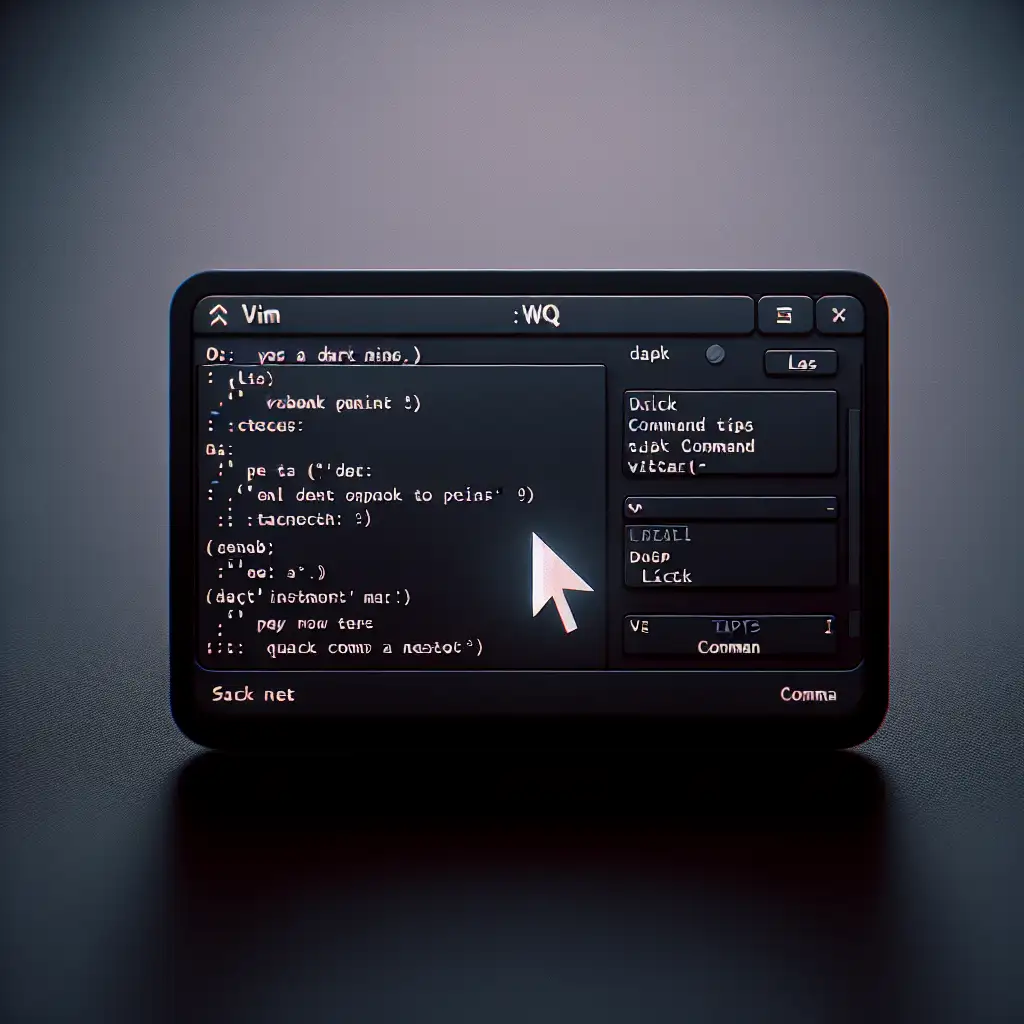Mastering Quick and Safe Exits from Vim: Essential Commands Every Developer Should Know
Most developers fumble trying to exit Vim, treating it like a cryptic puzzle. If you’ve ever found yourself stuck inside this powerful editor, wondering how to quit without losing your nerve — or your work — you’re not alone. This post flips the script, revealing pragmatic exit strategies that respect your workflow and keep your focus laser-sharp.
Exiting Vim efficiently is a foundational skill that prevents data loss and saves time, ensuring developers maintain productivity without frustration in one of the most widely used text editors.
Why Mastering Vim Exit Commands Matters
Vim’s steep learning curve often trips up beginners, and the most infamous stumbling block is simply how to exit. Knowing the right commands to quit Vim, either saving your changes or discarding them safely, is essential to avoid accidental data loss or wasting precious minutes.
Once you master these exits, you can navigate and edit files with confidence, knowing that your workflow ends cleanly every time.
The Fundamental Vim Exit Commands You Need to Know
Here’s a rundown of the essential commands that every developer should have at their fingertips.
1. Exit Vim and Save Changes — :wq or ZZ
- Command:
:wq - What it does: Writes (saves) your current buffer and quits Vim.
- How to use:
- Press
Escto ensure you’re in Normal mode. - Type
:wqand pressEnter.
- Press
Example:
:wq
Shortcut alternative: In Normal mode, simply press Shift + ZZ (that is, uppercase Z twice) to save and exit immediately.
2. Exit Vim Without Saving Changes — :q!
- Command:
:q! - What it does: Quits Vim without saving any changes made during the session.
- How to use:
- Ensure you’re in Normal mode by pressing
Esc. - Type
:q!and hitEnter.
- Ensure you’re in Normal mode by pressing
Example:
:q!
Use this when you've made changes you want to discard. This guarantees no accidental saves.
3. Save Changes Without Exiting — :w
- Command:
:w - What it does: Saves the current file without quitting Vim.
- How to use: In Normal mode, type
:wand pressEnter.
This command keeps you in Vim while making sure your edits are safely written.
4. Exit Vim Only if No Changes Were Made — :q
- Command:
:q - What it does: Quits Vim only if no changes have been made in the current buffer.
- How to use: Type
:qand pressEnter.
If there are unsaved changes, Vim will warn you and refuse to quit.
The Step-by-Step Exit Workflow for Beginners
- Press
Esc— Always start withEscto avoid being stuck in Insert mode. - Decide if you want to save:
- If yes, use
:wqorShift + ZZ. - If no, use
:q!.
- If yes, use
- Execute the command by pressing
Enter.
Bonus Tips for Efficient Vim Exits
- Multiple files: If you’re editing multiple files,
:wqallwill save and exit all buffers. - Save and continue editing: If you want to save changes but stay in Vim, just use
:w. - Return to Normal mode: Getting into Normal mode with
Escquickly is essential. Press it twice if unsure.
Conclusion: Don’t Let Exiting Vim Slow You Down
Vim can seem mystifying at first, but with these practical exit commands, you’ll be in and out like a pro, preserving your edits and your peace of mind. Take a moment to memorize these fundamental shortcuts and commands — your workflow will thank you.
Next time you open Vim, you won’t be caught off-guard. Exit gracefully, and keep your productivity flowing effortlessly.
Happy Vimming! 🚀
P.S. If you want more tips on mastering Vim, stay tuned for future posts covering navigation, editing tricks, and customization hacks.